Documentation:Tech Rovers Guide/Wikis
What is a Wiki?
Put simply, a wiki is a collaborative tool that breaks down confined user roles so that anyone can be an editor, an author or a publisher.
There are a variety of free, web-based wiki platforms to choose from. Some allow for password protected pages, others maintain an open environment. Some popular options are:
The Centre for Teaching, Learning and Technology supports UBC's installation of MediaWiki, the same platform that Wikipedia is built on.
It is important to know that the UBC Wiki supports open editing of any page to anyone who is logged in with a CWL.
Wikis in Teaching and Learning
Increasingly, both students and their professors see the challenges facing the world as multidisciplinary, and the need for collaboration great. Over the past few years, the emergence of a raft of new (and often free) tools has made collaboration easier than at any other point in history. [1]
I liked the idea that students would be engaging in a real world project, with tangible and public, if not necessarily permanent, effects. In the end, an essay or an exam is an instance of busywork: usually written in haste; for one particular reader, the professor; and thereafter discarded.[2]
With this wiki activity, I felt I was contributing to much more than just my own knowledge building because my wiki isn’t static. Future students will read, evaluate, and improve upon my foundation. Not only did I feel a responsibility to myself and my prof to complete good work, but I also felt that I owed future students my best too." - Reflections by UBC student in ETEC 520
Why would I choose a Wiki?
- Wikis support simple, collaborative authoring.
- Wikis can be edited by anyone with access to the wiki system you are using.
- Wikis are about collaborative resource development and easy sharing.
- People in many professions are using wiki platforms to collaborate with the community on building shared knowledge bases - it's part of a professional skill set. Medpedia is one example.
Academic Uses
- group authoring on a topic
- peer review/editing
- class resource development - building a shared resource/knowledge base for a class.
- documentation development - resource manuals or guides that need to be updated regularly.
- presentations - embedded media (slides, video, images) can be added to a wiki page to develop a rich resource for presentation
Integrated Content Management
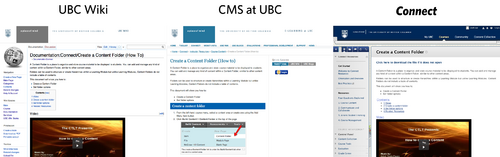
- author/edit a document collaboratively in the UBC Wiki here: and publish it here.
- keep webpages updated and accurate by editing on the wiki, and update wherever pages are embedded.
Notes
- ↑ Horizon Report, 2010
- ↑ Was introducing Wikipedia to the classroom an act of madness leading only to mayhem if not murder? - Reflections by UBC professor Jon Beasely-Murray
Examples
Collaborative Resource Development
Courses
Murder, Madness, and Mayhem Project Page on Wikipedia
Course:ETEC540/2009WT1/Orality_and_Literacy
Documentation
Documentation: the index
Sign-up and Login
Get familiar with UBCWiki
Watch this 4 minute screencast for a great intro to our platform at UBC.
Get an account
- Go to: http://wiki.ubc.ca/
- Click on the CWL Login button in top right corner.
Create your wiki page
- Create the wiki page you have in mind OR
- Create a test page in the Sandbox
When you are ready to create your own page:
- Choose the title carefully. Avoid and special characters like &. You can leave spaces if you want - they will automatically be converted to underscores.
- Simply add the title of your wiki after the url for ubc wikis:
http://wiki.ubc.ca/Your page title here
You may want to search to see if an identical page exists already. If the page does not exist you will be asked if you would like to "create this page". Once you click on that option, you will be taken immediately to the editing screen for your new page.
Get some help
Help:Tutorial - A good place to start if you are not sure what you are looking for.
Help:Contents - Tips for basic formatting/organization.
Help:Editing - Tips for basic and advanced editing, including table creation, using formulas, etc. This link is at the bottom of your editing screen - near the Save page button.
Help:Adding_Media- Examples for adding images, flash files and video.
Having problems with this wiki? Please send support emails to: wiki.support@ubc.ca
Drop in Clinics
We host regular support clinics for people using the UBC Wiki. Clinics are currently held every Thursday from 1pm to 3pm at the Centre for Teaching, Learning and Technology in the Irving K Barber Learning Centre.
Resources
Teaching and Learning
7 Things You Should Know About Wikis - from EDUCAUSE
Wikipedia in the Classroom: Changing the Way Teachers and Students Use Wikipedia - archive of EDUCAUSE Live!
Platforms
Wiki Matrix Compare wiki systems according to your needs.
How To Guides
MediaWiki Basics Intro Training Session
Documentation:MediaWiki_Basics/Style_Guides
MediaWiki Help
Help:Contents - The help guide for using the UBC Wiki
Help:Editing - Tips for basic editing. This link is at the bottom of your editing screen - near the Save page button.
Help:Formatting - Tips for advanced formatting including table creation, using formulas, etc.
Wiki Help: Adding Media - Tips for adding media: images, video and flash files
Documentation:MediaWiki_Basics/Hands_On:_6_Things_To_Know - For some hands on activities to try some editing in our Sandbox.
Wiki Organization and Namespaces
Since the UBC Wiki is being used by a lot of different people for a lot of different reasons, organization is very important. Keeping the UBC Wiki organized will make information easier to find, keep users from overwriting each other's pages, and allow the Wiki to be used for multiple purposes. The primary method of keeping the UBC Wiki organized is through the use of Namespaces.
Pages on the UBC wiki are grouped into collections called "namespaces", which differentiate between the purpose of the pages at a high level. Pages in certain namespaces can also have special properties or behave differently when they interact with other pages.
Namespaces are indicated in page titles by prefixing the page name with "namespace:", so the prefix "Help:" in this page's title ("Help:Namespaces") indicates that this page is in the Help namespace. Please note that namespace prefixes always end with a colon.
Organizing Your Content
The UBC Wiki is organized into different collections to accommodate different needs:
| Prefix | Description | Organization Policy |
|---|---|---|
| Main | ||
| No Prefix | The root of the wiki is primarily a community area for knowledge sharing about all aspects of the University. Users are encouraged to add to or edit any page in the main space. | The root, or mainspace, of the wiki is primarily a shared community space and articles in this section should be encyclopedic in nature, appeal to a broad audience, and be reflective of UBC. Titles should be as specific as possible and not use abbreviations or acronyms. Each article should start with an introductory sentence describing what the page is about. Articles that do not meet this criteria may be moved. Pages in the mainspace belong to the wiki community and anyone should feel free to edit them. The Main Space does not support subpages. |
| Course | ||
| Course: | Course-based content or activities should go into the Course space. See Using the UBC Wiki for Course Work for more information on how to add pages to this space. | The course space is for instructors, students, and individuals to post, organize, and collaborate on course content. Content should be organized under the class number using subpages. While any individual (including the instructor) does "own" any particular class space, this is still an area that can be used as an individual work space for class projects, collaborative work, and the like. Outside editing of articles in this namespace shall be minimal. |
| Documentation | ||
| Documentation: | The Documentation space is provided for documentation, support guides, technical manuals, and other similar content. Here is an example of how it can be used. | The documentation space is for user manuals, documentation, support and other similar content. Outside editing of articles or pages in this space shall be minimal. |
| Sandbox | ||
| Sandbox: | The Sandbox is a place to play, experiment, and to use the UBC Wiki as a personal and collaborative workspace. The Sandbox is your notebook and you can use it how you wish! | The Sandbox is is a personal notebook space that can be used for building draft pages, working on personal or group projects, or just playing the wiki. It is a casual, unofficial space and you should not edit a page there if you have not be invited to do so. |
In addition, the UBC Wiki includes a few other semi-reserved namespaces:
- User: Every UBC Wiki user has a personal user page. You can add subpages to your user page - it's a great place to add pages about personal research, projects, presentations, etc.
- Help: In this namespace you can find all the help articles on how to edit, add, and contribute to the UBC Wiki.
- eLearning: This namespace is the reserved space for creating and managing eLearning-related content. Contact CTLT if interested in contributing.
- Learning Commons: This namespace is for content contributed by the various Learning Commons colleagues around campus. This includes content from the Research Commons which has a specific focus for graduate students and Faculty.
- Library: This reserved namespace is for library content contributed by library staff.
- Science: This reserved namespace is for faculty and staff of the Faculty of Science to manage wiki projects.
- LFS: This reserved namespace is for faculty and staff of the Faculty of Land and Food Systems.
Please join the discussion on UBC Wiki policies at UBC_Wiki:Community_Policies.
Adding a page to a UBC Wiki namespace
To add a page to namespace, prefix the page name with the space name and a colon (such as either "Course:" or "Documentation:"). For example, the page name ABCD123 would be added after the space name "Course:" to make Course:ABCD123. You can create the new page by searching for this full title or browsing to the extended url, for example: wiki.ubc.ca/course:ABCD123.
To add an already existing page to the course space, use the move function and rename the page with the "Course:" prefix. For example, a page named ABCD123 would be renamed Course:ABCD123.
Examples of What Type of Content Goes Where
| Type of Content | Proper Namespace Location |
|---|---|
| Encyclopedic article focusing on specific topics | Main |
| Assignment | Course |
| Information about student group or club | Main |
| Open Educational Resource | Main, Documentation, Course (if related to a specific course) |
| Presentation | Documentation, Course, Sandbox, User Name Subpage |
| Course page or course project | Course |
| Guide or help page for online educational tool | Documentation |
| Planning document | Sandbox |
| Workshop, Conference page | Sandbox, Documentation |
| Individual Project | Sandbox, User Subpages, Course (if course related) |
| Group Project | Sandbox, Documentation, Course (if course related) |
| Course or research related project | Sandbox, Course (if related to specific course) |
| Course Project | Course, Sandbox |
| Meeting notes | Documentation, Sandbox |
| Student paper or project | Course, Sandbox |
| Faculty Description | Main |
| Map of specific places at UBC | Main |
| Test page | Sandbox |
| Personal page | Sandbox, User Page, User Subpage |
| Student Discussion on a Course Topic | Course, Discussion Page related to specific Course page |
See Also
- Learning_Commons:Namespace_Orientation
- Screencasts on Namespaces, adding subpages, and using Dynamic Page Lists (DPL).
- Help:Using the UBC Wiki for Course Work
- Tips and suggestions for using the Course namespace
Categories
On the UBC Wiki, you can categorize pages and files by appending one or more Category tags to the content text. Adding these tags creates links at the bottom of the page that take you to the list of all pages in that category, which makes it easy to browse related articles.
Add a page to a category
To add a page or uploaded file to a category, simply edit the page and add the following text (where NAME is the name of the category you want to add it to).
[[Category:NAME]]
Any number of Category tags may be added to the page and the page will be listed in all of them. Category tags can be added wherever you like in the editing text, but they are usually added at the very bottom for the convenience of other editors.
Spaces and line breaks before categories are ignored, thus
* A list item [[Category:Some category]] Some text
will be rendered the same as
* A list item Some text
You will need to manually add a <br /> tag or a line break after the category.
Create a category
A category can be created the same way as other wiki pages (See Help:Starting a new page); just add "Category:" before the page title. (Category lists exist even if their description page is not created, but these categories are isolated from others and serve little purpose for organization or navigation.)
It is not possible to rename (move) a category, unlike other wiki pages. It is necessary to create a new category and change the Category tag on every page. The new category will not have the older category's page history, which is undesirable if there are many revisions.
To avoid extra work, try searching within your wiki before creating a new category. The list of all categories can be found in "Special pages" in the "tools" box of the sidebar.
Create a Subcategory
Once you have created the subcategory, edit its category page and add one or more Categories at the bottom of the page. This will make the category a subcategory of all the categories that you have added. It is a good idea to organize all your categories into a hierarchy with a single top level category.
Link to a Category
To create a link to a category, use a leading colon before the category name. (Without this colon, it will add the current page to the category.) To change the link text, write the text inside the link tag after a pipe.
[[:Category:NAME]] [[:Category:NAME|TEXT]]
Create a Category List on a Wiki Page
You can use the CategoryTree tag, <categorytree> to show a category structure in-line on a wiki page.
For example, to generate a dynamic list of the subcategories of the Learning Technology category, you would use the following code:
<CategoryTree>Learning Technologies</CategoryTree>
.
This generates the following list:
Please see Help:CategoryTree for more information.
See Also
- Help:CategoryTree
- To learn more about categories, take a look at Wikipedia's Categories Help or Wikimedia's Categories Help article.