Course:CONS200/Wiki help
Appearance
Formatting Help
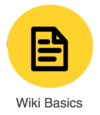
|
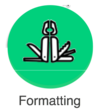
|
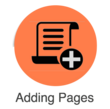
|
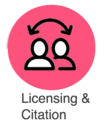
| |
|---|---|---|---|---|
|
Using Images on the Wiki
Images: Please be aware of the copyright status of materials you are going to post on the internet. Here are a few places where you can find public domain, Creative Commons free to use, Creative Commons free to reuse-type of images:
- Wikimedia Commons. Please check licensing status of each image you are going to use.
- Flickr Advanced Search. Remember to click the 'bullet' where filter the search to limit content with Creative Commons-licensed content.
- Google Advanced Image Search. Again, click the 'bullet' to limit your search to only images labeled for reuse.
Adding images to your wiki project:
- Find the image you like
- Make sure you have the proper license before you use it
- Embed the image on your wiki page
- If needed to, upload the image to UBC Wiki
- Name your images with the following file name structure: CONS200_Project_ABC.jpg
- Make sure you put the original source of the image
- Make sure you have the proper license (eg Creative Commons) to use the image
- Link the image to your wiki page
Editing tips:
Click here to get help on adding images and pictures on wiki pages.
Adding subpages to the group assignment
In order to create your own topic for group assignment, you will need to add subpages to to this wiki. Follow the steps below:
- 1. In the URL bar of the browser, type in http://wiki.ubc.ca/Course:CONS200/2016w2/Wiki_Projects/Title of the topic you want to create and press enter. In Title of the topic you want to create , add the title of the topic. The name of the title does not have to be the full title of the topic. For example, if you want to create a topic called "How skytrain impacts natural resources: positive or negative?", you will type in "http://wiki.ubc.ca/Course:CONS200/2016w2/Wiki_Projects/How_skytrain_impacts_natural_resources"to the URL bar of the browser, then press enter.
- 2. You will see a text "There is currently no text in this page. You can search for this page title in other pages, search the related logs, or edit this page." Click on the create tab above the text or edit this page.
- 3. You are now able to edit the page. Copy and paste the template below:
'''Article Title''' Add Your Introduction Here ==Section 1== ==Section 2 (etc)== ==Conclusion== ==References==
- 4. Press save. You have now created your own topic. Copy the URL of the page, and go back to wiki projects page. Click on the edit button beside the Suggested Topics, heading.
- 5. edit the table, and add a link to the subpage that you have created in the previous steps. To learn how to edit the table, please see Formatting Tables