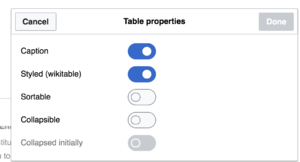Help:Tables
Tables may be authored in wiki pages using either XHTML table elements directly, or using wikicode formatting to define the table. XHTML table elements and their use are well described on various web pages and will not be discussed here. The benefit of wikicode is that the table is constructed of character symbols which tend to make it easier to perceive the table structure in the article editing view compared to XHTML table elements.
As a general rule, it is best to avoid using a table unless you need one. Table markup often complicates page editing.
| If you want to learn how to add/edit tables in Wikitext mode, and/or customize the table see Help:Tables_in_wikitext |
Editing table in Visual Editor

You can use the visual editor to insert and change tables. You can even import a table by dragging a comma-separated value (.csv) file from your computer into the main editing window.
When you press on "Table", in the "Insert" menu, the visual editor inserts a blank four-by-four table. Now the "Table" menu is available. From that menu, you can add a caption to the top of the table.

To edit the contents of the cell (for example, to add content or to correct a spelling error), double press in the cell. Or you can select the cell and then press Return. To end your editing of a cell, just press elsewhere.

You can add or delete a column or a row.
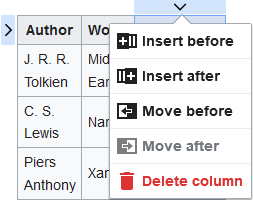
You can merge cells: Select them, then from the Table menu, press on "Merge cells".
If you merge cells, only the text in one cell is kept; any text in the other cells is deleted when you merge the cells. If you decide that you wanted some or all of the text that was deleted, use the Undo button, move or copy the text you want, then merge the cells again.
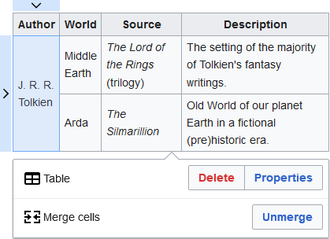
You can also split cells that were previously merged. All the content that was in the merged cell will remain in the first cell when you do the split. You can then cut and paste text to other cells, if you want.

Changing table styling
You can edit the table to make the table sortable, styled or collapsible. 1. Click on Properties button to edit table setting
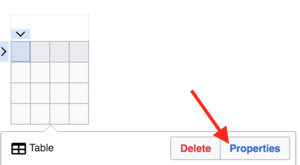
2. After you make changes to table setting, press done.