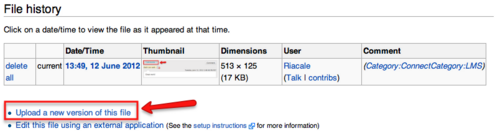Help:Replace an Existing File (How to)
Appearance
This document will show you how to replace an existing file on the UBC Wiki with a newer version.
Replace an Existing File
- Go to a file on the UBC Wiki
- Under File History, click Upload a new version of this file
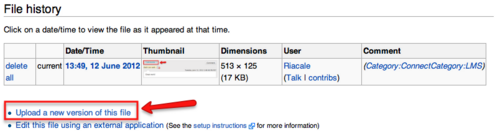
The Upload a new version of this file link is under File History.
- Under Source File, click Choose file

The Choose file button is under the Source File area.
- Choose the replacement file from your desktop
- Click Open
- (Optional) Add new information in any field
- Note: You can change the Destination filename.
- Click Upload at the bottom-right corner of the screen
The new file has now been uploaded.
In some instances, the images may look strange or distorted. Hard refresh the page (Command+shift+R on MAC and control+F5 on Windows) or clear your browser's cache to resolve the issue.