Documentation:UBC Content Management System/CLF Theme/Creating Custom Menus
| UBC CMS Codex | |
|---|---|
| Welcome to the support documentation for the UBC CMS Service. | |
| Contents | |
| UBC Collab Theme | |
|
UBC Collab Theme Overview | |
WordPress allows you to group pages of your site as well as any links to any external sites into Custom Menus. You can do this by going to Appearance > Menus in the WordPress Dashboard.
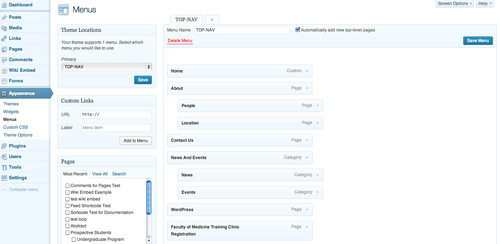
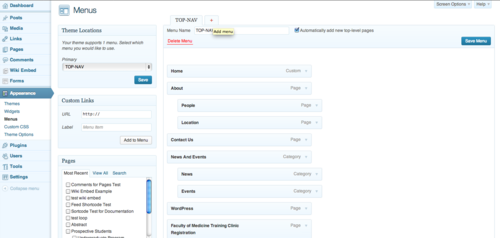
To create a new custom menu, click on the tab with a plus sign (+), give the new menu a name and click Create Menu. Then choose items like pages, categories or custom links from the left column to add to this menu.
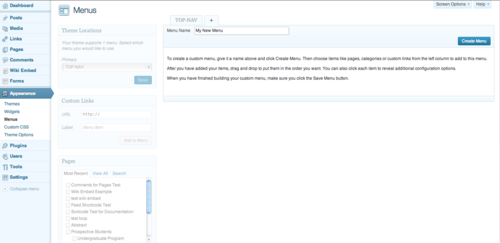
After you have added your items, drag and drop to put them in the order you want. You can also click each item to reveal additional configuration options.

When you have finished building your custom menu, make sure you click the Save Menu button.
Now you can use the Navigation Menu widget to place the custom menu you just created in any widget area on your website.
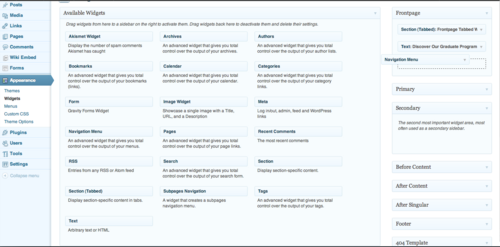
When working with the Navigation Menu widget, click on drop-down under Menu and select the name of the menu you created.
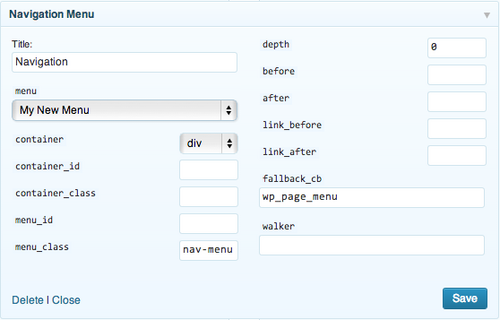
Here is how the outcome looks on a sample webpage:
