Course:GEOG350/Help and Resources
| Guidelines | Create Your Book Chapter | Book Sections and Themes | Book Table of Contents | Help and Resources |
Wiki Project Overview
Wiki Help & Resources
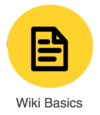
|
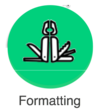
|
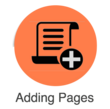
|
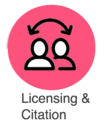
| |
|---|---|---|---|---|
|
Renaming Your Page
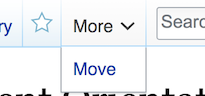
This is done by using the move link in the drop down arrow tab at the top of the wiki. The tab is not visible if you not are logged in.
- Click on the move link
- In the new title box, you'll find the current title of your page. It will look something like GEOG350/2024/Sample Page
- Enter the new name after the prefix GEOG350/. For example GEOG350/2024/My New Title.
- Click the move page button.
Sharing Your Work
All wiki project pages are openly accessible on the Internet. If you would like to give permission for other people to use them (for example, by including them on the UBC Open Case Studies Site), the project template includes a orange box that allows you to add your name(s) as author(s) of the resource and indicate if you'd like to share your work via a Creative Commons license. If you would like add a name for who or what project created the resource, add that info after the names parameters. If left blank, it will default to GEOG350.
The following is all optional but if you’d like your name added to the page as author as well allowing other people to re-use it as a conservation resource, you can:
- Click on the edit tab to edit your page
- Then scroll to the bottom and click on the orange box at the bottom of the page
- This will generate a little pop-up with an edit button. Push the edit button.
- In the names field, add your name if you would like to be credited as the author
- In the share field, add “yes” (must be lowercase) if you would like to allow other folks to be able to reuse your page. Clicking yes adds a creative commons license to the page.
Library Resources
Drop-in Wiki Support Office Hours
Click on the link to access:
Contacts
- wiki.support@ubc.ca
- will.engle [at] ubc.ca
- rie.namba [at] ubc.ca