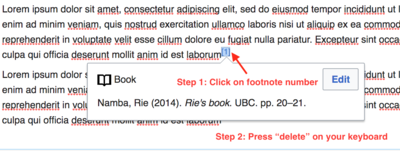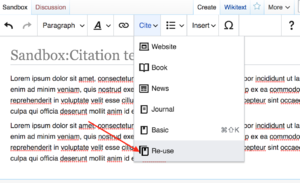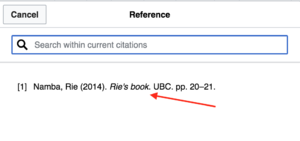Course:FRST370/Help and Resources
| Guidelines | 2022 Projects | Past Projects | Help and Resources |
Formatting Help
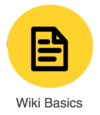
|
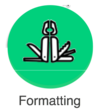
|
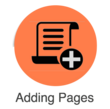
|
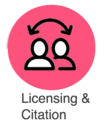
| |
|---|---|---|---|---|
|
Renaming Your Project
- Continue editing on your page
- Let the instructor know
- If you are feeling confident, you can rename your page yourself, otherwise email wiki.support@ubc.ca
- After the page is renamed, edit your title on the project list as well
Combine/re-use your citation
In UBC wiki, you can re-use the same citation or combine citation. In order todo that, follow the steps below
- If you have duplicate citation, click on the footnote number of the duplicate citation, and press "delete" on your keyboard to remove duplicate citation
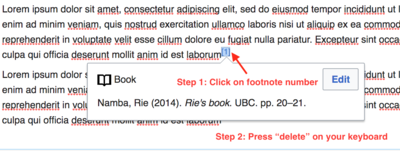
Click on footnote number of the duplicate citation, then press "delete" on your keyboard - Select Cite> Re-use
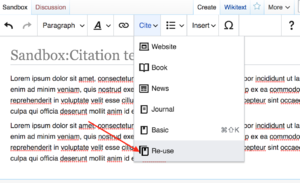
Select Cite> Re-use - Select the citation you want to re-use
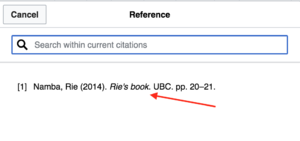
Select the citation you want to re-use - Done! You have combined/re-use your citation
Using Images on the Wiki
Images: Please be aware of the copyright status of materials you are going to post on the internet. Here are a few places where you can find public domain, Creative Commons free to use, Creative Commons free to reuse-type of images:
- Wikimedia Commons. Please check licensing status of each image you are going to use.
- Flickr Advanced Search. Remember to click the 'bullet' where filter the search to limit content with Creative Commons-licensed content.
- Google Advanced Image Search. Again, click the 'bullet' to limit your search to only images labeled for reuse.
Adding images to your wiki project:
- Find the image you like
- Make sure you have the proper license before you use it
- Embed the image on your wiki page
- If needed to, upload the image to UBC Wiki
- Name your images with the following file name structure: FRST370_Project_ABC.jpg
- Make sure you put the original source of the image
- Make sure you have the proper license (eg Creative Commons) to use the image
- Link the image to your wiki page
Editing tips:
Click here to get help on adding images and pictures on wiki pages.
Email Support
- wiki.support@ubc.ca
- rie.namba [at] ubc.ca
- will.engle [at] ubc.ca
Drop-In Wiki Office Hours
Wiki support staff from CTLT will be holding drop-in hours through the end of November to help you with your projects as needed (click to join):
Sharing Your Work
All wiki project pages have a template on them that allows you to add your name to the resource and indicate if you'd like to share your work via a Creative Commons license. If you would like add a name for who or what project created the resource, add that info after the names parameters. If left blank, it will default to Course:FRST370. If you would like your resource to be reused, add a yes to the share parameter. This will add a Creative Commons license to the resource. If left black or no, no statement about licensing will be added to the project box.