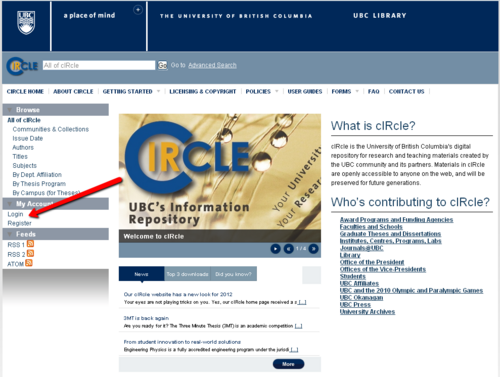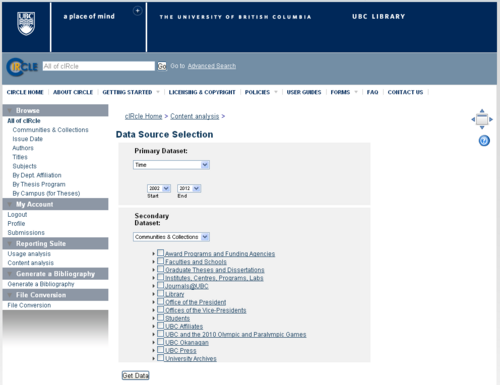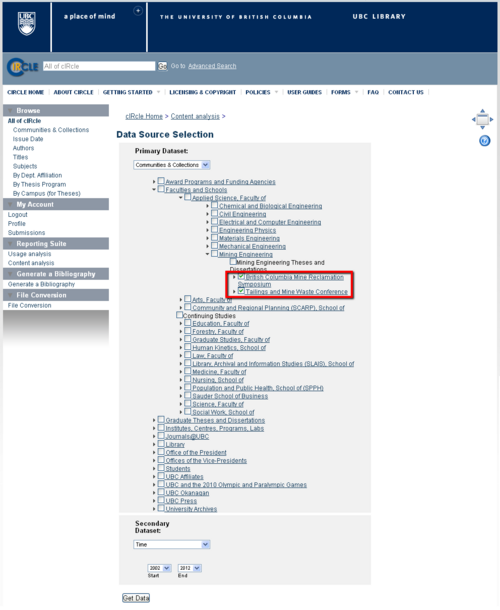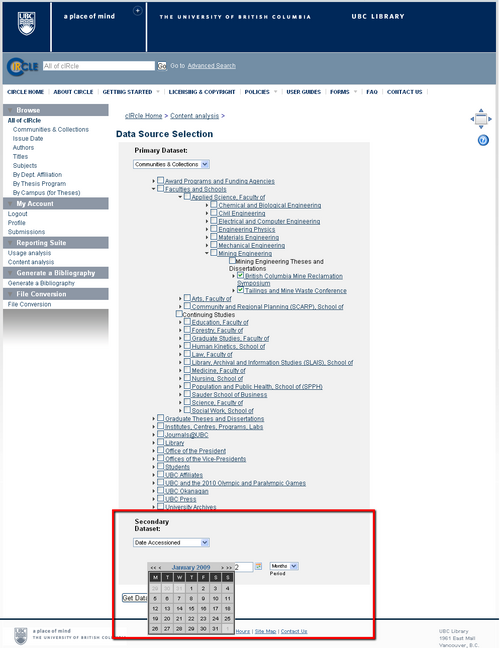Library:Circle/Content Analysis
Print me |
|---|
| Print this page |
Summary
This user guide shows you how to use the cIRcle Usage Analysis tool in Atmire's DSpace Reporting Suite module to create a Content report. This guide will provide details on how to create a report on the number of files in a Community over a period of time. This user guide assumes a basic knowledge of the reporting suite's features as described in the user guide "Introduction to Usage Analysis in cIRcle," which can be found in the related links below.
Please note, this advanced statistics reporting tool is only available to users with a cIRcle login and is generally used by collection administrators to monitor and analyze activity in the repository.
Related Articles
Introduction to Usage Analysis in cIRcle - for a general overview
Usage Analysis Report - at the Item or Bitstream level
Usage Analysis Report - at the Community and Collection level
How to find and use statistics in cIRcle, UBC's digital repository - Video
Login
On the cIRcle homepage at https://circle.ubc.ca/ look at the left-hand menu for "My Account" and choose "Login".
Content Analysis Report
Once you have logged in, look for "Reporting Suite" and select "Content Analysis"
This report works slightly differently from the Usage Analysis as you can select the two values for the x and y axis in your report from four options:
- Time - where you can choose the Date Issued for the item, but it is limited to 1985 and above.
- Communities & Collections - where you can choose from the Community level down to the sub-collection.
- Date Accessioned - where you can choose the Date Accessioned
- Type - where you can choose the type of item, ie text, moving image, sound, etc... .
Select the primary data
First we would like to select a sub-collection to review. In the primary dataset, select "Communities & Collections". In Faculties and Schools use the arrow to expand the selection to locate "Applied Science, Faculty of" > "Mining Engineering". Now select the "British Columbia Mine Reclamation Symposium" and "Tailings and Mine Waste Conference" by checking the boxes beside each of them.
Select the secondary data
For the second piece of information, we need to find a time value to count. "Time" is a problematic value as it represents the "Date Issued" field. In practice, this field is to capture when the item was published or distributed. If this information is not entered, it is defaulted to the current date of uploading the item. As the date of the item's creation is not always captured, this could provide problematic information as a thesis from the 1920s which was not properly entered would then be tagged as the time when it was entered, perhaps in 2010. Date Accessioned, on the other hand, captures when the item was added to cIRcle and has proven to provide more accurate results.
For our scenario, we will choose "Date Accessioned". You can change the time frame "period" from days, to months, to years, but we will leave it with its default months. Select the Start date as January 1st 2009.
Results
Now that you have two values, select "Get Data" to run the report.
You will now be able to see the data below and a chart is found further down the page.
If you would like to export the data to an external program like Excel, use the " Export table as CSV file" button.
| IMPORTANT!
Titles for columns and rows in this report have a 20 character restriction. Hence, your default result will be for "British Columbia Min" instead of "British Columbia Mine Reclamation Symposium". You can use the text field above the chart with the text "Click on a cell below to modify its content", to enter the full title. The new data only changes the report and does not edit the database in any way. |
To learn more about how to manipulate data in Excel and creating charts, please see our video How to find and use statistics in cIRcle, UBC's digital repository.
Conclusion
Congratulations! You have now created a collection report!
To exit cIRcle, go to the left-side menu and locate “My Account”, then click on “Logout”.