Documentation:Student Librarian Orientation (MRAi)
Introduction to this Wiki
The Student Librarian Orientation (SLO) Wiki page is intended to give incoming MRAi Student Librarians a basic overview of all the many different aspects of this position. It introduces the major tools and interfaces frequently used in the role, as well as general guidence for day-to-day workflows. It is also useful for those new to the MRAi in general, and will be a great reference point when incoming MRAi team members are finding their feet in the early days of their new position. The SLO Wiki and/or its attendant Wikis should be updated in accordance with the SLO Wiki How-To Guide when relevant tools/guidelines/workflows are added, eliminated, or modified.
As you read through this SLO Wiki, do keep in mind that there are a lot of moving parts that make up the MRAi and it takes time for new folks to learn what they are and how they all interact with one another. We encourage all incoming team members to be graceful with themselves as they learn about the work of this initiative. Please feel free to ask any questions!
Reference Tools
MRAi Resources
- MRAi Orientation Documents: Higher-level information about the MRAi's purpose, how we work, what we accomplished last year, and our annual work plan.
- MRAi DTES RAP Metadata Style Guide: Definitions of, and stylistic guidelines for, each metadata field in Downtown Eastside Research Access Portal (DTES RAP) item records. This one is especially helpful!
- MRAi Style and Content Guide (Draft): This working document is meant to be used by MRAi team members (referred to as users) who create or edit content for the DTES RAP that is not part of the collection. Created by Nick Ubels and Geoff D'Auria.
- SLO Wiki How-To Guide: Read about how the Wiki is structured and how and when to add/remove content.
- Master List - Student Librarian Engagement Notes and Listserv subscribers: This document was created in 2023 to track correspondence with authors, creators, and other folks in the MRAi network regarding the DTES RAP. Information about who currently is a subscriber to the MRAi Listserv is also recorded in this document.
cIRcle Resources
- Adding Faculty Publications to cIRcle: This is a general workflow guide maintained by the cIRcle Office. Section 3: Check Copyright Permissions is the section relevant for identifying if research articles are eligible for deposit in an institutional repository and under what conditions.
- cIRcle File Format Guidelines: This page is maintained by the cIRcle Office and provides guidance on preferred and accepted file formats. This one is especially helpful!
- cIRcle website:: Search the repository, find all up-to-date guidelines, policies, sponsorship webforms and licenses.
Other UBC Library Resources
- ScholComms@UBC Website: Has up-to-date information about Open Access, Open Scholarship and Author Rights.
- Open UBC: Has toolkits to support open access.
- UBC Library IT: Use this form to report technical issues with the RAP. Please update Aleha if you experiencing any issues with the RAP.
Roles and Responsibilities
MRAi Student Librarian
The MRAi Student Librarian works within the MRAi to support collection development and maintenance for the Downtown Eastside Research Access Portal (DTES RAP), communicate with both authors and staff alike, adhere to publishing permissions, and contribute to the greater task of writing and compiling metadata. This position currently works with and reports to the MRAi Community Engagement Librarian DTES RAP Project Lead for day-to-day library projects and is guided by the Academic Director of UBC's Learning Exchange for broader MRAi projects and goals. Student Librarians are also in regular communication with cIRcle staff to facilitate adding new material to cIRcle, UBC's institutional repository. All items to be added to cIRcle go through a workflow process, where the Student Librarian communicates with authors and creators, writes and collects pre-populated PDF licenses, and then submits these along with the author's manuscript to the cIRcle Specialist. Further details about this workflow process can be found in the Submitting Content to cIRcle section.
The principal responsibility of the Student Librarian role is to support the collection development activities of the DTES RAP. New research articles, as well as community and scholarly works, are discovered through a variety of sources, including email alerts, word of mouth, internal recommendations, and self-archiving. Part of the Student Librarian’s regular tasks is to sort through and identify prospective works that can be self-archived in cIRcle and/or curated on the DTES RAP. To determine an item's eligibility for inclusion, the Student Librarian uses best judgement, remembering that all new material should reference and be specific to the DTES community. If in doubt, reach out to the MRAi Community Engagement Librarian DTES RAP Project Lead for clarification and confirmation. As well, a substantial amount of this role involves compiling and writing metadata for items that will be added to either cIRcle and/or the DTES RAP. The Student Librarian uses the rapTracker and DTES RAP Workspace for drafting all metadata. These Google Sheets are intimidating at first but new Student Librarians will get the hang of them in no time!
Communication is a big part of this role, all with the leading purpose of growing the DTES RAP collection and building a wider network of scholarly and community-based relationships. The overarching goal of the DTES RAP is to function as a useful stand-alone resource for knowledge dissemination, as well as encourage and facilitate knowledge exchange activities for UBC and the broader community. There are lots of little bits to this position, many of which new Student Librarians will learn in the first few weeks, and after this learning curve, the finer details start to seem much more straightforward.
The Student Librarian works closely with the Community Engagement Librarian/DTES RAP Project Lead, the Community-Based Research Assistant, the Community-Based Research Coordinator, the cIRcle Specialist, and the MRAi cIRcle Project Lead. Details about these working relationships can be found below.
MRAi Community Engagement Librarian DTES RAP Project Lead
The Student Librarian coordinates with the cIRcle MRAi Community Engagement Librarian Project Lead to ensure clear and consistent expectations, workflows, and deliverables. This position oversees the work of the MRAi Student Librarian to ensure deliverables are met and processes are executed accurately. This position is permanently held by Aleha McCauley (she/her), the Community Engagement Librarian based at the Irving K. Barber Learning Centre (IKBLC).
Community-Based Research Assistant (currently vacant)
The Student Librarian coordinates with the Community-Based Research Assistant, another student position within the MRAi team, to aid the input of researcher contact information into the DTES RAP Directory page, as well as the input of project information into the DTES RAP Projects page. Further details about this process can be found in the Adding Researchers to the Directory and Projects Pages. The Community-Based Research Assistant is predominantly based out of the UBC Learning Exchange, and the Student Librarian may hold standing virtual and/or in-person meetings with the student working in this role.
Community-Based Research Coordinator (currently vacant)
The working relationship between the Student Librarian and the Community-Based Research Assistant is further supported by the Community-Based Research Coordinator, a position that supports community-university knowledge exchange activities out of the UBC Learning Exchange. As one of the supervisors for the Community-Based Research Assistant, the Community-Based Research Assistant supports and, where necessary, provides guidance on the shared work of the Student Librarian and the Community-Based Research Assistant, especially with respect to the ongoing development and maintenance of the DTES RAP Directory and Projects Pages. The Student Librarian also works alongside the Community-Based Research Coordinator on a semi-annual basis to facilitate and support the work of the ASTU 100 Project. Details about this specific workflow process can be found in the ASTU 100 Infographic Submission Process section. This position is currently held by Katherine Cheng (she/they).
cIRcle Specialist
The Student Librarian coordinates with the cIRcle Specialist to deposit materials for the MRAi project to cIRcle and apply metadata enhancement practices (i.e., geographic location tagging, or "geo-tagging") to pre-defined materials. The cIRcle Specialist and the MRAi Student Librarian work closely to coordinate the deposit of materials to cIRcle as well as track archived/metadata-enhanced materials in shared MRAi and cIRcle workflow tracking documentation (see the Geotag Remediation Tab of the rapTracker). This position is currently held by Kelly Gauvin (she/her), Digital Repository Specialist.
MRAi cIRcle Project Lead
The MRAi cIRcle Project Lead supports the working relationship between the cIRcle Specialist and the Student Librarian, as well as provides guidance on cIRcle-related matters (e.g., copyright, self-archiving, etc.). This position is temporarily held by Amber Saundry, Digital Repository Librarian, as of July 1, 2025. (This position is generally held by Tara Stephens-Kyte (she/her), Digital Repository Librarian. On leave July 1, 2025-June 30, 2026).
Other MRAi Team Members
The Student Librarian also interacts with other team members working within and/or for the MRAi and, depending on the individual interests and/or capacity of the Student Librarian, may work on special projects with them. The following roles are standing members of the MRAi team:
- Communications Specialist, UBC Learning Exchange (currently Geoff D'Auria [he/him]).
- Director, UBC Learning Exchange (currently Kathleen Leahy [she/her]).
- Academic Director, UBC Learning Exchange (currently vacant)
Discovery and Selection of Items
The MRAi simultaneously pursues both academic research and community materials (what we refer to as grey literature, or "grey lit" for short) for both archiving in cIRcle and for curated links to in the DTES RAP. Some items are better suited for linking directly to the DTES RAP, such as an open access thesis from a non-UBC repository or a non-profit report from an organization's website, while others are suited for archiving in cIRcle, such as a restricted access scholarly article by a researcher who is interested in sharing a permissible open access version in cIRcle.
Academic articles through search alerts
The MRAi discovers the bulk of its academic research using pre-set search alerts. So far, the MRAi has three primary search alerts: Mendeley, Google Scholar and Read by QXMD. At intervals, the alerts deliver newly-indexed articles, filtered by MRAi’s specified search terms, to the shared MRAi e-mail account (mrai.info@ubc.ca). The search alerts are automatically sorted into the email folders that correspond to the database they came from. On a weekly basis, the Student Librarian reviews each set of results for relevancy to the MRAi's criteria for inclusion. Once the Student Librarian deems an item eligible for inclusion, they make a new entry for the item in the rapTracker and/or RAP Workspace.
Using UnPaywall, Jisc Open Policy Finder, ShareYourPaper, UlrichsWeb (a database accessed through the UBC Library and requires a CWL), UBC cIRcle, and a Google search of the title, look for an open access (OA) version of the item. If the item is not OA, note the embargo period in the rapTracker in the appropriate column. Previous Student Librarians found the use of the UnPaywall browser extension to be one of the most helpful tools in their work and recommend that future Student Librarians use it, too.
OA can sometimes look slightly different based on different publisher permissions, so take your time to familiarize yourself with what all of this entails, as well as what academic research is and is not allowed to be publicly disseminated. This is an ever-evolving landscape to navigate! Based on previous Student Librarian experiences, this part of the role took a bit longer to get the hang of, so be patient with yourself as you learn the specifics of copyright permissions. Bring questions to your check-ins.
Community-generated materials/grey literature
Community materials or grey literature—such as community reports, newsletters, and working documents—often offers flexible, grounded, and process-oriented insights that differ from the conventions of traditional academic publishing. Within the DTES RAP, grey literature includes either UBC-affiliated materials eligible for archiving in cIRcle or curated, externally linked content created by community or government organizations working in or on the Downtown Eastside (DTES).
As of May 2025, only materials with an explicit UBC affiliation are eligible for deposit in cIRcle. cIRcle defines UBC affiliation as content that is authored or co-authored by, created in affiliation with, contributed by, or hosted by a UBC student, staff, faculty member, department, or official UBC location (e.g., Learning Exchange). Materials that do not meet this affiliation requirement may still be curated on the DTES RAP through external links, offering visibility and access to the public, though they cannot be archived in UBC’s institutional repository.
In 2023, we began informally collecting newsletters from DTES-based community organizations through the MRAi shared email (mrai.info@ubc.ca). These are stored in a designated "Community Organizations Newsletters" folder and reviewed periodically by the Student Librarian as a source for discovering relevant community content. As new organizations are identified, we encourage Student Librarians to subscribe to their newsletters using the shared MRAi email and update the Outlook rule to ensure consistent organization and tracking. If you identify materials that are at risk becoming inaccessible please discuss with our MRAi contacts.
Suggested items
For a period of time, members of the MRAi team would input suggested items via a Google form but as of 2023 this is no longer in use. This now-defunct Google form, however, can still be found in Teams > Collection Work.
When the Google form was in use, the Student Librarian could access the content of the Google form using the MRAi Gmail account (mrai.shared@gmail.com). An alert would come to the MRAi shared inbox when a response was submitted. If the suggested item was deemed urgent and the suggester wanted it added to the portal within a specific timeframe, the suggester would also email the MRAi inbox to flag the item for urgent inclusion. Suggested items would then be entered into the rapTracker and RAP Workspace to later undergo the usual workflow of an item.
Pursuing Items: Our Working Criteria
The following offers some guidance to determine whether the material is representative of the goals of the MRAi project. Scope may change as the initiative matures, so this criteria is often revisited by our Steering Committee and various stakeholders. Please keep up-to-date with our public curatorial statement to ensure items being considered for inclusion to the DTES RAP and/or cIRlcle are consistent with current MRAi practices.
Current Working Criteria
When determining an item’s eligibility, consider:
1) Geographic location relevance
Look for keyword frequency, the appearance of terms such as “Vancouver” and/or “Downtown Eastside” in the title, subject headings, and/or body text of an item. The contributors or affiliations may also have a connection to the DTES community. However, as this may not always be apparent in a keyword search, always do a little digging on the creators and organizations mentioned in the item. Double-checking internal MRAi documentation, like the Master List - Student Librarian Engagement Notes and Listserv Subscribers, can be helpful for this, too.
Note: When we refer to the DTES, we are referring to the Local Planning Area per the City of Vancouver's definition. This definitions comprises seven sub-areas: Chinatown, Gastown, Industrial Area, Oppenheimer District, Strathcona, Thornton Park, and Victory Square.
2) Timeliness
We typically only curate and upload items that have been published from 2010 onwards, however, there are always exceptions to this rule. Be sure to run any item with an earlier date that you think may be of interest to the DTES RAP collection by the MRAi Community Engagement Librarian DTES RAP Project Lead for confirmation.
As well, cIRcle recommends targeting materials published in the past three years to ensure greater success in obtaining post-print copies from creators. To learn more about and/or get a refresher on post-prints, see the Checking Copyright Permissions section.
3) Institutional affiliation
As of May 2025, only items with a clear UBC affiliation are eligible for inclusion in cIRcle. This means the creator must be a UBC student, staff, faculty member, or affiliated with a UBC unit or host location—and must be named as an author, co-author, contributor, or institutional affiliate. Because of this requirement, materials created solely by non-UBC affiliates are no longer eligible for cIRcle deposit, though they may still be curated on the DTES RAP via external links.
4) Language
At this time, we only work with items written and published in English.
5) Stakeholder recommendations
We aim to prioritize materials where there is an identified DTES community interest in the topic and subject matter. We also take recommendations from many stakeholders, including current MRAi affiliates, the general public via our contact us form, and the UBC community.
Exceptions to the Working Criteria
As we seek to grow the DTES RAP collection, exceptions can be made, especially when an item offers:
- Information and/or insight into an under-represented topic and/or subject matter.
- Historical significance.
- Diverse representation.
- Research that is conducted outside of the DTES that is nonetheless of importance to DTES.
Items that are frequently cited by other works in the DTES RAP collection may also be exceptions to our standard working criteria.
cIRcle vs. DTES RAP Candidacy
There are several factors that Student Librarians can keep in mind when searching for and/or discovering potential material to include in the DTES RAP collection, especially when it comes to whether an item should be pursued for cIRcle in addition to being curated in the DTES RAP.
1) Hyperlink stability and availability
Is the item hosted on a stable, well-funded website and/or archived in a repository like PubMed Central or BioMed Central? If so, then just linking to the item (or, curating) on the DTES RAP is sufficient.
Is the item only hosted in one location online and/or is vulnerable to loss and deletion? In other words, will you be able to reliably access or download a PDF copy of the work? If there is no reliable source and you suspect the link is not stable, then the item is a good candidate for linking on the DTES RAP and/or depositing to cIRcle.
As a general rule, if the link is seemingly unstable and is a good fit for the DTES RAP, then it is a good idea to also archive the item in cIRcle so that access to it will remain both possible and stable in the long term. If the item does not meet cIRcle's collection criteria than discuss with Aleha and MRAi colleagues to see if we can find other collaborations to meet preservations needs.
2) Organizational need
Does the creator and/or organization have a need for free support in order to help preserve their work, or do they have the capacity to archive or preserve their own work? This is especially important to keep in mind when engaging with community-based organizations and non-profit societies working within and around the DTES who may not have the funding, staff time/expertise, and/or digital infrastructure to preserve their valuable materials (e.g., annual reports for community organizations). If the item does not meet cIRcle's collection criteria than discuss with Aleha and MRAi colleagues to see if we can find other collaborations to meet preservations needs.
3) Relationship
This is where our internal tracking documents come in great hand. Check the Master List - Student Librarian Engagement Notes and Listserv Subscribers to see whether the MRAi has an existing relationship with a certain creator. If so, has the creator been previously willing and able to work with us to self-archive their work in cIRcle? Take note of any capacity issues that this person may have expressed during previous correspondence. Our goal is to make the work of creators easier - the last thing we want to do is overburden them with requests. For instance, would it be best to hold off on pursuing an item for cIRcle for the time being and return to it at a later date when the creator is less busy?
If the creator of an item is someone who the MRAi has not connected with previously (to the best of your knowledge and by the notes retained in our internal tracking documents, at least), then can accurate and up-to-date contact information for this person be readily found online? If not, then this may not be a reliable creator to reach out to at this time.
4) Level of description
Do we have adequate information to describe the item appropriately and fill out our mandatory metadata fields (e.g., title, publication date, creator names, topic, category, genre, type? If working with community-generated material, can the creator help us to describe the item appropriately?
Saving Citations
The MRAi uses the rapTracker to track item citations and the status of requested materials. The MRAi Student Librarian saves citations for viable candidates to the DTES RAP by using the appropriate columns of the spreadsheet. Each new entry receives a "Data Created" status and initially includes the item's title, its creators, a publisher DOI, a full citation, and a creator point-of-contact (i.e., the article's designated corresponding author). The Student Librarian fills other fields in the entry as the item progresses through the relevant processes.
Checking Copyright Permissions
The starting place for discovering and understanding publisher self-archiving policies is Jisc Open Policy Finder (formerly SHERPA/Romeo). Although the Policy Finder is a good place to get a quick policy digest, each entry includes links to the journal's self-archiving policy page. Use these links to verify and clarify policies and conditions on the publisher's website.
A term that Student Librarians will become familiar with as they understanding publisher self-archiving policies is "embargo." An embargo is a period of time after an article's publication in which the publisher restricts the article's access to paying individuals and/or those with institutional affiliation(s). If an article is currently under embargo, it can still be archived to cIRcle, but access to the article on the repository will be restricted until the embargo end date. Folks interested in items currently under embargo must make a special request to cIRcle in order to access it.
Understanding Article Versions
cIRcle has a Wiki page for Adding Faculty Publications to cIRcle which includes a section on Identifying Permitted Self-Archiving Versions. Please review carefully, and revisit as needed.
The Student Librarian first needs to identify which version of an item is permitted for self-archiving, and then work with the item's author to apply any conditions such as a version statement, citation, and/or embargo. Many authors need coaching on identifying the permitted self-archiving version; they frequently assume you are asking for the published version and permitted version terminology serves to add to that confusion. For this reason, you may want to include a brief description and example of the version you are asking for: "...the accepted post-peer review version without publisher formatting (i.e. Author's Accepted Manuscript)."
In many cases, creators will need clarification from the Student Librarian to understand the differences between the version types. For more information and examples regarding identifying and communicating version types, see the Adding Faculty Publications to cIRcle wiki or the Author's Guide to Self-Archiving.
Strategies for Checking Journal Copyright Permissions
The Student Librarian can generally go through the following steps to check the copyright permissions of a scholarly article:
1) As mentioned above, first search for the journal in the JISC Open Policy Finder for an at-a-glance view of their self-archiving policies. Then, visit the website of the journal and double-check their open access policy to ensure the information found on the JISC Open Policy Finder is up-to-date.
2) Use tools, such as the Unpaywall browser extension and Share your Paper, to see if there is an open access version of the article somewhere online.
3) Try searching for the article in the UBC catalogue to see if it's a part of the UBC Library collection already.
4) Search Ulrichs to see an example of record confirming where the journal is made available online, as well as if it is open access.
5) As a final step, contact the journal's editor for more information. If this needs to be done, please contact the MRAi cIRcle Project Lead and the MRAi Community Engagement Librarian DTES RAP Project Lead first.
Requesting Creator Permissions
Email Templates and Preparing Correspondence
The MRAi team has drafted a number of templates to streamline and standardize the process of requesting creator permissions for articles identified for inclusion to the DTES RAP. The email templates are located in Teams > Collection Work > Email Templates. To make it easier for the Student Librarian to use and copy the email templates, they are also held in a folder of the same name in the shared MRAi email inbox. The Student Librarian will select the appropriate template based on whether or not the MRAi team has contacted the creator before and at what stage engagement with this creator is at (e.g., self-archiving request sent, providing next steps for self-archiving in cIRcle). A helpful tool here is the Master List - Student Librarian Engagement Notes and Listerv Subscribers. Use this document to not only check whether the MRAi team has previous and/or current engagement with certain creators but also to keep track of the engagement currently happening with the creator regarding self-archiving requests.
Unsure of which co-author/co-creator to contact about an article/item? Most scholarly articles will have a designated author that correspondence can be directed to. This information is often found in the author field at the top of an article or, in some cases, it may be found in the article's footnotes or endnotes. Sometimes this information is indicated by the presence of an envelope icon next to an author's name.
- For every email, use a descriptive subject line. Each email template has a descriptive subject line for the Student Librarian to use.
- Always cc: the MRAi Community Engagement Librarian DTES RAP Project Lead.
- If requesting more than one article from the same creator, send only one e-mail with a numbered list of all the relevant articles. For each article, include a full citation and a description of the publisher's stipulations for archiving the article (i.e., the permitted version, embargo period, date of embargo expiry if applicable).
- When sending out a self-archiving request (Template 1A or Template 1B) be sure to also include a pre-populated PDF of the cIRcle Non-exclusive Distribution License Form for the creator to review and sign. Always download the cIRcle License directly from the cIRcle website to ensure you have the current version.
- Depending on correspondence and the individual style of each Student Librarian, the cIRcle license can also be passed along to the creator when providing next steps (Template 3).
- Reminder: At least one co-creator must fill out the license form online for the article to be uploaded to the repository. It is expected that the creator signing the cIRcle License will make co-creators aware of their agreement to archive the article in cIRcle. The creator who fills out the form assumes license permissions responsibility on behalf of all co-creators. If the creator chooses to notify others affiliated with the paper, they may do so by inserting their e-mail addresses into the cc: field.
- If an article already has a Creative Commons (CC) License and it is permissible to distribute freely in things like institutional repositories, it is still best practice to notify the creators that their work is now also accessible in cIRcle (Template 5).
- For consistency, please use Calibri font, size 11, and Canadian spelling.
- Use custom links when referring to the DTES RAP so that the MRAi can track the portal's traffic (e.g., academic audiences vs. community-based audiences).
- Use this link for academic audiences.
- Use this link for community audiences.
Version Statements
Version statements help alert users what version of academic research they are reading (e.g., the preprint or postprint), as well as where they can find the published version of the article. As a general rule, Student Librarians apply the version statement to an item on behalf of creators. Even if the publisher does not require a version statement, it is very helpful to cIRcle to include one.
Some publishers will have a version statement template to apply to an article's submitted manuscript or accepted manuscript, and this can often be found in the publisher's open access policy or somewhere on their website.
However, most version statements follow a similar format, and Student Librarians can generally use the following format when applying a version statement:
"This is the [pre-print/post-print] version of the following article: [full citation], which has been published in final form at [article DOI]. This article may be used for non-commercial purposes in accordance with [publisher names] Terms and Conditions for Use of Self-Archived Versions."
Note: The inclusion of the last sentence will depend on the CC license of the individual journal. The most important part is the statement of the version and the full citation.
View an example of a MRAi-archived scholarly article with an amended version statement in cIRcle.
| Tip: If the creator sends an incorrect version, you will need to follow up and provide clearer instruction on version types. If a creator uses the Item Submission form for an embargoed article, please notify the cIRcle office immediately to request the file be deleted. |
"Pursuing for cIRcle" Workflow
When an item has been identified as a good candidate for cIRcle, the Student Librarian can move through the following workflow:
1) Update the item entry.
Go to the item's entry in the DTES RAP Workspace and change the text in the cIRcle Update column to "Pursuing for cIRcle."
2) Complete metadata for item(s).
Update other metadata fields for the item in the DTES RAP Workspace as needed. Past Student Librarians have found that completing the metadata for an item before pursuing it for cIRcle is helpful, especially since part of the self-archiving process with the creator/author may require sharing the metadata with them for their review and input. This is usually the case when working with community-generated materials, such as annual reports.
3) Send a self-archiving request to the corresponding creator.
To initiate correspondence with the item's creator, use either Template 1A (for new contacts) or Template 1B (for existing contacts) to request participation in the DTES RAP. Be sure to also include the citation(s) for the item(s) that have been identified as candidates for cIRcle and the DTES RAP. If there is no response to this initial email within two to three weeks, the Student Librarian can send a follow-up email using Template 2.
A friendly reminder that any and all correspondence with a creator/author necessitates comprehensive documentation. The Student Librarian can use the Item Notes column in the DTES RAP Workspace to track ongoing communications with an item's creator/author as they advance through the "Pursuing for cIRcle" workflow process. However, it is more important that creator engagement is well-documented in the Master List - Student Librarian Engagement Notes and Listserv Subscribers so that this correspondence can be referred back to at future dates by present and future MRAi team members.
4) Prepare the cIRcle license and cIRcle submission folder; then, send the unsigned cIRcle license for the creator's review and signature.
When the creator responds to the self-archiving request and expresses that they are interested in participating with the DTES RAP, complete a cIRcle license for the item(s) at hand, including citation(s), pre/post-print status(es), embargo period(s) and copyright owner(s). Populated cIRcle licenses that have been used in previous submissions to cIRcle can be found in Teams > Collection Work > cIRcle Documents.
Next, ensure that there is a cIRcle submission folder ready for the item and its corresponding documents (Teams > Collection Work > cIRcle Documents > Submissions). If the creator does not already have a designated cIRcle submission folder, create one using the naming convention "Last Name, First Name" (i.e., Cui, Zishan). For community organizations, please use the name of the organization (i.e., Carnegie Dance Troupe).
Each cIRcle submission folder should contain the following subfolders:
- Archived: Houses the unsigned cIRcle license, as well as documents for any of the creator's past submissions to cIRcle. This folder is for MRAi purposes only, and the intention behind it is to mitigate any possible confusion between current and past documents when any submissions are passed on to cIRcle staff.
- Files to be deposited: Houses the PDF or Word formats of the items that are being submitted to cIRcle for deposit. Use the naming convention "LastName_YYYY-MM-DD_##" (e.g., Cui_2023-02-24-01) for each item that will be submitted to cIRcle for deposit. The date used here should align with the date that the item is submitted to cIRcle. This helps distinguish between past cIRcle submissions for one creator that, after being successfully deposited to cIRcle, are held in the Archived folder. The "##" portion of the naming convention helps to distinguish between multiple submissions to cIRcle at one time. For instance, when researcher Michelle Cui submitted two articles to cIRcle, the submissions were distinguished from each other as Cui_2023-02-24-01 and Cui_2023-02-24-02.
- License & metadata: Houses the populated and signed cIRcle license for the creator, as well as any corresponding documents that the cIRcle staff will need to review alongside the license. Corresponding documents may include:
- Submission lists - A list of items being submitted to cIRcle. The creation of such a list is only necessary when the number of items and their relevant information (e.g., citations, copyright owners, permissible versions, etc.) exceeds the allotted corresponding space on the cIRcle license form. View an example of a submission list.
- Affiliation lists - A comprehensive list of affiliations for the item(s) being submitted to cIRcle. Like the submission list, an affiliation list is only necessary when the number of affiliations for an item/items exceeds the given space provided on the cIRcle license. View an example of an affiliation list.
- Community Metadata Sheet - The metadata prepared for and reviewed by community organizations for their materials. View an example of a community metadata sheet. A primer for the Community Metadata Sheet, which should be sent to community organizations alongside any prepared metadata, can be found in Teams > Collection Work > cIRcle Documents > Metadata Sheets.
When the cIRcle license and the cIRcle submission folder are ready, send the populated (but unsigned) cIRcle license to the creator. Use Template 3 to draft this email and attach a PDF version of the cIRcle license. Once this email has been sent, move the unsigned cIRcle license to the Archived folder in the creator's designated cIRcle submission folder.
5) Review the signed cIRcle license and the permissible version of the article.
When the creator returns the signed cIRcle license and passes along the permissible version of the article, review the signed license and the permissible article version to ensure that everything is complete and accurate. Because article versions can be difficult to parse and are not necessarily intuitive, it's not unusual for some back-and-forth emails between the Student Librarian and the creator to happen before the correct version of the article is secured.
When the correct permissible version for the article at hand have been secured, double-check whether a version statement is needed for the item ahead of its submission to cIRcle. If so, please apply the version statement at this stage.
Once the cIRcle license is completed/signed and the permissible version of the article is correct, then the documents are ready for submission to cIRcle. Ensure that the cIRcle submission folder for the creator has been updated to include the signed cIRcle license, the permissible version of the article, and any other corresponding documents.
6) Submit the item to cIRcle.
Follow the same steps outlined in the submission process, which can be found in the Submitting Content to cIRcle section.
7) Upload the item to the DTES RAP.
When the item has been successfully deposited to cIRcle, a persistent URI for the item (e.g., http://hdl.handle.net/1974/26685) will be provided through a confirmation email from cIRcle staff (likely from the cIRcle Specialist). Review the cIRcle entry for the item to ensure that the metadata is correct, especially as this information will auto-populate the item's record in the DTES RAP.
Using the cIRcle DOI for the item, create an item record for the item in the DTES RAP. Follow the steps outlined in the Creating Item Records, which can be found in the Making Changes to the DTES RAP section.
8) Notify the creator.
When this new item record has been published to the DTES RAP, notify the creator. Draft an email to the creator using Template 4.
Submitting Content to cIRcle
The Submission Process
- Items with a UBC affiliation are within scope for cIRcle and can be pursued for inclusion.
- The MRAi Student Librarian ensures that relevant metadata is captured in the body of the cIRcle license (e.g., citation, publisher DOI, embargo dates, content version, etc.). Articles which already have a Creative Commons license must have the terms appear on the resource or be included in the body of the email.
- The MRAi Student Librarian collects the correct version of the article, and where applicable, a completed cIRcle license to the MRAi Sharepoint folder and ensures the cIRcle Specialist has access.
- The MRAi Student Librarian emails the cIRcle Office via email to circle.repository@ubc.ca with a link to the appropriate Sharepoint folder to notify them that a submission is ready.
- The cIRcle Specialist reviews the material and, where necessary, follows up with the MRAi Student Librarian if there are questions or need for clarification.
- The cIRcle Specialist submits the content according to the cIRcle Submitter Guidelines (internal documentation) and the cIRcle Metadata Manual.
- The cIRcle Specialist notifies the MRAi Student Librarian by e-mail once the content is available in cIRcle (see template message below for reference). The notification will include the URI for the content.
- The MRAi Student Librarian notifies the content creator that the work is now available in cIRcle using the provided templates; as well as updates the master rapTracker excel spreadsheet to indicate the circle is now effectively closed, pun intended.
Consult the checklist at the bottom of this page to ensure you've completed all the steps in the workflow. Please submit any questions about the cIRcle deposit workflow to the cIRcle Office listserv circle.repository@ubc.ca.
Community Metadata Template
- You can use the metadata template when engaging with community organizations and uploading their items to the RAP. The template explains the fields and details that we include and the purpose of metadata. Using this template, we provide a clear outline of the proposed metadata for their items; this is then sent to the community organization for their review and approval before sending either to cIRcle or uploading to the RAP.
- Tip: use a red font or add additional comments to draw attention to certain fields that require feedback.
- Attention: While cIRcle and the RAP are connected, they use some of the fields differently from the RAP (namely the creator/contributor). Eg. cIRcle doesn't use the contributor field in the same way as the RAP, so when a community produced item has multiple individuals as both creators and contributors, we ask the cIRcle staff to leave these fields blank when they are uploading the items so that we can differentiate between the two fields when we upload the item to the RAP. It's not perfect, but it's working! Additionally, you might come across some discrepancies in how the contributor field is used. This is largely due to capacity issues as it can take a substantial amount of time to manually enter each name. You will see that for certain items which have a significant amount of contributors, we decided to included those names in the description field, rather than add them individually to the contributor fields. This is largely done on a case by case basis however, and tends to be for more publicly accessible documents by large organizations, rather than community based organizations. For the latter, we do prioritize including the individual contributors, regardless of the time it takes to enter each name separately.
ASTU 100 Infographic Submission Process [This workflow is under review in 2025 to adjust for the Kx TLEF grant-funded expansion of the project].
- To submit the new batch of ASTU 100 infographics to cIRcle there are a few steps we must take.
- Reference the 2023 Workflow document to ensure that each step is completed properly.
Submission Confirmation E-mail Template
Note: Once cIRcle has provided the URI and the Student Librarian has added the item to the DTES RAP, send this email our KX TLEF student contact to notify creators.
Updating the Tracking Spreadsheet
Once the URI has been received, the MRAi Student Librarian updates the rapTracker:
- Change the article's Action Status to "Complete" and update the cIRcle Update to "MRAi Archived."
- Copy and paste the cIRcle URI to the correct column.
- In the Items Notes field, make a final dated entry confirming the article has been archived in cIRcle.
Checklist
| Checklist | |
|---|---|
| Yes/No | Does the article meet repository Material Criteria? |
| Which version of the article is permissible to submit? | |
| Yes/No | Is a creator affiliated with UBC? |
| Yes/No | Do you have access to it? |
| Yes/No | Does the article version require any special permissions? |
| If yes, what are they? (hint: Does it have an embargo? Does it need a special citation?) | |
| Yes/No | Do you have a copy of the cIRcle Non-Exclusive Distribution License form completed by the creator or does the article already have a Creative Commons license? |
| Yes/No | Have you forwarded a copy of the article to the cIRcle Office at circle.repository@ubc.ca? |
| Yes/No | If the article has been archived, have you notified the creator and updated relevant tracking spreadsheet(s)? |
Tracking and Adding the Downtown Eastside Geo-Tag
During the Submission Process
During the submission process, the cIRcle Specialist should ensure the following LC Authority geo-tag is added to the Geographic Location field exactly as rendered here: Downtown-Eastside (Vancouver, B.C.)
For Items Already Added to cIRcle
Items already ingested or added into cIRcle (e.g. Electronic Theses and Dissertations (ETDs), BioMed Central (BMC) articles) and (Multidisciplinary Publishing Institute)MDPI that fit MRAi criteria for inclusion also require the geo-tag.
- The MRAi Student Librarian is responsible for identifying items that need the geo-tag and placing them in the Geo-tag Remediation Tab sheet within the rapTracker. The MRAi Student Librarian should refer to the Representational Output criteria and use their discretion when determining which items are appropriate for inclusion. To find items, you will search IN the cIRcle database use similar search terms to those of alerts, like “Vancouver” AND “Downtown Eastside” to scan the existing collection to find any outliers that do not already have the required geotag.
- The cIRcle Specialist is responsible for checking the tracking document for new content at the beginning of each month. Using the provided URI, she will update the cIRcle item record with the geo-tags to any newly-identified items. She will update the "Geo tag added Y/N?" column from an "N" to a "Y" to confirm the task is complete.
Adding Researchers to the Directory and Projects Pages

These functions are currently performed by the CBR Assistant.
- Consult with Community-Based Research Coordinator and other team members to identify priority researchers to contact
- Once you identify a researcher, refer to the RAP Creators Tracker to see if researcher has already been added.
- If the researcher has not been added, add them.
- If the researcher has been added, check to see if anyone has contacted the researcher by looking at Column H, "Creator Engagement notes."
- Tip: If needed, search MRAi inbox for additional details about recent contact.
- Email the researcher. Note: all email templates are housed in a shared folder. Modify them as needed to add a personal touch and / or address recent engagement between the researcher and the MRAi.
- You will first send an initial contact email to see if the researcher is interested.
- If they don't respond, no further action needed. Update the tracker and let Community-Based Research Coordinator know.
- If they express interest, send a follow-up email (see next section).
- Send a followup email with a unique Qualtrics link (see Qualtrics section).
- If they do not respond to the survey, send an email in two weeks to remind them. If they do not respond after the second reminder, no further action needed. Update the tracker and let Community-Based Research Coordinator know.
- If they respond to the survey, input their information to the portal.
- Tip: When you send the survey link, set a Task in Outlook to contact the researcher in two weeks if they do not respond to the survey.
- You will first send an initial contact email to see if the researcher is interested.
- Input researcher's information to the portal.
- See Qualtrics for information about how to export information, and Directory of Researchers and Projects for guidance on how to input information to the RAP.
- Thank the researcher using the email template.
- Be sure to add a link to their specific projects pages.
- Tip: Set a Task in Outlook to contact the researcher a year from when you input their information. Even if you are no longer in the position, you can assign these to the incoming student staff member.
- Annual followup
- One year after a given researcher was added to the portal, email them using the annual researcher check-in template.
Tools & Key Documents
MRAi E-mail Account
Intended use
The MRAi mailbox (mrai.info@ubc.ca) is intended for "official correspondence." Please use this address when communicating with researchers, scholars, representatives from neighborhood organizations, and cIRcle Operations. This mailbox also receives regular search alerts from bibliographic databases (like Google Scholar and Read QxMD) that point to newly-published research on the DTES. These get sorted into their respective sub-folders and are reviewed for inclusion in the RAP Workspace at least once/month. In 2020, the inbox was renamed "Learning Exchange-UBC Library MRAi" and the UBC crest was added as the profile picture.
Note: In general, use first and last names when answering contact form emails and avoid assuming pronouns.
Linking to the DTES RAP
When linking to the DTES RAP in messages, use the correct trackable link.
For academic audiences:
https://dtesresearchaccess.ubc.ca/?utm_source=researcher&utm_medium=email&utm_campaign=phase_two&utm_content=RAP_item_invitation
For community organization audiences:
https://dtesresearchaccess.ubc.ca/?utm_source=com_org&utm_medium=email&utm_campaign=phase_two&utm_content=RAP_item_invitation
Switching between e-mail addresses in Outlook
When sending an e-mail, note the address in the From: field. If sending an e-mail to a researcher, organizational representative, or cIRcle Operations, be sure to use the dropdown on the From: button to switch from your "personal" UBC account to the MRAi account. This is a shared email.
Folders
@in_RapTracker
- What this is for
Alerts—Google Scholar
- Sort incoming search alerts from Google Scholar into this folder.
Alerts—Mendeley
- Sort incoming search alerts from Mendeley into this folder.
Alerts—READ by QxMD
- Sort incoming search alerts from QxMD into this folder.
ASTU
- Sort correspondence related to the ASTU 100 infographics project into this folder.
cIRcle Communications
- Place e-mails to and from cIRcle Operations (except notifications for successful cIRcle deposits) into this folder.
Completed List-serv Requests
- Once requests to be added to the list-serv have been processed, move them from the general inbox into this folder.
Inquiries from Other Institutions
- Sort correspondence with other institutions reaching out to learn about MRAi structure / processes / mission, etc., into this folder.
MRAi Creator Responses
- If a scholar/creator responds to your initial contact e-mail, sort the response into this folder.
MRAi Deposits
- Place all cIRcle Operations notifications for successful article deposits into this folder.
MRAi Licenses
- Place all automated notices for successfully submitted cIRcle licenses into this folder.
MRAi Permissions
- Place MRAi's requests to creators to have their projects hosted on the DTES RAP Project page into this folder.
MRAi Project & Directory Correspondence
- Sort all correspondence related to inclusion on the projects and directory pages into this folder.
MRAi Requests to Creators
- Place your initial requests to scholars/creators into this folder.
Publisher Communications
- Place e-mails to and from academic publishers into this folder.
RAP Contact Form
- Sort correspondence related to contact requests submitted via the site's contact form into this folder.
RAP Suggested Items
- Processed 'Suggested Items' are filed to this folder when complete/entered into our tracking system.
Rap WordPress
- For correspondence related to modifications to the WordPress.
Soft Launch Email Responses (Semi-Active)
- Houses email responses sent in reply to soft launch email from March 2021, unlikely that there will be anything to add.
Work General
- If an e-mail does not fit into any of the categories above but should be saved, move it to this folder. If there's a need to add new folders please discuss with Aleha.
rapTracker
Overview
This is your mainframe, your best friend, where the magic happens! It keeps track of the ins and outs of the RAP, cIRcle, creators, and is a convenient way for everyone involved to get a quick snapshot of the collection at any given moment. In other words, the rapTracker is a restricted spreadsheet that describes items in the MRAi collection. The fields in the rapTracker follow the initiative's Metadata Schema. The rapTracker was originally designed to help MRAi develop comprehensive and consistent item metadata in anticipation of the DTES RAP's launch, and to make it easier for the data to be imported to the RAP in bulk. Going forward, it should continue to be used in order to ensure continued data quality, integrity, and necessary redundancy alongside entries into the DTES RAP.
While it looks intimidating at first, it’s a pretty accessible space to be able to work with the metadata and get it ready for uploading into its respective interfaces, like the RAP or cIRcle. It’s also a space where you can leave notes for future GAA’s or other relevant parties about issues that have arisen, if anything is resolved, if items are ready for launching on the RAP, and so forth. Notes in a rapTacker item also connect with the DTES Creators tracking spreadsheet on OneDrive, to keep track of what notifications were sent to whom by which team member and when.
Sample tasks that the rapTracker is currently used for:
- Tracking details of items that will be added to RAP and/or CIRcle
- Tracking metadata
- Status updates for individual items
More info is available at the Metadata Style Guide.
As of November 2021, a RAP Workspace was added to allow for a more streamlined look at the ‘In progress’ and ‘attention items’ without all the ‘complete’ items on the same sheet, which can get confusing and cluttered. Here the student will enter all the relevant metadata and follow the subsequent correspondence tasks, and then move the line over to the official RAP tracker once it can be considered complete. It is a low-stakes environment to get a good handle on the way the tracker and the overall MRAi role operates.
Tabs in the rapTracker & Geotagging
Items Descriptions
- Item descriptions derived from all items in all stages of processing. As of April 2021, it includes every item on the list, whether or not they have been archived to cIRcle.
Index and Match
- Once all metadata fields are complete, use this tab when creating an object in the DTES RAP.
Geotag Remediation Tab
cIRcle marks items in the repository that have been identified as part of the MRAi collection with a Geographic Location tag:
- Downtown-Eastside (Vancouver, B.C.)
cIRcle also archives a great deal of items as part of its regular, non-MRAi-related workflows. Some of these items must later be discovered and identified by the Student Librarian as candidates for inclusion in the MRAi collection. The two types of items that are most commonly retroactively identified as part of the MRAi collection are
- Theses and dissertations that include research on and discourse about the DTES;
- Open Access scholarly articles from the publisher BioMed Central that have been set up for automatic ingestion to cIRcle.
The Geotag Remediation Tab tracks cIRcle Specialist's addition of the Downtown-Eastside (Vancouver, B.C.) Geographic Location tag to items that the MRAi Student Librarian has flagged.
- The Student Librarian adds the item's title, creator(s), and the corresponding cIRcle URI to the appropriate place in the sheet (arranged in alphabetical order by first creator's surname).
- The Student Librarian must also make an entry for this item in the Tracking tab.
- The Student Librarian indicates in the Source column whether the item is ETD (Electronic Thesis/Dissertation), BMC (BioMed Central article), or Other (any item not fitting into the first two categories, including Graduate Projects).
- The Student Librarian places an "N" in the Geotag added? column to indicate to cIRcle Specialist that the item needs the geotag.
- The cIRcle Specialist, who checks the document periodically for updates, adds the geotag to the item and changes the "N" in Geotag added? to a "Y."
- To complete the workflow, the Student Librarian places an "Y or N" in the last column "Uploaded to the Rap" and once done notifies creators.
Tips for finding items in cIRcle as candidates for Geotag
- Start by using the advanced Search [https://open.library.ubc.ca/search/advanced].
- Try exact phrase searches but include synonyms for the geo-tag (DTES, Downtown Eastside, Downtown East Side, etc.)
- For the most comprehensive search search in all fields for more precise search limit to Descriptions (but we aware that not all items have descriptions/abstract in cIRcle).
- Ensure cIRcle is checked as the source repository
- Apply the NOT limiter and the geographic location [Downtown-Eastside (Vancouver, B.C.)] field to omit anything we’ve already geo-tagged
- See screenshot of sample search: File:DTES geo-tag search 2021-07.png
Entering Metadata into the rapTracker
When ascribing metadata to an item, consider the intention of the item was created with and consult the MRAi DTES RAP Metadata Style Guide and Metadata Schema.
- The item entries in the rapTracker are placed in order by unique item identifier and then their citation. At the beginning this list was organized alphabetically, but as the collection grew, this became unsustainable and it is now only sorted by date and item identifier. These variables are combined as one single number and follow a formula of: the date and the number of item(s) added that day. For example, an item added on January 11, 2022 would be written as 2022-01-11-001. The date (in green) is written first, followed by the item number (in bold). If you add any other items to the tracker that day, they would be written as 2022-01-11-002, 2022-01-11-003, and so forth. Any item added the next day would be written as 2022-01-12-001. All new items are added at the bottom of the tracker, which allows for a quick and clear visual on how many new items need to be addressed.In cases where the first creator has multiple entries where they are listed as first creator:
- In cases where the first creator has multiple entries where they are listed as first creator:
- If the creator has items they creatored alone, list those first.
- Then list items they have co-creatored, putting them in alphabetical order by the second creator's last name.
- In cases where the first creator has multiple entries where they are listed as first creator:
- Make a blank row:
- Click on the row number that will be above or below the one you want to insert in the document.
- Right-click and select "Insert 1 above" (if you have highlighted the row below the one you are about to insert) or "Insert 1 below" (if you have highlighted the row above the one you are about to insert).
- Create a unique item identifier.
- In the citation field, write out a complete citation of the item (APA has typically been the standard).
- When entering information into the rest of the fields, refer to the MRAi DTES RAP Metadata Style Guide for further guidance.
Filters
The rapTracker has five default Filter Views that correspond to the Access Status'. Use the Filter dropdown arrow (the one next to the "funnel" button on the Google Sheets toolbar) to pull up these Filter Views.
These filters are used to isolate sets of items by their statuses. For example, if you only want to look at the items that are awaiting action, you can click Action Required and the sheet will filter out items belonging to other statuses. To turn the filter off, click the Filter dropdown arrow again and choose None.
Do not make changes to the document while a filter is on. In the past, this has led to issues around information being overwritten or not properly saved. Turn off the filter first, and then make the changes. If you have suggestions for how to improve this document please discuss with Aleha before making any changes.
DTES RAP Creators Tracking
This is the sister spreadsheet of the rapTracker. It is restricted and kept on Teams. It is used to track who and when we contact creators that are published on the DTES RAP.
Before contacting a creator, check this spreadsheet and the MRAi inbox for previous communications, so you can tailor your communications better.
Unpaywall
Overview
The Unpaywall browser extension is a helpful tool for finding open access versions of articles. Unpaywall uses both existing indexes and manual tracking to point to open access versions of scholarly resources.
When you browse a resource on a publisher website, the Unpaywall extension tab on the right side of your screen displays different colours to indicate whether or not it has found an open access version of the resource. If the tab is coloured green, gold, or bronze, you can click it to access a version of the item. Some (but not all) versions of an item that are discoverable through Unpaywall are eligible for inclusion on the DTES RAP.
OA colours
- A green Unpaywall tab indicates that a version of the item has been self-archived to an OA repository. These items are licensed for sharing and reuse.
- A gold tab indicates that the open access item was published by the publisher. These items are licensed for sharing and reuse.
- A bronze tab indicates that the item was previously limited to subscribers, but has since been released for reading (typically after an embargo period). Items with a bronze Unpaywall tab typically have restrictions on reuse and sharing, so it is best to avoid sharing these versions of the items on the DTES RAP.
- A grey tab indicates that Unpaywall could not find an OA version of the article.
Setting Up New Search Alerts
A search alert is a search string crafted for a specific database that, once saved, will e-mail an alert when new content meeting the criteria is added to that database. This step will describe generally how to pick databases, craft a search string, and set up a search alert.
- Selecting Databases: Select databases relevant to subject fields you want to target. You may want to focus on journals that have published a lot of UBC faculty work over the past few years. You might also want to consider focusing on journals that you know have good open access policies. For more information, see Checking Copyright Permissions. You can check Scientific Journal Rankings for journal ideas to narrow your search. We recommend looking in at least two large databases; however, include as many databases as are necessary to cover the field in question.
- Crafting a Search String: Create a search string using the search box in your selected database. Make a search string that returns relevant content by UBC faculty contributors within your subject area (in this case, "Downtown Eastside" and "DTES" would be two standard terms). Narrow this by applying an affiliation parameter and/or a proximity operator to the string, if possible. The parameters and operators are often database specific and will likely be defined by the database. Further target the search by combining an affiliation search with subject specific terms relevant to the field you wish to search. Many databases have their own specific terms to narrow results. This search will return a smaller number of items relevant to your subject.
- Setting up Alerts: When satisfied with the amount of relevant results returned in the search string, save the search and/or set up a search alert. The terminology is often database specific, but a link or icon saying "save search" or "create search alert" is usually found in the header or sidebar of the page. Follow instructions to create or log in to an account. Make sure to use the mrai.info@ubc.ca e-mail address when creating your account. Most databases have a “frequency” setting for search alerts. This will set up e-mail alerts for any new results on a query at a specific time. It is recommended you set the frequency alerts to once per week.
DTES RAP Pages
The Downtown Eastside Research Access Portal (DTES RAP) makes resources about Vancouver’s Downtown Eastside (DTES) more accessible and easier to discover. It was developed as part of the Making Research Accessible initiative (MRAi). Below are brief descriptions of each of the pages on the portal.
Topics
This page contains a list of topic tags that users can click on to navigate the portal. The terms for the topic tags were developed to not just reflect what is present in the portal, but to also highlight topics that are of interest to community residents. These topic tags are not imagined to be static, and can be added to or changed over time.
Search
This page allows users of the portal to identify and access academic materials such as scholarly articles and research summaries, as well as community materials such as reports, historical documents, and more. Note you can do an advanced search and limit results to open access only with the checkbox.
Directory
The directory identifies academic researchers and students who DTES community members and organizations could contact about research in the DTES. The current iteration of the site prioritizes UBC researchers. The directory was created in response to community members who identified not knowing or not being about to contact people who research in the DTES, and is designed to facilitate making those connections easier. In keeping with the values of the MRAi, only researchers who have given their permission to have their name and contact information on the site are included.
Projects
The projects page lists active or archived research projects that are happening or have happened in the DTES. This page was created in response to community members and organizations who wanted more knowledge about what research is happening in their neighborhood. In keeping with the values of the MRAi, only projects where the primary researchers have given their permission to have their research featured on the site are included.
Resources
The portal seeks to change the negative impacts of extractive ways of doing research by encouraging a more engaged and collaborative culture of knowledge exchange. This page provides links and brief descriptions of resources that have been identified as helpful for those interested in campus-community collaboration. Included in the resources are materials about making research more accessible, doing ethical and community-based research, using research for the public good, and planning a research partnership.
About
The About Page introduces the purpose and goals of the DTES RAP and the MRAi. It provides a brief history of the project, and is intended to be a jumping-off point for users to understand what they could use the portal for, what they will find on the portal, and how they might participate in the project.
News
The blog posts offer an opportunity to highlight different portions of the portal and make them easier for users to discover. For example, in one of the focus groups in user-testing the portal in 2019, participants identified wanting to use the portal to see different types of community-based research projects. While our tagging system does not currently have the ability to easily identify projects that use those methods in the search engine, a blog post could identify several research items available in the portal that do use these methods, making them more visible for users.
Contact
The contact page has a form where users can submit requests and recommend resources, and researchers can ask to be added to the directory or projects pages.
Help
The Help Page provides tips and tutorials for how to use the DTES RAP. This is imagined as a page users will go to for technical assistance in navigating the portal. In the future, we hope to add gifs and videos on this page.
DTES RAP Content Style Guide
Currently, a MRAi Content & Style Guide is in development by Nick Ubels. Consult as needed.
DTES RAP Admin Panel
The DTES RAP Admin Panel is the RAP's content management system. The Student Librarians and Community-Based Research Assistant use the Admin Panel to create, edit, or delete information that displays on the RAP website, including:
- Item-level metadata entries,
- Controlled vocabularies (CVs) and their terms,
- Researcher entries for the RAP's Directory,
- Project entries for the RAP Projects Page,
- Blog content,
- Static text and photo content.
The DTES RAP Admin Panel has two different interfaces:
- RAP Admin Tools Panel (Handles items, CVs, researcher directory, projects)
- Wordpress Admin Interface (Handles blog posts and certain static content)
Both require an authenticated Campus-Wide Login to access.
Making Changes to the RAP
RAP Items
Adding Items
- First, get all your necessary tabs open to make the process as seamless as possible, this includes the: RAP Admin Tools Panel, the RAPtracker or Workspace, and the article you are adding. The rapTracker has a built-in “Index and Match” feature that will make adding objects a little easier. You simply need to copy the unique object identifier from the main Item Description page and then go into the Index and Match tab at the bottom of the excel sheet. Here you will copy and paste the unique object identifier into Column B, line 2 and all the information will auto populate. It’s the same info as is found in the Item description tab, just in an easier to read format. Alternatively, scroll across the columns to find the necessary details to add to the RAP. It is up to you and your preference!
- Now back to adding an item: In the RAP Admin Tools Panel, scroll down slightly to the Add/Edit Objects heading and click “Add new object” button.
- You should now be in the New Object menu. Copy and paste the Primary Source URL and Primary Source Description information from the Item Description List item record.
- Tips for Primary URLs:
- Make sure the primary source URL starts with http:// or https://. Example: https://www.linkvan.ca/about Once finished, click Set Source.
- Once the Primary URL is set, more fields should appear. Please note Primary URLs cannot be edited after the item has been published.
- For items that are hosted with UBC Library (e.g., cIRcle/Open Collections, UBC catalogue and therefor pull metadata from the original hosted sources it is important to note for our backend harvester to update these items nightly from OC and Voyager, the URLs should be in the formats below;
| Source | Format | For Example |
| OC | https://dx.doi.org/10.14288/* | https://dx.doi.org/10.14288/1.0223647 |
| Voyager | http://resolve.library.ubc.ca/cgi-bin/catsearch?bid=* |
- To add a Secondary URL, click Add Source. A box with fields very similar to the Primary URL fields will appear.
- Title, Alt Title, Serial Title, Publication Date, Description, and Collection are plain-text entry fields. Copy and paste the appropriate metadata from the Item Description List record to these fields. NOTE: the Collection is always the DTES.
- Creator(s), Contributor(s), Subject(s), and Language are "Click to Add" fields. This just means that if you do not “click to add”, then what you have entered will not be saved. In the Item Description List fields on the RAPtracker or Workspace, we differentiate the individual Creator(s), Contributor(s), and Subject(s) information for a given record with semicolons. On the RAP however, each creator(s), contributor(s), and subject(s) are entered as separate fields. So it takes a little bit of time and some copy/paste action, but it becomes second nature once you get the hang of it. Using ‘creator(s)’ as an example, the easiest way to enter all the necessary information in the RAP is to copy the entire creator list from the RAPtracker and then paste all the names into the creator field line on the RAP and press “Click to add”. Once you have added one field, the option to add more will then appear below. From there, just copy and paste each individual name into a new line and click to add, until you have gone through all the names. Be sure to delete the names from the original line as you go as well so you end up with a list of individual names in each field. The same process applies for the contributor(s) and subject(s) as well.
- Access is a dropdown field. Click the arrow and choose the option that matches the Access entry in the Item Description List record.
- Projects, Topics, Affiliations, Categories, Genres, and Types are checkbox fields. For these fields, consult the Item Description List record and choose the Admin Panel checkbox options that match.
- TIP: The Affiliations field has grown extensively, so the easiest way to enter the information here is to search for the specific affiliation, check the box, and continue searching from there. You will not be able to see the entire list but once you have clicked the box, you can rest assured that the information is stored. If you do not see the affiliation listed, then you will have to add it by editing the ‘affiliations’ controlled vocabulary. See below for a detailed breakdown of how to do this.
- Items can be refer to other items. To make your item Refer To another item already in the RAP, you will need the other item's Object ID.
- The easiest way to find an item's Object ID is to search for the item, navigate to the item-level page, and consult the item's RAP URL.
- The string after "https://dtesresearchaccess.ubc.ca/object/" in the URL is the Object ID. It can begin with "ext." or "oc."
- Copy the string, paste it into the Refer To field for your new item, and click Add reference. Repeat if you want the new item to refer to more RAP items.
- When finished with all of the fields and satisfied with the results, click Publish. If you do not want the new item record to show up on the front end yet, click Save as Draft instead. If publishing sounds a bit intimidating, don’t worry if you think you have made a mistake or need to fix something, you can always edit an item once you have published it on the RAP.
Editing Items
- You can edit an existing item in two ways.
- If you already know the item's Object ID, you can enter it into the Edit Object box on the main Admin Panel.
- While signed into the Admin Panel, you can look for the item using the Search feature in the top nav, navigate to its page, and click the Edit Object button in the top left corner of the item record.
Deleting Items
- In the Item Editing Panel, there is a Delete button in the bottom-left. When you click it, a warning will display: Are you sure you want to delete this? The data cannot be recovered. To confirm, click Delete. To go back, click Cancel.
Adding research summaries
- Check if the original article is in rapTracker and is published on the DTES RAP (Search for title of the original article or creators)
- If not, add the original article to rapTracker and DTES RAP (this will help you generate the same metadata for the summary).
- Create an APA citation for the summary.
- In the rapTracker, insert a new row next to the original article, using the summary citation.
- Copy the applicable metadata from the original article, for example, subjects, topics, affiliations will remain the same.
- Note: For the summary, the creator is the creator/organisation that created the summary, under ‘contributors’, put the creators of the original article.
- Note for cIRcle items, creator first names may become initials, for example, “Wood, Evan” becomes “Wood, E.” In this case, follow cIRcle’s convention in the metadata of the summary. For more information, consult the cIRcle Metadata Manual.
- Add summary to DTES RAP.
- When the object is published on the RAP, it generates an Object ID under “Linked Objects” and “Refers To.” This is the Object ID of the item you added to the RAP (example: ext.6224).
- Copy this Object ID and add it to the rapTracker field under “RAP ID refers to.” This indicates that it has been published on the RAP and can be found by searching for this number.
- Cross-reference the summary to the original article.
- Find the Object ID of the original article
- The easiest way to find an item's Object ID is to search for the item, navigate to the item-level page, and consult the item's RAP URL.
- The string after "https://dtesresearchaccess.ubc.ca/object/" in the URL is the Object ID. It can begin with "ext." or "oc."
- Copy the Object ID of the original article and paste it in the summary’s rapTracker row under “RAP ID” for your new item.
- Find the Object ID of the original article
- Return to the item in Wordpress and “edit object”
- Remember to click Add reference. Repeat if you want the new item to refer to more RAP items.
- In the rapTracker field “refers to DTES RAP ID”, add the object identifier number that was generated in “refers to” under Linked Objects in Wordpress Admin.
- Check how it looks on the RAP and check the links are correct
Controlled Vocabularies
Editing Controlled Vocabularies
- In the RAP Admin Tools Panel, scroll down to Manage Controlled Vocabularies. You will see a dropdown box with eight different controlled vocabularies: Access, Category, Expertise, Genre, Affiliation, Project_status, Topic, and Type.
- Each correspond to a particular field in either RAP item records, researcher directory records, or project records.
- From the dropdown, choose which controlled vocabulary you want to edit and click Edit Vocabulary.
- For example, when Topic is chosen, you will be taken to a page with a list of Topic Terms.
Adding Terms Within a Controlled Vocabulary
- Scroll past the list of terms to the bottom of the page. Click Add a Term.
- Give your term a descriptive Label (required) and a Definition (optional). Label is public facing. Definition is not. Use the Definition field for scope notes and LC Name Authority Notes.
- When you have made your changes, click Save. To dismiss without saving, click Cancel.
Editing Terms Within a Controlled Vocabulary
- Next to each term in the controlled vocabulary is a white Edit button. Click it to change the term's Label and/or Definition.
- When you have made your changes, click Save. To dismiss without saving, click Cancel.
Deleting Terms Within a Controlled Vocabulary
- Next to each term in the controlled vocabulary is a dark blue Delete button (just below the white Edit button).
- A confirmation box will appear. If you want to delete the term, click Delete again. Otherwise, click Cancel.
- If an item is tagged with the term, the system will not allow you to delete it. It will tell you which object IDs are tagged with the term. If you still want to delete the term, you will have to untag each item first.
Directory of Researchers
Adding a New Researcher
- Under the Add/Edit Researcher header, click Add New Researcher.
- First Name and Last Name are mandatory text entries.
- Title, Institution, Faculty, Department, and Description are all optional text entries. If you do not have any information for any one of these fields, leave the field blank.
- UBC Faculty Profile, Phone, Email, URL, and Twitter are are all optional "Click to Add" fields. If you do not have any information for any one of these fields, leave the field blank. If you do have information, type one entry in the field and then Click to Add to save that entry. If you have another entry for the field (for example, if the researcher has two e-mail addresses and you have already entered one), repeat the process. If you need to remove or relocate information from one field to another, make sure to delete the text input and then click the button to Remove the information.
- If a researcher provides you with any links to a personal profile on a University faculty profile site or institutional profile, etc., add this link in the "UBC Faculty Profile" field, followed by ", See FirstName's [description of profile]" to show a description of the link on the profile page. Example: Entering Joey McJoerson's CDC profile into the "UBC Faculty Profile" field, input: www.yourcdc.ca/Joey-McJoerson, See Joey's CDC profile
- If a researcher provides you with a Twitter link, add @TheirHandle into the Twitter field and Wordpress will hyperlink to their profile.
- Expertise is a checkbox field. If the research has supplied their area of expertise and it is in the Expertise CV, select it.
- Hit Publish when finished. If you want to cancel, click Delete instead.
Editing a Researcher
- Like items, you can edit an existing researcher in two ways.
- If you already know a researcher's Researcher ID, you can enter it into the Edit Researcher box on the main Admin Panel.
- While signed into the Admin Panel, you can look for the researcher using the Directory feature in the top nav. Find the researcher in the list and click the Edit Researcher [ID#] button underneath their record.
Projects
Adding a New Project
- Under the Add/Edit Project header, click Add New Project.
- Project Name and Status are mandatory fields. The first is a text field; the second is a dropdown field with three options.
- Primary Researchers and Other Researchers are Click to Add fields.
- Project URL / Nickname, Description, and Methodology are optional text fields.
- Hit Publish when finished. If you want to cancel, click Delete instead.
Editing a Project
- Like items and researchers, you can edit an existing project in two ways.
- If you already know the Project ID, you can enter it into the Edit Project box on the main Admin Panel.
- While signed into the Admin Panel, you can look for the project using the Projects feature in the top nav. Find the project in the list and click the Edit Project [ID#] button in the lower right corner of the project "card."
Blog
Adding a New Blog Post
- Navigate to the Wordpress Admin Interface and log in with your CWL.
- In the left sidebar, click Posts.
- In the Posts menu, click Add New near the top.
- Add a title in the Title field, then add your text to the field underneath.
- If needed, you can toggle between the Visual (WYSIWYG) tab and the Text (HTML) tab.
- When finished, either click Save Draft or Publish on the right panel. Preview will not display the post as it would look on the RAP, so you may have to publish the post and go to News on the main nav of the RAP Admin Tools Panel to see an accurate representation of how it will look.
Editing a Blog Post
- In the Posts menu, find the relevant blog post. Click on the title.
- When finished editing the post, click Publish again.
Deleting a Blog Post
- In the Posts menu, hover over a blog post title.
- You will see four additional options appear underneath the title. Click Trash.
Static Content
Editing Resources, About, and Help Pages
- Navigate to the Wordpress Admin Interface and log in with your CWL.
- In the left sidebar, click Pages.
- You will see three main web pages: Resources, Help, and About.
- You will also find sub-pages underneath Resources and About. These sub-pages are preceded by an em dash.
- Click on the title of the page you want to edit. Edit content in either the Visual or Text tabs.
- When finished, either click Save Draft or Publish on the right panel. Preview will not display the post as it would look on the RAP, so you may have to publish the post and go to the corresponding site on the main nav of the RAP Admin Tools Panel to see an accurate representation of how it looks.
Editing Header Images for Resources, About and Help Pages
- When in the edit panel for one of these pages, scroll down to Featured Image in the right sidebar.
- To change the image that appears in the header, click the Featured Image thumbnail.
- Wordpress will take you the the Media Library. You can either select an image from the collection of images that have already been uploaded to the Wordpress site, or you can switch to the Upload Files (top left corner) tab if you want to upload a new image.
- The images should be optimized for web, so the photo file size should be shrunk to less than 500kB.
- The aspect ratios should be similar.
- Make sure the image you select has an identifying name (it should probably correspond to the page it is going on—for example: "help_header1").
- With your image highlighted in the Media Library, click Set featured image.
Editing Header Images for Other Pages
- If you want to edit static content on other pages (including the Home page, Topics, Search, Directory, and Projects), you will have to contact IT for the change.
- However, if there is a header image in place on one of these pages, it can be replaced through the Media tab in the left sidebar.
- Search the name of the page in the media library search bar. It should pull up the corresponding header photo for the page. Click on that photo.
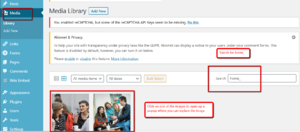
- In the photo menu, click Replace Image.
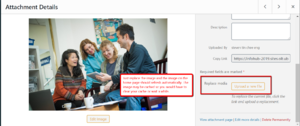
- At the next screen, choose Just replace the file. Click Upload.
- Warning: Choosing Replace the file, use new file name, and update all links will break the link to the image on the site.

Overview
The root folder MRAi uses to store its files on UBC's TeamShare storage is called MRA Campaign (Path —T:\MRA Campaign). Here's instructions for mapping for the first time outside of UBC Library https://it.ubc.ca/services/web-servers-storage/teamshare-storage-service/mapping-or-mounting-teamshare-microsoft
This is a place for long term secure storage of files. You can arrange to use this from personal laptops, workstations at the Learning Exchange or UBC Library.
Qualtrics
The Qualtrics tool is used to collect information from researchers in order to populate the Directory and Projects pages. This includes details about how to contact them, their academic affiliations, and their research focuses. (Note: EM modified Qualtrics survey on February 17, 2022 so that the researcher directory topic options match the topic labels displayed in the RAP.)
Sending the Qualtrics survey
- Manually add the researcher as a contact, in the Contacts section.
- Note: if this is your first time sending a survey link, you will need to create a new contact list.
- Navigate to Projects, select the MRAi Directory and Projects Survey, go the "Distributions" section.
- Select "Personal links" from the list of options on the left-hand side.
- Select the "Generate link" button in the upper right.
- Click "Select contacts," and select the researcher to whom you are sending the link.
- Set the link to expire in 60 days (the default), and then select "generate links."
- The link will automatically download in an Excel spreadsheet. Open it and use the link in your email to the researcher.
- Update the Creators tracker by adding details in columns N-P
Accessing survey results
- You should receive emails when researchers submit their surveys, from noreply@qemailserver.com
- If the researcher has submitted only one project or fewer for inclusion in the portal, you may be able to copy responses directly from this email.
- If the researcher has submitted multiple projects, the formatting is confusing to view as delivered in the email. Instead you can log in to Qualtrics, select the MRAi Directory and Projects Survey, navigate to the "Data and Analysis" page and either:
- Click the down arrow button at the far right side next to the response you wish to view, then select "Export to PDF," OR
- Select "Export & Import" > CSV > Download to see an Excel spreadsheet with all responses
- Input responses into the appropriate sections of the RAP Creators tracker (columns Q-BV) and to the appropriate sections of the RAP. See Directory of Researchers and Projects for guidance.
Teams
Starting in July 2022, the MRAi began using Teams for active file sharing and management of Task lists, in place of Basecamp and Teamshare. You can read the MRAi Teams user guide or watch explainer videos. Note that you will have to be a member of the MRAi Teams site to view these files.