Library:Circle/Adding faculty publications to cIRcle
Overview
This is a user guide to assist UBC librarians and staff in identifying and submitting faculty authored journal articles in cIRcle, UBC's open access digital repository.
All faculty publications are deposited to the repository by the cIRcle Office via our mediated deposit service. Following a deposit request, we apply publisher conditions and license terms and archive the item in DSpace, cIRcle's repository software.
The following instructions focus on published research articles. Please see the cIRcle Content Guidelines or Submissions page for other content types.
Companion guides are also available that can be shared with faculty or used as a reference to support liaison work:
- UBC Author's Guide to Self-Archiving
- Publishing grant-funded research articles in cIRcle : The Green Open Access Route
- The Tri-Agency Open Access Policy: How UBC Library Can Help
- cIRcle's Content Recruitment Toolkit (Confluence)
How to Use This Wiki Guide
This user guide introduces a 5 step workflow for depositing faculty publications in cIRcle. Steps 1-2 of the process are optional and aimed at Library branches interested in creating content recruitment campaigns in their liaison areas. Steps 3-5 of the process are required to ensure appropriate content is submitted and described correctly. If you already have content and need to check permissions, skip to step 3.
Step 1 : Set Up an Automatic Search Alert
Step 2 : Review & Save Content Results
Step 3 : Check Copyright Permissions
Step 4 : Request Author Permissions
Step 5 : Submit Content to cIRcle
Step 1: Identify articles of interest
Below are two suggested methods for identifying articles of interest: Create a Search Alert using academic databases and Query Open Alex for UBC Publications. You may create additional methods depending on the scope and focus of your interest.
Create a Search Alert
A search alert is a search string crafted for a specific database that can be used to identify new content suitable for submission to cIRcle. Once saved, an email alert will be sent when new content meeting the search criteria is added to that database. This step will describe how to pick databases, craft a search string, and set up a search alert.
Choose Databases
Select databases relevant to your subject field. We recommend selecting at least two large databases; however, you may choose to include as many that are necessary to cover the desired field. Consider focusing on journals where faculty in your liaison areas publish most frequently as well as those that have favourable Open Access self-archiving policies. For an idea of the popularity of a specific journal, you may wish to consult the Scientific Journal Rankings.
Craft a Search String and Set up Alert
To begin, create a search string using the search box in your selected database. The image below shows an example of how to set up a search alert in a select database. When creating the search string, consider the following:
Search criteria: All content added to cIRcle must have at least one UBC author affiliate. To limit your search to UBC authors, use database-supplied limiters or the search string "University of British Columbia." To further refine your search, apply an affiliation parameter and/or a proximity operator to the string, if possible. Combining an affiliation with subject specific terms where appropriate is also recommended.
Accuracy and Frequency: Best practice is to revisit these search strings every 3 to 6 months. Having an up-to-date search string can help you evaluate their effectiveness and improve search result content. Most databases also have a “frequency” setting for search alerts. This will set up email alerts for any new results on a query at a specific time. Start by setting the frequency alerts to once per week and adjust as needed. The parameters and operators are often database specific so be sure to investigate how to refine results in your selected database.
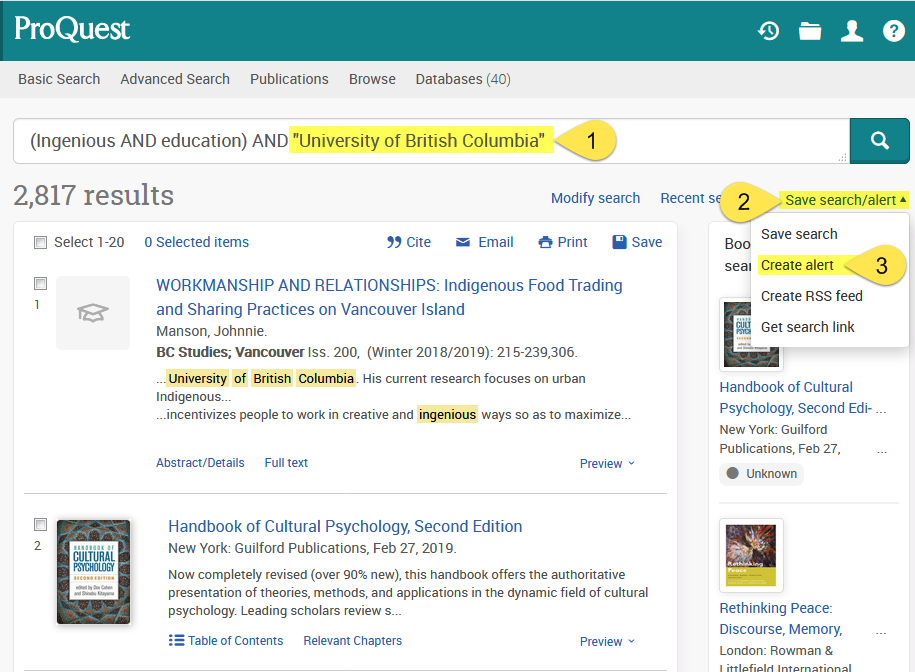
|
Tip In some cases you may be able to set up a search alert without creating a login. However, creating an account allows you to modify, delete, or view all of your alerts. |
Query Open Alex for UBC Publications
OpenAlex is a "fully open catalog of the global research system" developed by the nonprofit creators of Unpaywall known as OurResearch.org. The open-source tool "describes scholarly entities and how those entities are connected to each other. There are five types of entities: works, authors, venues, institutions, and concepts" (See OpenAlex API documentation).
Review the OpenAlex Quick Start Tutorial to begin building queries. See below an example of a query for UBC publications:
Query Example: List the Open Access journal articles affiliated with UBC that have been published since January 1, 2020 .
Breakdown of the query:
https://api.openalex.org/works?filter=
- Query root. This must be entered before any filters can be applied. “works” can be changed to another entity type (ex: authors or venues).
institutions.ror:https://ror.org/03rmrcq20,
- This filter retrieves works in OpenAlex that are affiliated with UBC.
- institutions.ror filters by institution. This is followed by a colon and the ROR (Research Organization Registry) ID URL for UBC: https://ror.org/03rmrcq20 (Institutions’ ROR IDs can be found here: https://ror.org/).
- Each filter must be followed by a comma if adding another filter.
is_oa:true
- Retrieves works in OpenAlex that have been identified as Open Access.
- You can also filter by the type of Open Access (i.e., gold, green, hybrid, bronze) by swapping this with the filter oa_status:”[status type here]”.
is_paratext:false,
- On the OpenAlex website, it is recommended to include this filter because some of their dataset sources include paratext (i.e., covers, tables of contents, journal issue information). To filter these types of sources out of your query results, use this filter.
type:journal-article,
- This filter specifies and retrieves a certain type or genre of work (in this case, journal articles).
- This field uses Crossref’s “type” controlled vocabulary.
- All the possible values can be found here: https://api.crossref.org/types
from_publication_date:2020-01-01
- This filter retrieves works from a specific publication date onward.
- Dates must be formatted as follows: YYYY-MM-DD
Step 2: Review & Save Content Results
Review content received from searches and search alerts to identify articles to pursue for the repository. This step will describe criteria for evaluating potential articles for submission, as well as how to save article citations.
Review Material Criteria
- UBC Affiliation: Do all the results have at least one UBC author? Is the author a current UBC faculty member (you can confirm this using the UBC Directory)? Does the author already have content in cIRcle? Returning submitters will already be familiar with cIRcle and, therefore, more inclined to deposit.
- Scope: Focus on content that isn't already openly available. Start by checking to make sure the material isn't already in cIRcle or available via an open access journal or in a different university affiliated repository (a Google search will often confirm all of these). Consider limiting your search to material that has been published in the last 2-3 years so there is a greater chance the author has kept a version that can be self-archived under a publisher's terms. You may also want to focus your efforts on high-profile research areas see for example, the UBC Research Excellence Clusters.-
- Author Permissions: Identify at least one UBC author from whom to request permission to archive the item in cIRcle. This may not be the corresponding author but it must be someone credited as an author. It is recommended that the signing author notify co-authors of their intent to make the content available via cIRcle. See Step 4: Requesting Author Permissions for more information.
Save the Citation/Metadata
If you plan to recruit multiple items, it is helpful to track potential submissions using a consistent method like an Excel spreadsheet (see our Sample Project Metadata Template for an example). Once the article versions and permissions are collected, you can send the spreadsheet directly to cIRcle. Elements that we suggest tracking include:
- Title
- Author(s)
- Contact information of author(s)
- Citation
- Publisher DOI
- Published (Y/N)
- Copyrighted material (Y/N)
- Article version permitted (pre-print, post-print, etc.)
- Embargo (Yes/No - If Yes, add date)
- Status (Already in cIRcle, already open access, action required, etc.)
- Date author was contacted
- Communication notes (e.g. waiting for content, waiting for licenses, unsuccessful, etc.)
- Licenses received (Yes/No)
- cIRcle URL (the cIRcle Office can populate your spreadsheet with the URL of archived items and send the spreadsheet inventory back to you)
Step 3: Check Copyright Permissions
Authors typically sign over copyright or specific distribution rights for their articles over to a publisher as a condition of publication. Most publishers have established self-archiving policies that allow authors to deposit a copy of their articles in institutional repositories. However, differing terminology and conditions can make it challenging for authors to identify and interpret these policies. Moreover, individual journals under a publisher often have conditions specific to that journal such as a particular embargo period. Helping authors navigate these permissions in order to deposit to cIRcle is a valuable service offered by the Library.
This step will explain how to check the copyright permissions for journals to determine whether an article can be added to an institutional repository and under what conditions. If you're new to Open Access principles, consider watching this 3 minute video Open Access 101 from SPARC.
Identifying Permitted Self-Archiving Versions
The version permitted for open access deposit in a repository varies widely across publishers. You will first need to identify which version is permitted, and then work with the author to apply any conditions such as a version statement, specific Creative Commons License, or embargo.
As these version types can look very different, you will need to become adept at identifying the version types. If and, if needed, following up with the author to ensure you have the right version. In many cases, authors will need clarification from you to understand the differences between the version types. For more information on article versions refer to our Author's Guide to Self-Archiving or review the Versions of Manuscripts article.
Popular terms for version types include:
- Submitted Manuscript (Pre-print): The version of the manuscript first submitted to the publisher before undergoing the peer-review process. See an example here. Most publishers allow the deposit of pre-prints without embargoes though grant-funding agencies require the author's accepted manuscript version (post-print) to be deposited.
- Author's Accepted Manuscript (Post-print): The peer-reviewed version of the manuscript that has incorporated all revisions made during the peer-review process. This is the author’s final manuscript of the publication prior to being branded with the publisher logo and layout. This is one of two versions accepted by the Tri-Agency Open Access Policy on Publications. Most publishers allow for this version to be deposited and is often the easiest to obtain from authors. However, it is also the version most often requiring an embargo period and a version statement with a citation and link to the published version. See an example here.
- Publisher Version (Version of Record): The version of the manuscript as it appears in the journal. This version contains the same content as the post-print but with added journal page layout and style formatting applied by the publisher. This version is seldom acceptable for deposit in an open access repository. Many authors confuse this version for the post-print so it's important to check carefully what an author sends you to ensure you have the correct version. This version is accepted by the Tri-Agency OA Policy on Publications. See an example here.
- Author's Proof (Galley Proof): This version of the manuscript where information still needs to be reviewed by the publisher or author, between the post-print and published stage. An Author's Uncorrected Proof has the corrections noted by the publisher not yet approved by the author. The Author's Corrected Proof is the article with the corrections reviewed by the author. This version is rarely referenced in publisher permissions. See an example here.
The following graphic provides an overview of versions throughout the scholarly publishing process:
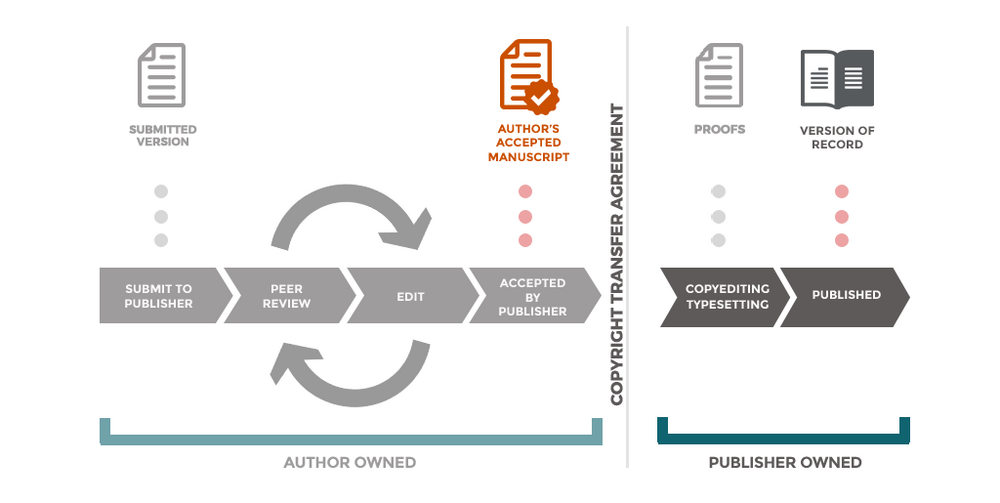
Having trouble telling the difference between version types? This article from the University of Cambridge provides additional tips: Manuscript detectives -- submitted, accepted or published?The Versions of Manuscripts guide from Hong Kong Polytechnic University is also a useful resource.
Best Practice
Where possible, you can save time and effort by prioritizing journals that allow archiving of the publisher versions which will be available for download from a database or the journal's website. In this case, the author is only required complete the cIRcle Non-Exclusive Distribution License form to have their content submitted to cIRcle.[NB. The cIRcle License was updated to 3.0 in November 2021. Please ensure you are using the correct version of the license]
It is more likely, however, that a journal will only permit the archiving of a pre-print and/or post-print version of the article. If this is the case, the post-print is the preferred self-archive version. It is crucial that the appropriate version be acquired from the author with a completed cIRcle Non-Exclusive Distribution License form.
In some cases, journals have applied a Creative Commons License which allows cIRcle to deposit the content without a cIRcle License. This is the best case scenario as it limits the amount of effort on behalf of the author.
Publisher Conditions
Most publishers include conditions for deposit such embargo period. An embargo is a period during which access to academic journals is limited to users who have paid for access or have access via a library subscription. It is important for authors to know that they can add embargoed articles to cIRcle at any time. An article can be stored within the repository with barred access until an embargo period expires, at which time the article will be released and become publicly available for use.
For preprints or postprints, it is best practice to always include a version statement with a citation for the published article on the document submitted to cIRcle. If the author has not done this, you can edit the document to include it on their behalf. Examples of publisher required statements are included below:
1.Elsevier: © <year>. This manuscript version is made available under the CC-BY-NC-ND 4.0 license https://creativecommons.org/licenses/by-nc-nd/4.0/
2. Wiley: "This is the peer reviewed version of the following article: [FULL CITE], which has been published in final form at [Link to final article using the DOI]. This article may be used for non-commercial purposes in accordance with Wiley Terms and Conditions for Use of Self-Archived Versions. This article may not be enhanced, enriched or otherwise transformed into a derivative work, without express permission from Wiley or by statutory rights under applicable legislation. Copyright notices must not be removed, obscured or modified. The article must be linked to Wiley’s version of record on Wiley Online Library and any embedding, framing or otherwise making available the article or pages thereof by third parties from platforms, services and websites other than Wiley Online Library must be prohibited."
3. T&F: “This is an Accepted Manuscript version of the following article, accepted for publication in [JOURNAL]. [INCLUDE CITATION]. It is deposited under the terms of the Creative Commons Attribution-NonCommercial-NoDerivatives License (http://creativecommons.org/licenses/by-nc-nd/4.0/), which permits non-commercial re-use, distribution, and reproduction in any medium, provided the original work is properly cited, and is not altered, transformed, or built upon in any way.”
4. Unspecified statement: If the publisher doesn't include a specific statement template, you can use the following:
This is the [preprint/postprint] version Submitted (or Accepted) for publication to Journal Name (by) on MM/DD/YYYY. The published version of this article is available at [citation].
Using the Jisc Open Policy finder (formerly SHERPA/RoMEO)
Start your search for publisher self-archiving permissions with the Jisc Open Policy Finder. This site provides a quick summary of publisher permissions and reference links to the journal's policies. Publisher policy links are always used to confirm the summary information provided in the Open Policy Finder.
To use the Open Policy Finder, enter the journal name or ISSN and select "search" e.g. Journal of Clinical Child & Adolescent Psychology (JCCAP).
Review the policy summary to identify which permitted version pertains to the article you are investigating for deposit.
Select the arrow to expand details about conditions for self-archiving or use the radio button.


Review the conditions for self-archiving:
- Embargo: Note the embargo period if any. If a range is provided (e.g. 12-36 months) use the policy links to find the specific embargo period for the journal.
- License: Some publishers may specify whether a publisher's bespoke or third party license (e.g. Creative Commons) must be applied. cIRcle applies a default CC-BY-NC-ND license unless otherwise specified.
- Publisher deposits: Publishers may have an agreement to deposit certain journals or articles in a specific database (e.g. Pub Med Central). user guide.
- Locations: This field lists locations where the version may be shared. Look for the term "institutional repository" or "non-commercial repository" to ensure the item can be archived in cIRcle.
- Conditions:
- Publisher source must be acknowledged with citation: This is a standard practice for cIRcle submissions.
- Must link to publisher version: DOI are added to article item records as standard practice for cIRcle.
- Set statements to accompany deposits (see policy): Some journals require specific version statements to be added to self-archived articles. Follow the publisher policy links to locate the required version statement. These are typically added to the article PDF by cIRcle staff on the author's behalf. See the section on Publisher Conditions for select statements.
- The publisher will deposit in on behalf of authors to a designated institutional repository, where a deposit agreement exists with the repository : cIRcle has automated deposit agreements with BioMed Central (BMC) and Multidisciplinary Digital Publishing Institute (MDPI) only.
- Record Information: In the top navigation tabs, select "Record Information" to find out the last modified date. If the information provided in the summary is out of date or incorrect, select the "Report an error" link to help update the record.
|
IMPORTANT! Some journals may not have an entry in the Open Policy Finder or self-archiving information may not be available. Emailing the publisher's editorial team to request information is recommended in this case. If you need assistance with this step, please contact the cIRcle Office at circle.repository@ubc.ca for more information. |
Step 4: Requesting Author Permissions
Once you have identified the article(s) you want to request and the publisher permissions, you can contact the author to outline the steps for deposit. You can review instructions for deposit on the cIRcle Submission page. Linked below are email templates created by the cIRcle Office for requesting content and permissions from authors. Please note that instructions vary depending on the required self-archiving version type: pre-print, post-print, or publisher version. You may also prefer to have authors send you both the copy of the license and article and then forward these as a package to the cIRcle Office. We encourage you to adapt and edit these templates as needed to suit your purposes, just be sure the key elements regarding instructions for deposit are included.
Email Templates
Use the template to draft your request message to the author. If you are requesting an embargoed article you will direct the author to complete the cIRcle Non-Exclusive Distribution License Form and email the article directly to you. If you are requesting a non-embargoed article you will direct the author to fill out the cIRcle Item Submission Form. (The form will allow the author to complete the cIRcle License and attach a copy of the content in a single form.) If an author uses the Item Submission Form for an embargoed article, please notify the cIRcle Office immediately circle.repository[at]ubc.ca.
If more than one article is required from the same faculty member, include all requested citations in your email. Recommend that the author copy and paste the article list into a single cIRcle License Form for greater efficiency. If the author sends an unaccepted self-archiving version, you will need to follow up and provide clearer instruction on version types.
cIRcle License Requirements
A single author can complete the form on behalf of all co-authors to permit the article to be made available in the repository. For this reason, we recommend that the signing author notify co-authors that a copy of the paper has been added to the repository by cc'ing a copy of the license and notification email. We also recommend that you ask authors to cc you on the license and notification email to ensure the submission process is properly completed. Please note that an author must complete the form--research assistants or other support staff who are not co-authors do not have signing authority.
Step 5: Submitting Content to cIRcle
Final Review
This step will briefly explain the submission process. Be sure to contact the cIRcle Office at circle.repository[at]ubc.ca to discuss the best workflow for you and authors in your liaison areas. When working with authors, it is recommended that they cc you on any forms or correspondence they submit to cIRcle to ensure you are informed of any requests or resolutions.
Item Submission Form: A copy of the cIRcle license and article is received by the cIRcle Office. If there are no follow-up questions, the article is deposited and a URL is sent to the author and cc'd to you. Use this option when the author prefers to complete the license and attach the article file(s) themselves.
cIRcle License Form and Email article: Copies of the cIRcle License web form are received by the cIRcle Office. Please ensure you or the author forward a copy of the article version to circle.repository[at]ubc.ca ASAP. Please note that for articles under embargo, the web form will direct you to email or upload the files to OneDrive.
cIRcle License PDF and Email article: Some content recruiters find it simpler to pre-populate the licenses on behalf of the authors who then only need to sign the PDF. The recruiter then collect permissions and articles and send it all as a package to cIRcle for deposit. [NB: The cIRcle License was updated to 3.0 in November 2021. Please ensure you are using the correct version of the cIRcle License].
Creative Commons Licensed: If the material is already openly licensed via Creative Commons you do not need to request a separate cIRcle License. All that is required is that the license terms are included on the front page of the material. cIRcle Submitters will then include these license terms when creating the item record.
Submission Checklist:
Whichever permissions and deposit method you choose, be sure to review the checklist below to ensure you have all the necessary elements:
- □ The article meets repository Material Criteria (e.g. UBC affiliation, scope, author permissions)
- □ You've received the correct version of the article permitted in the publisher's self-archiving policies
- □ All self-archiving conditions such as embargo period or copyright statements have been identified to create the cIRcle record
- □ You've received a completed cIRcle Non-Exclusive Distribution License Form submitted by at least one of the authors or ensured the Creative Commons License terms are included on the item
Notification
Once the cIRcle Office receives the license and content, the article is submitted to the repository and reviewed by designated Technical Services Staff (Reviewers). These Reviewers check for metadata accuracy and completeness. If all is correct, they will approve your submission to be added to cIRcle. If elements are missing or incorrect, they will reject the submission and ask for additional information.
If the item is successfully archived, you (or whomever submitting the license forms( will receive an email notification with a persistent link to the item(s). You may choose to forward this message to the author as is, or to draft your own notification template that includes the persistent link.
Contact Us
Thank you for helping your faculty to make their research more visible to the world via cIRcle. Did you find this guide helpful? Do you have suggestions for improvement? Your feedback on this guide and any elements of cIRcle's services are greatly appreciated. Please do not hesitate to contact us at circle.repository[at].ubc.ca. Library employees with access to Confluence may also benefit from reviewing cIRcle's Content Recruitment Toolkit which includes many tips and tools for recruitment including