Learning Commons:Student Orientation/Working With Content/Using the UBC Wiki/Wiki Embed Tools
Appearance
- Go to the Page where you wish to embed wiki content to.
- In the text editor, click on “Visual” and click on the “Wiki Embed” icon.
- Copy the URL of the wiki page:
e.g. “http://wiki.ubc.ca/Learning_Commons:Chapman_Learning_Commons/Technology”
- Paste the URL into ‘Wiki URL’ in the Wiki Embed box.
- Make sure the following are selected:
- Update content every: day
- Display a link to the source at the bottom
- Top section converted into tabs
- Remove edit links
- Remove contents index
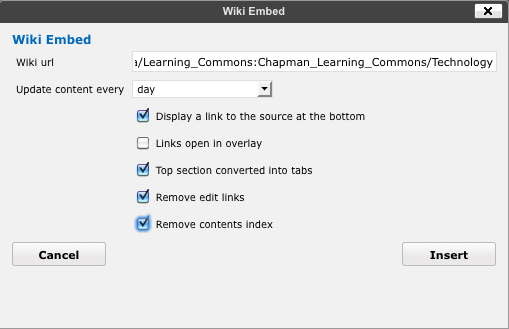
Click ‘Insert’ and you should see code similar to this:
[ wiki-embed url="http://learningcommons.ubc.ca/about/chapman-learning-commons/technology/" update="1440" source tabs no-edit no-contents ]
Note: We are experiencing problems when audio files are embedded into a wiki page using the Flash MP3 tag < flashmp3 >< / flashmp3 > and subsequently published on the Learning Commons. The audio file will not be published on the Learning Commons site and instead show up blank. Instead, please directly link to the audio file using the [URL] tag if you are using the wiki.