Learning Commons:Student Orientation/Working With Content/Adding Media and Links/Adding Links
Appearance
Step1: Look for links
Twitter is a great way to look for new links:
- Check what the followers are tweeting and see if there are useful links.
- Sometimes, followers tweet useful links to @UBCLearn.
After you find the link, proceed to step 2.
Step 2: Review the link and decide where to put the links
Review the link and ask the following questions:
- Is this link relevant to the Learning Commons site? (or is it learning/academic related?)
- Did you find this link useful? Will you recommend this link to your classmate?
- Is this link professional? (i.e. Check if the information in the link is not outdated, does not have a clickbaits and pop-ups, does not infringe copyright,etc..)
After you reviewed the link, make a decision on where to put the link. For example a link to mindmapping resource - http://wiki.ubc.ca/Mind_Mapping_Resources may be appropriate for Note Taking Toolkit page, Critical Thinking Toolkit page. If you are writing a blog post related to this link, you can also add this link to the blog post.
Step3: Adding the links to the page
- In order to add related links, Copy the code below, and paste it in the bottom of the page:
[accordions] [accordion title="Related Links"] add related links here [/accordion] [/accordions]
- You will then add links in in the text that says "add related links here". Click on the bullet list icon to create a new list
- After you created the list , type the title of the link. Highlight the text, and click on the Insert/Edit link button.
- In the URL, enter the URL of the link, and then press Add link
- If you want to add more links, press Enter on your keyboard and repeat step 1~2.
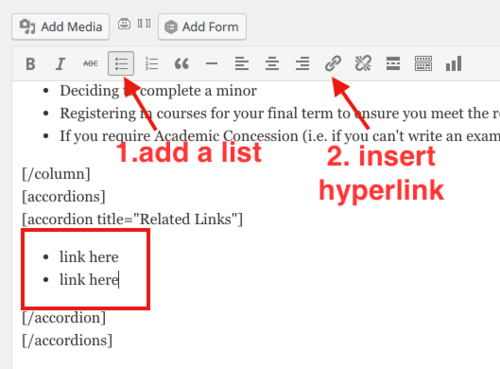
Link Management
In order to maintain broken links, use a broken link checker to maintain the site once in a while If you are using Mac, you can install Integrity (Mac) to check broken links on the site.