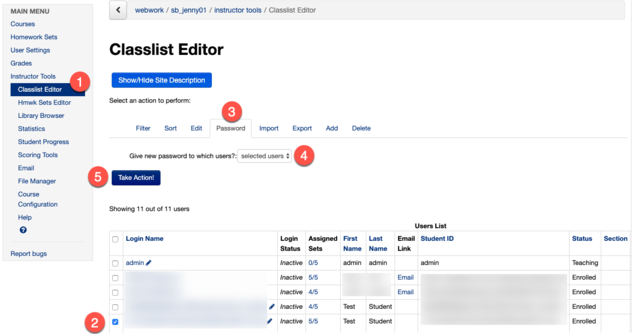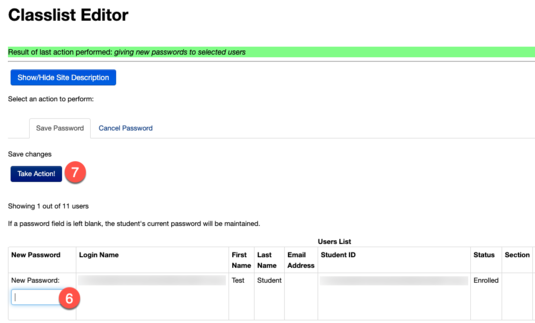Documentation:WeBWorK/How to change test student to Grade Proctor
| This article is a candidate for deletion. If you have any concerns, please start a discussion on the talk page. |
How to Change Test Student Permission to Grade Proctor
Below are steps on how to set a demo user (Test Student) with “grade_proctor” permission level access in your WeBWorK course:
First, log into your Canvas course and switch to Student View. Then, click on the WeBWorK link in Canvas to be directed to your WeBWorK course.
- In your WeBWorK course, click Classlist Editor in the left sidebar.
- Click the pencil icon under the Login Name column next to the user called "Test Student."
- Under the Permission Level column, select "grade_proctor."
- Click Save Edit to save the changes.
IMPORTANT NOTE: After you have completed these steps, ensure that the demo user does not access the WeBWorK course via Canvas after this. Otherwise, this would revert the demo user's permission level back to “Student” and you will need to redo all the steps again.
How to Update Password for Test Student
Make sure to provide your teaching team with the proctor’s username and password. For tests or exams with Assignment type set as "proctored test", students will need to be provided with the proctor's username and password, which is required in order to submit their exam, or alternatively set a password to be used by all students at the start of the exam.
- Username = Login Name
- Password = demo student’s password
Follow the steps below if you need to change the password:
- In your WeBWorK course, click Classlist Editor.
- Check the box besides the Test Student.
- Click the Password tab.
- Set the option Give new password to which users? to "selected users."
- Click Take Action!.
- Type in a new password.
- Click Take Action!.
- Provide the username (Login Name) and password of the Test Student to the instructional team before the exam.