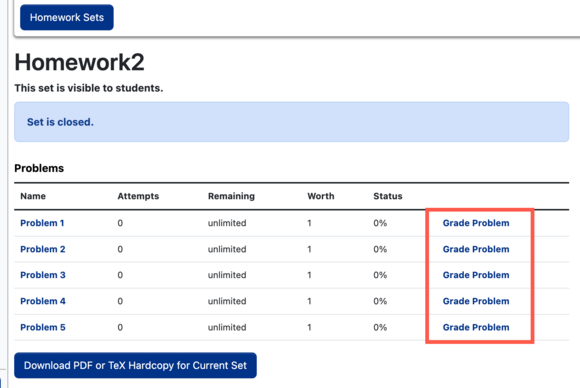Documentation:WeBWorK/How to change an individual WeBWorK assignment grade
If you have Canvas Grade Sync set up, WeBWorK automatically pushes grades to Canvas approximately every 8 hours. This means if you manually edit a grade for an assignment in Canvas that is linked to a WeBWorK assignment, WeBWorK will override the manual grade change during the next grade-sync. To change a student’s grade for an assignment, you will need to do so through WeBWorK, and not in Canvas, so that the next time WeBWorK syncs to Canvas, it carries over the manually changed grade from WeBWorK.
Even if you do not have Canvas Grade Sync set up, these instructions are still relevant as any student's WeBWorK grade can only be changed from within the WeBWorK course.
- In your WeBWorK course, click on Classlist Editor in the left sidebar.
- Find the student you wish to change the grade and click on the Login name of that student. For courses with a lot of students, you may want to filter by last name to find the student more easily.
- From the list of assignments and tests, click on the one you want.
- Scroll down to Problems section and click on Grade Problem to grade a single problem. Every problem has a Status field which is where you can manually enter a new grade for a specific problem.
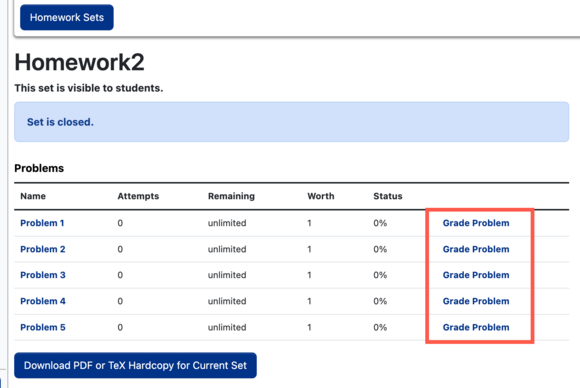
From Step 4 of changing individual assignment grades. - Once you finished updating the grade, scroll down and click Save at the bottom of the page.

Note: This method enables you to change the grade of one or more specific problems in an assignment. There is no option to change the overall grade without editing specific problems' grades.