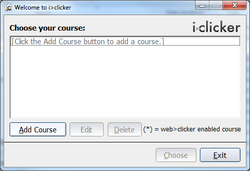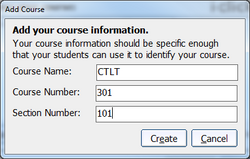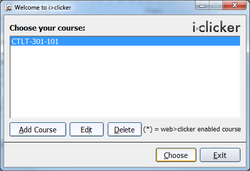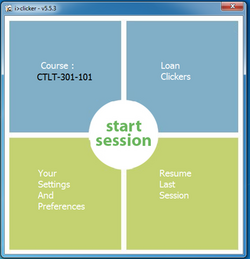Documentation:UBC iClicker User Guide (Windows)/Adding Courses to iClicker Application
Appearance
| Previous: WebCT Vista iClicker Course Registration | Next: iClicker Interface, Settings and Preferences |
|---|
Software update for Window computers:
- Unzip the file and run the program: UBC's iClicker PC Software 5.5.3 .
I've plugged in my USB drive. How do I add courses to the iClicker application?
- 1. Go to the iClicker folder, and double click on "iClicker.exe" to launch the iClicker application.
- 2. The iClicker Welcome Window appears. Press the "Add Course" button.
- 3. Enter your course information and press the "Create" button.
- 4. Select your course and press the "Choose" button
- 5. The main iClicker interface will appear.