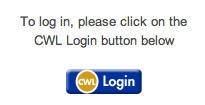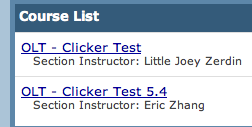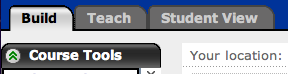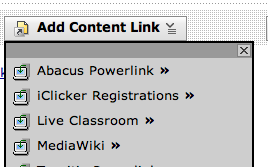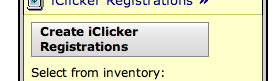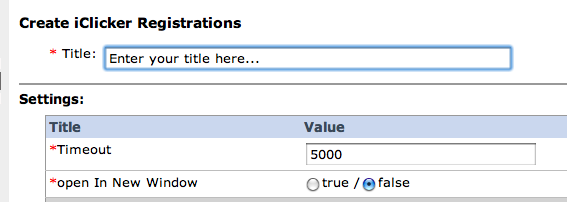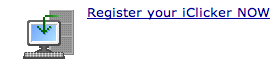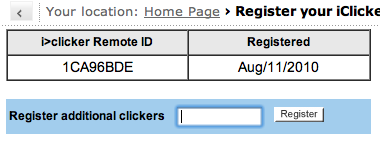Documentation:UBC iClicker User Guide (Windows)/WebCT Vista iClicker Course Registration
Appearance
How do you register your clicker to a designated course?
- 6. Select from the drop down list "iClicker Registration"
- 8. Enter any title, i.e. "Register Your Clicker"