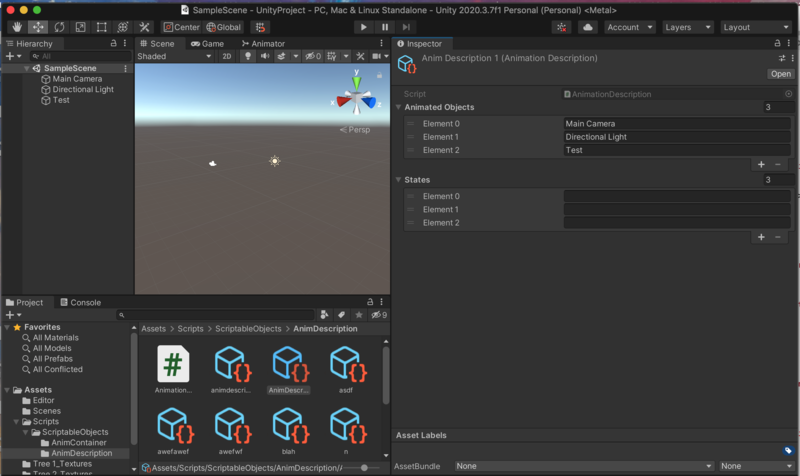Documentation:AnimationDescription Generating Window: User Manual
Introduction
This page is a manual for the AnimationDescription Generating Window. It explains the purpose and functionality of the window and the workflow for creating animation descriptions. The following is a step-by-step guide with images.
Window Layout
Workflow
The intended workflow for the Generating Window is as follows:
- Set the save path and file name (without extension).
- Click on an object field to assign a Game Object, and select from the options in the corresponding dropdown menu for states. If a Game Object does not have any states, the dropdown menu will not have any options.
- If necessary, click on the add button to add an empty row, and the click on the remove button beside each row to remove an object-state pair.
- Click on the save button. The Animation Description will only save if requirements are met.
For consistency and ease of development, the generating window assumes that Game Objects and animation state machine behaviours (and states) are not renamed, deleted, added, or otherwise modified while the Generating Window is open.Users should close the window before making these kinds of changes to allow the window to update, then reopen the window.
If a user takes a forbidden action using the Generating Window GUI, a warning will be displayed and the action will not be carried through. For example, a user attempting to set the object in an object field to one which is already set in another field will receive a warning message, and the value will not be set.
Animation Descriptions can only be created once the name and path is set, and the name does not conflict with an existing Animation Description. These are the only requirements for saving. Once an Animation Description is saved, the name text field will clear itself.
Inspecting Saved Animation Descriptions
The generating window is only for the creation of Animation Descriptions and cannot edit existing Animation Descriptions. One option for editing is to use the built-in inspector. Navigate to the Unity Editor Project tab and use the file hierarchy to navigate to the directory with the saved Animation Description. Click on the Animation Description to open the default inspector in the right-hand-side panel. The list of objects and list of states will display, allowing you to change the names in the textfields and add/remove items in either list. Note that changing the names will only change what object or state each list item refers to, if any, it will not change the name of the object or state being referred to. In this form, the mapping is represented by indices in the list. Index x in the object list and index x in the state list represent a pair that is mapped together.
Related Pages
Documentation:Creating a Custom Editor Window for Scriptable Object Generation
Related Projects
Interactive Animation Toolkit for Unity
License
|
|