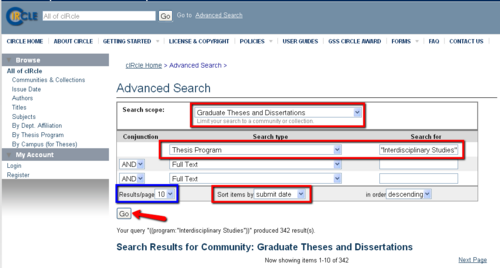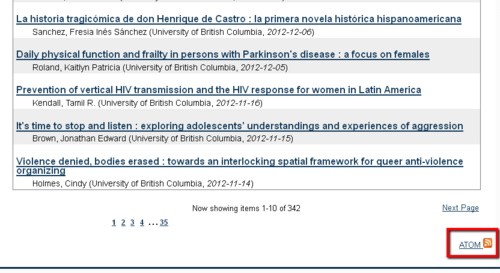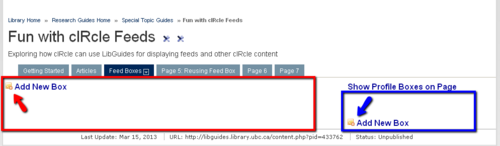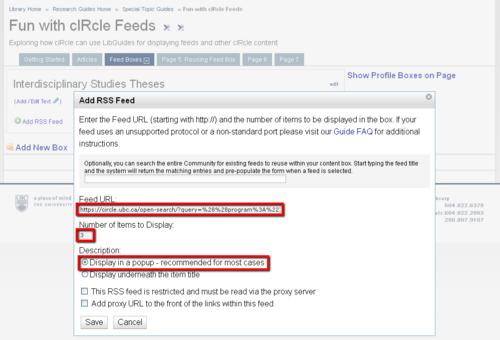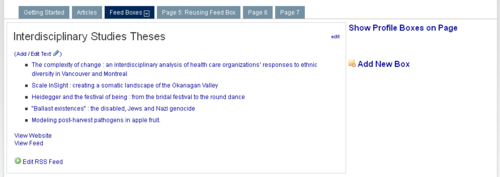Library:Circle/cIRcle Feeds for LibGuides
Print me |
|---|
| Print this page
|
Summary
This page teaches you an easy way to display recent UBC theses and dissertations on your LibGuides pages, using custom Atom feeds from cIRcle. This guide is intended for use by UBC Library staff.
As you may know, cIRcle is UBC's digital repository, an open access, online repository designed to showcase and preserve UBC's scholarly output. cIRcle provides access to pdfs of every thesis and dissertation produced by UBC, but searching through the cIRcle database can be intimidating for beginners.
Displaying a cIRcle feed in your LibGuide is an easy way to introduce students to the range of material available through cIRcle, while also providing direct access to the most recent UBC scholarship in a particular field. Custom feeds are quick to create and easily added to a LibGuides box using the Multimedia Boxes--RSS Feeds option.
More information and advanced techniques for using cIRcle feeds can be found here, in our full guide to Atom feeds and cIRcle content.
|
Important! These instructions explain how to create a feed using cIRcle's Advanced Search feature. As you may know, cIRcle pages for collections and communities include RSS and Atom links in the left-hand menu bar. These links create feeds based on the collection or community, which can be used just like a custom search feed. However, these feeds only change when their collection/community is manually updated, unlike the automatically-updating custom search feeds. Plus, custom feeds are more flexible to use and easier to customize. Therefore, Atom feeds based on Advanced Search are usually the better option. |
Adding a Simple Feed to LibGuides
1. From cIRcle’s Advanced Search page, select Search scope: Graduate Theses & Dissertations, and Search type: Thesis Program. In the search box, enter the name of a specific program. (For this example, we'll use "Interdisciplinary Studies".)
2. To display the most recent results, select Sort by: submit date, in order: descending. You may also choose how many search results to display per page.
|
Tip! The maximum number of items you can display in a cIRcle feed is limited to the results per page you select here (outlined in blue, below). The default is 10, but that should be enough for most LibGuide feeds. In fact, you probably won't want more than 3 to 5 items in your feed. Step 8, below, shows you how to limit the number of items displayed in a feed. Just remember that if you want a very large feed, you'll need to change the Advanced Search, too. |
3. Click Go. You’ll retrieve a list of the most recent theses and dissertations produced by the desired program, in reverse chronological order.
4. At the bottom right of the search results, you’ll see a radio button and a link labelledATOM. Click this link to create an Atom feed (equivalent to an RSS feed) based on your custom search results.
5. Copy the URL of this Atom feed.
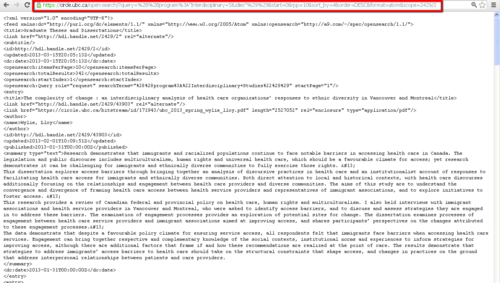
Now go to the LibGuide page where you'd like to display the theses and dissertations.
6. On your LibGuide page, click Add New Box. You can add this box either in the main box area or in a sidebar by clicking the appropriate Add New Box link.
From the Content Box Type menu, select Multimedia Boxes- - RSS Feed. Pick a name for your new box, and click Create Box.
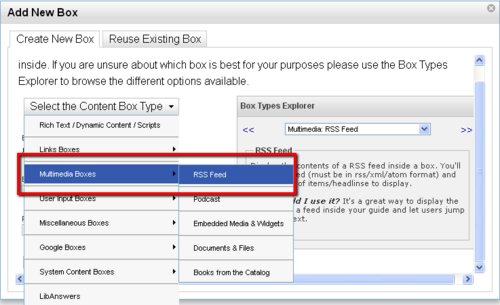
7. In this box, select Add RSS Feed. This opens a window with display options and a space for the Feed URL. Paste your URL from step 5 into this space.
8. You can now make some decisions about how many items to display and how item descriptions should appear. A feed box with more than 5 items look cluttered, so we recommend limiting your display to between 3 and 5 items. We also recommend that you set the description to display in a popup. If you do not, the feed display will include abstracts, which will make it difficult to read.
Once you've made your choices, click Save.
Congratulations! You've just added a customized cIRcle feed to your LibGuides page! Students viewing this page will be able to click on item titles to access cIRcle and a pdf of the thesis or dissertation.
Advanced Options
Creating Complex Feeds
It is entirely possible to create feeds based on more complicated searches. For example, perhaps you would like separate feeds of the most recent Master’s theses and the most recent Ph.D. dissertation. All you need to do is add the Search type: Thesis Degree and enter the degree of your choice. Create the search, and click the ATOM link to generate a feed of items for only the desired degree.
Multiple Programs in a Single Feed
The 3 search boxes in the cIRcle Advanced Search can be used to create feeds which combine items from up to 3 thesis programs, using the OR conjunction. For example, a feed might display the most recent History, Political Science, and Anthropology theses and dissertations.
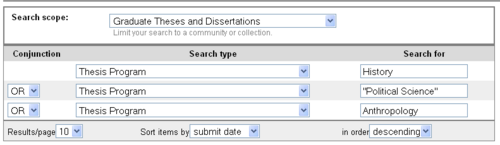
As before, click on the ATOM link on the bottom of the page to generate the feed. Copy the URL of the feed, and use it in the RSS Feed box.
To combine more than 3 programs (or other search types) in a single feed, it is necessary to alter the URL of a custom feed. By editing the URL, you can create a new feed that gets around the limitations of the Advanced Search screen. Instructions for this process can be found here, in the full guide to cIRcle feeds.
References
If you have questions or would like more information, contact the UBC cIRcle Office.
- About UBC cIRcle.
- About UBC CMS WordPress sites.
- More Techniques for Creating and Using cIRcle Feeds