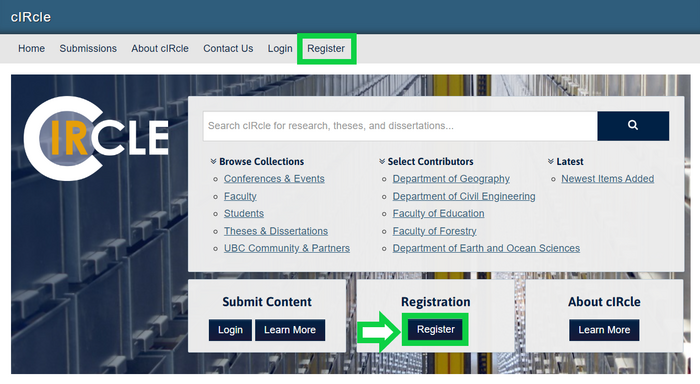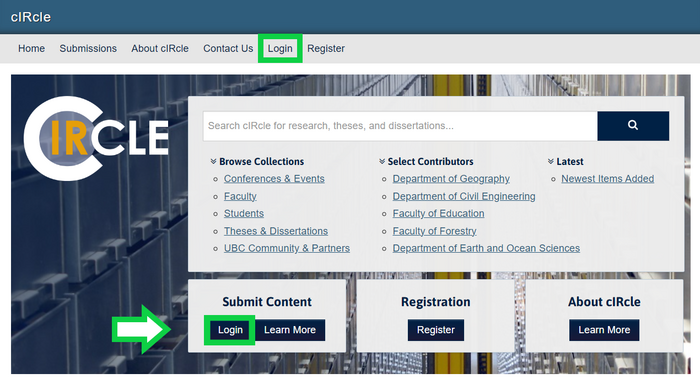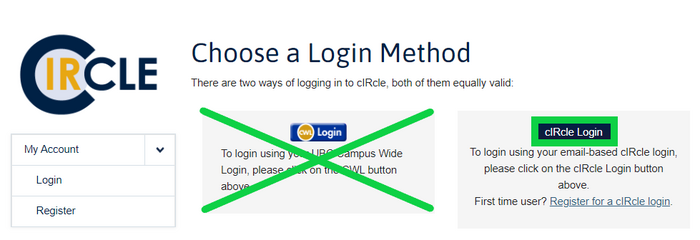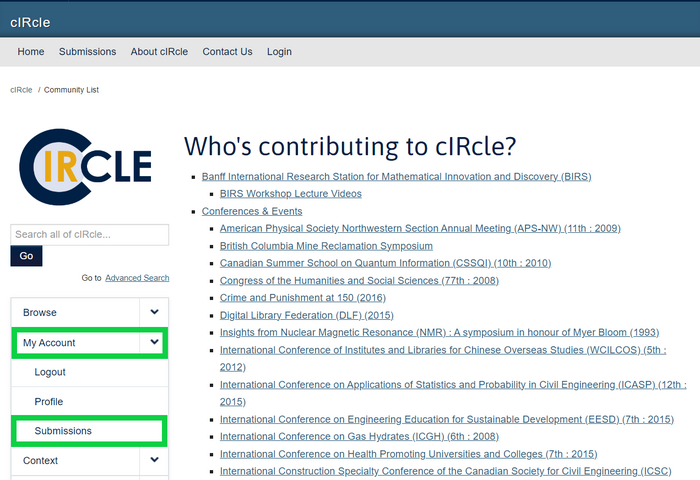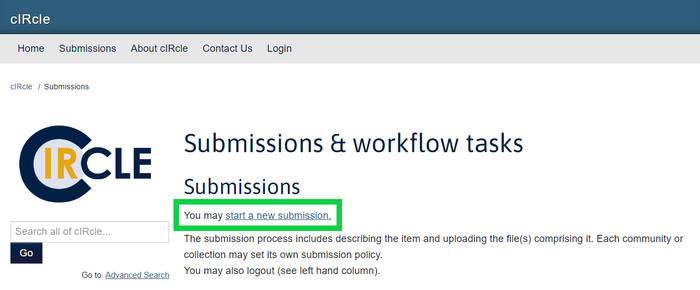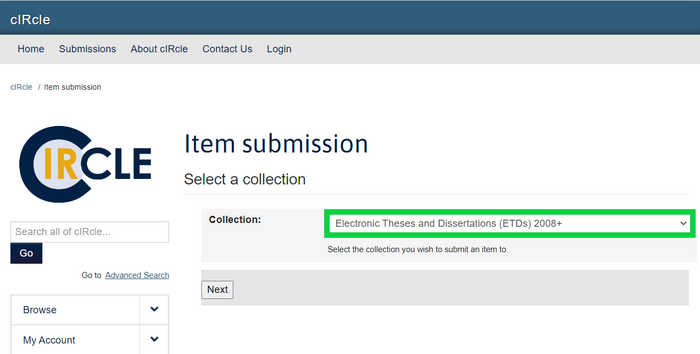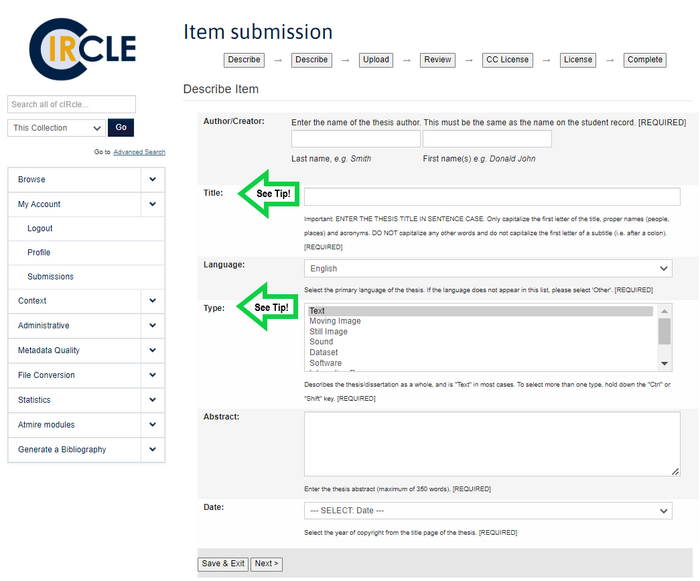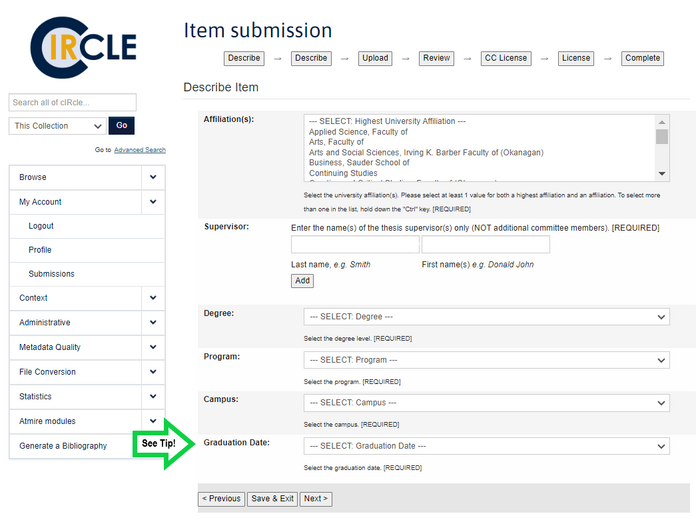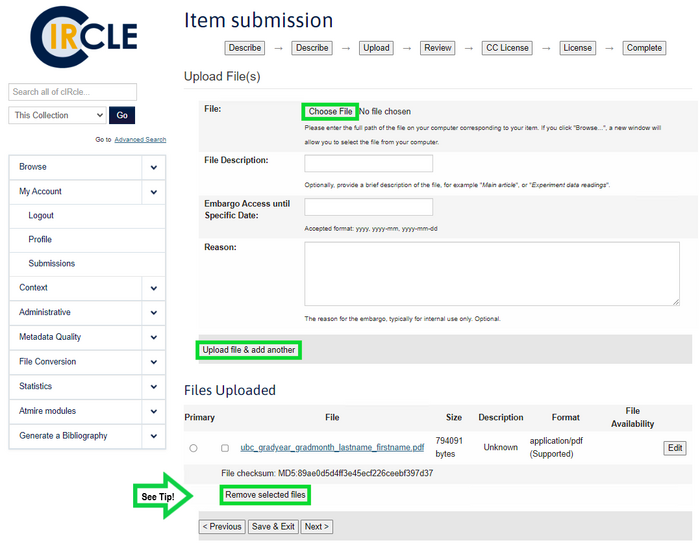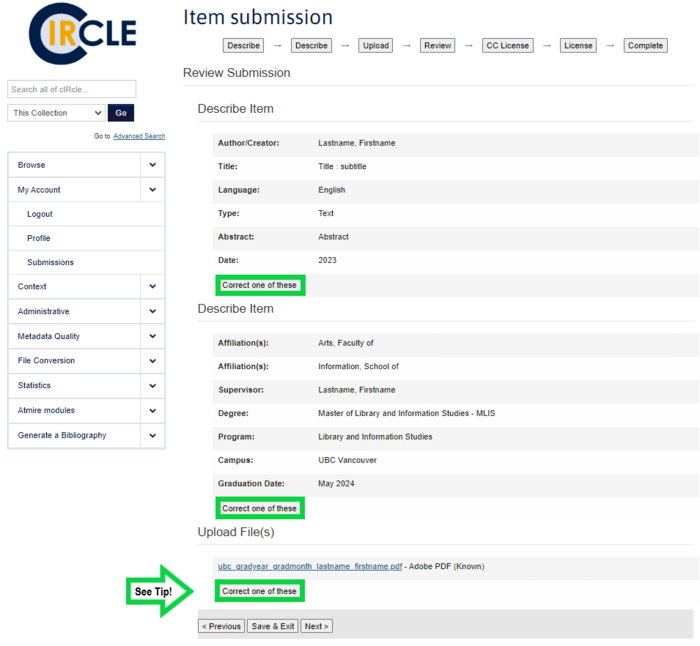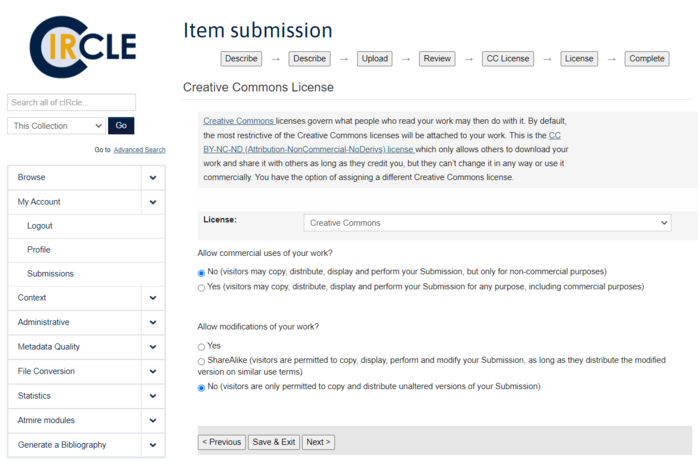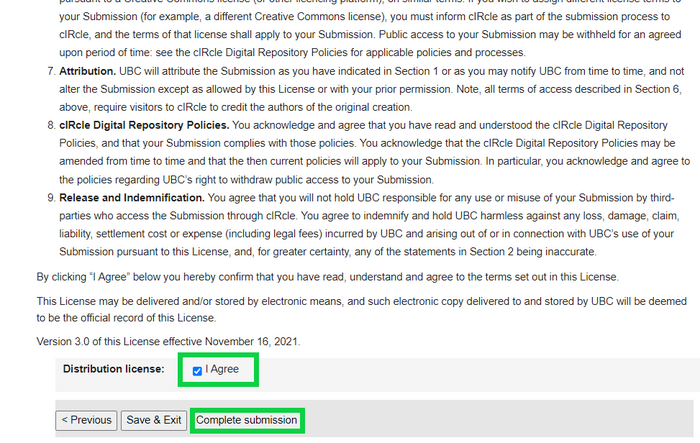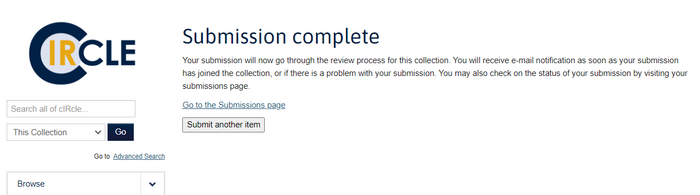Library:Circle/Submitting Theses and Dissertations to cIRcle
Submitting Theses and Dissertations to cIRcle
Overview
The following guide will lead you through submission of your thesis/dissertation to cIRcle. The process for submitting and approving theses/dissertations is coordinated between Graduate and Postdoctoral Studies (G+PS, UBC Vancouver)/College of Graduate Studies (CoGS, UBC Okanagan) and cIRcle.
Your Graduate Studies website is the first place to go for any questions about deadlines, preparation (including delay of publication & formatting), and submission (including account authorization). If the website does not answer your questions, UBC Vancouver students may contact G+PS (graduate.thesis@ubc.ca), while UBC Okanagan students may contact CoGS (gradtheses.ok@ubc.ca).
Your Thesis/Dissertation Submission Checklist
|
| Tip! Click any images in this guide to increase their size & visibility. |
1. Submit Forms to Your Thesis Office
Before you can proceed with submission of your thesis/dissertation, you must submit your completed thesis/dissertation forms to G+PS (UBC Vancouver) or CoGS (UBC Okanagan).
See G+PS’s Final Submission Instructions (UBC Vancouver) or CoGS’ Post-Defence Submission (UBC Okanagan) for necessary forms and more information.
| Important! Embargo requests to delay immediate release of your thesis/dissertation must be made after your defense but before you submit to cIRcle. For more information, see G+PS’ How to Request a Delay in Publication (UBC Vancouver) or CoGS’ Post-Defence Submission (UBC Okanagan).
See UBC Theses and Dissertations : Open Access and Embargo Considerations to learn what open access means, considerations as you prepare your thesis/dissertation for wide distribution online, and the implications of requesting an embargo (delay to publication). Please note that if an embargo is approved, all files included in your submission will be embargoed. |
2. Register for a cIRcle Login
Once you have submitted your thesis/dissertation forms, you can register for your cIRcle login. On the cIRcle homepage, select “Register”, which can be found either along the top menu or below the search bar.
From the New user registration page, enter your email address in the box provided, and select the "Register" button below the entry box to submit your registration request.
To complete the registration process, login to your associated e-mail account to locate the registration confirmation email from cIRcle. Please note it can take a few hours to receive this e-mail.
- If you delay this step too long, you may receive an “Invalid token” error message. If this occurs, please start the login registration process again from the beginning.
3. Request Account Authorization
Your Graduate Studies Office must authorize your cIRcle account before you can proceed with submission. Once you have submitted your thesis/dissertation forms and completed registration for your cIRcle login, send an e-mail with your name and cIRcle account e-mail to G+PS/CoGS (as applicable) requesting that your account be authorized to submit to a thesis/dissertation collection.
- For UBC Vancouver, see G+PS’s Final Submission Instructions.
- For UBC Okanagan, see CoGS’ Post-Defence Submission.
G+PS/CoGS will e-mail you to confirm your cIRcle login has been authorized for the "Electronic Theses and Dissertations (ETDs) 2008+" collection, and you may proceed with submission.
- If you only have access to submit to the "Graduate Research [non-thesis]" collection, your account has not yet been authorized; do not proceed with submission. Contact G+PS/CoGS for any follow-up about your account authorization and receipt of your confirmation e-mail.
4. Login
On the cIRcle homepage, select “Login”, which can be found either along the top menu or below the search bar.
On the Login page, you will be prompted to choose a login method. Select the "cIRcle Login". Do not use your CWL Login.
5. Start Your Submission
After logging in, you will have access to a navigation menu on the left sidebar. Under the "My Account" heading, select "Submissions".
From the "Submissions & workflow tasks" page, select "Start a New Submission".
Select a Collection
On the Item Submission page under the "Select a collection" header, use the drop-down menu to select the "Electronic Theses and Dissertations (ETDs) 2008+" collection.
Important! If you login to cIRcle and only have access to submit to the "Graduate Research [non-thesis]" collection, your account has not yet been authorized.
|
Select the "Next" button to continue.
Describe Item
| Tip! To save your unfinished submission once you've started, select the "Save & Exit" button followed by the "Save it, I'll work on it later" button to confirm. Look for this option throughout the submission process. |
You will enter/select descriptive information about your thesis/dissertation (e.g. author, title, etc.), which will form the cIRcle record metadata. This descriptive information (metadata) must match the information (where possible) from the title page and preliminary pages of your thesis/dissertation.
| Tip! cIRcle metadata can accept any special characters within the Unicode standard that are UTF-8 encoded.
If you are unable to copy special characters from your thesis/dissertation into the cIRcle record metadata, we recommend reviewing the Unicode code charts to find the corresponding character(s) there, and copy/paste them accordingly. If you are unable to find corresponding special characters within Unicode, then they should to be transcribed to the best-of-ability. Please note that it may not be possible to render certain characters accurately in the cIRcle metadata field. Although we aim to have the metadata be as reflective of the thesis/dissertation as possible, metadata does have limitations, and the primary source for use & reference is the thesis/dissertation itself (which contains all special characters as-intended). |
Describe Item Page 1
Complete all of the required fields. You will be prompted to complete these fields before continuing the submission process.
| Tips!
Type: This field is pre-selected as "Text" to describe the thesis/dissertation as a whole; if you are only submitting a single text-based PDF, this can remain unchanged. If you have multiple files with different formats, select as many as-appropriate. Title (Okanagan Campus only): When entering your thesis/dissertation name into the Title field, add “Okanagan” in front of the actual thesis/dissertation name; this will flag the appropriate Thesis Office to review your submission. |
When you have finished, select "Next" to continue.
Describe Item Page 2
Complete the required fields. You will be prompted to complete these fields before continuing the submission process.
Tip! Your Graduation Date is the month in which your degree will formally be conferred by Senate. This is not on your title or preliminary pages, but will be included in your file name(s).
It might not be the same as the month in which you will be attending Congregation (convocation ceremonies), as Congregation is only held in May and November for UBC Vancouver, or June for UBC Okanagan. |
When you have finished, select "Next" to continue.
Prepare and Upload Your File(s)
Prepare your File(s)
Ensure you have followed the formatting requirements as outlined by Formatting Requirements (G+PS, UBC Vancouver) or Preparation (CoGS, UBC Okanagan).
| Important! Be sure to review the cIRcle File Format Guidelines for information on file size requirements and preferred file formats.
It is strongly recommended and important to submit files that are in one of the preferred file formats, in order to ensure long term accessibility and preservation of your work. Some highlights are included here, but please see the cIRcle File Format Guidelines for further information:
|
Ensure your file name(s) are lowercase and in the format shown directly below. Ensure characters are limited to Roman letters (a-z), numbers (0-9) and underscores (_).
- ubc_gradyear_gradmonth_lastname_firstname.pdf
- E.g.: ubc_2022_may_houdini_harry.pdf
| Tip! “gradyear_gradmonth” correlates to the Graduation Date you selected during the Describe Item Page 2 step |
If your thesis/dissertation consists of multiple files, your first file must be a PDF containing your title page and preliminary pages, named as above.
For subsequent files, you will add a suffix name/number (if/as applicable) to demonstrate the file type and/or intended order of use. Please ensure each file name is unique and follows the format shown directly below.
- ubc_gradyear_gradmonth_lastname_firstname_filetypeandornumber.xyz
- E.g.: ubc_2022_may_houdini_harry_programme.pdf
- E.g.: ubc_2022_may_houdini_harry_track01.mp3
- E.g.: ubc_2022_may_houdini_harry_topographydiagram.png
- E.g.: ubc_2022_may_houdini_harry_stageperformance.mp4
- E.g.: ubc_2022_may_houdini_harry_data.zip
Upload
Once your file(s) are prepared and named accordingly, select the "Choose File" button and locate the file(s) on your computer. Select "Upload file & add another".
- If your thesis/dissertation consists of multiple files, the PDF file containing your title page and preliminary pages must be the first-listed file in your submission. Subsequent files should be uploaded and listed as determined by their significance and/or intended order of use.
- Ensure you upload all thesis/dissertation files approved by your Committee during this step.
The length of time required to upload a file will depend on its size and the speed of your connection. If you have trouble uploading your file(s), contact the cIRcle Office.
| Tip! If you uploaded the wrong file(s) or uploaded files in the incorrect order, under "Files Uploaded", select the checkbox (not the Primary bullet) next to the file you want to remove, then select "Remove selected files". Repeat the upload file steps for the correct file(s), in the preferred order.
If your thesis/dissertation contains more than one file, you may need to remove and re-upload multiple files to ensure they are listed in the correct order. |
Verify that you have uploaded the correct file(s). When you have finished, select "Next" to continue.
Review Your Submission
Under each of the "Describe Item" sections, verify that the information entered is correct. Under the “Upload File(s)” section, ensure all file(s) are present and in the preferred order.
| Tip! If you need to change your submission, select the relevant "Correct one of these" buttons. This will allow you to return to the relevant section to make changes.
Be sure to select "Next" after making any correction(s) to ensure the changes have been saved. |
Select "Next" if there are no changes.
Select a Creative Commons License
Your thesis/dissertation will be licensed for use under a Creative Commons (CC) license, which indicates how others can share, use, and/or adapt your work.
| Tip! Creative Commons Licenses govern what people who access your work may then do with it. To help you decide which license to use, visit the Creative Commons website. |
If you do not wish to modify the default Attribution-NonCommercial-NoDerivs (CC BY-NC-ND) Creative Commons License, do not make any changes to the selections. To modify the Creative Commons License permissions, select the desired radio buttons provided.
Select "Next" to proceed to the cIRcle Non-Exclusive Distribution License.
Complete the cIRcle Non-Exclusive Distribution License
You will complete the cIRcle Non-Exclusive Distribution License. You’ll retain copyright, while providing UBC the rights necessary to distribute and preserve your thesis/dissertation.
Once you have read the license agreement, check the box beside the statement, "I Agree". Then, select the "Complete submission" button.
The final screen will indicate that the submission was successful.
6. Next Steps and Conclusion
Once submitted, G+PS (UBC Vancouver) or CoGS (UBC Okanagan) will review your thesis/dissertation. If you have any questions about approval of your thesis/dissertation, contact G+PS/CoGS.
Monitor your e-mail closely for the following:
- G+PS/CoGS will notify you if you are required to complete any changes and re-submit. It’s highly recommended that you respond as soon as possible to any requested changes.
- Once your thesis/dissertation has undergone approval by G+PS/CoGS, you will receive a confirmation e-mail, and cannot make further changes.
After approval by G+PS/CoGS, your thesis/dissertation will undergo final review by the Library, which takes 1-3 business days.
- Upon approval by the Library, you will receive an e-mail notification with the persistent URL for your thesis/dissertation. You’ll be able to view your thesis/dissertation online (unless you’ve requested an embargo) and it’ll be assigned a digital object identifier (DOI) that can be used to share and cite your work.
Congratulations! Your work can now be viewed around the world and will be preserved for future generations in the UBC Theses and Dissertations collection.