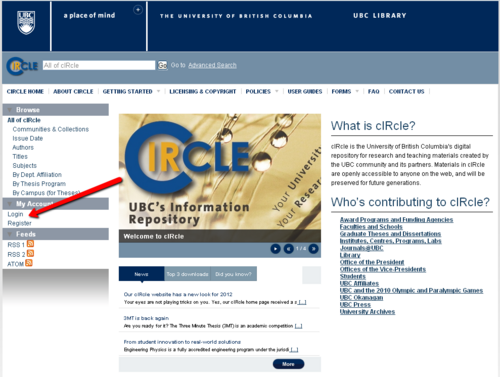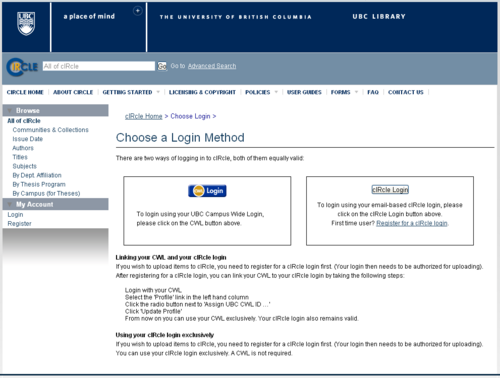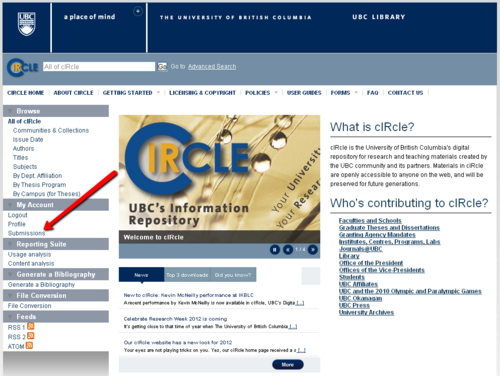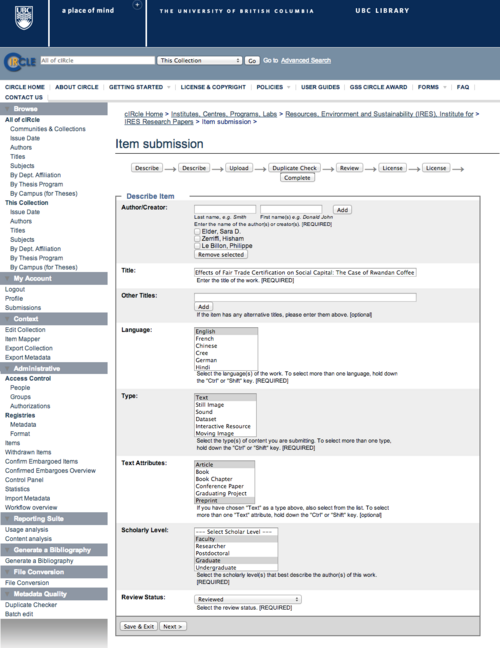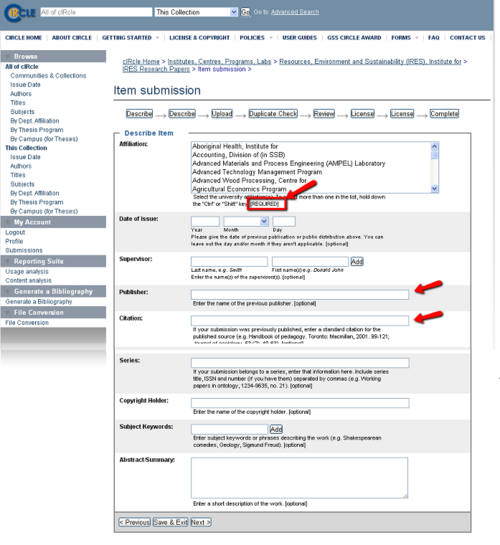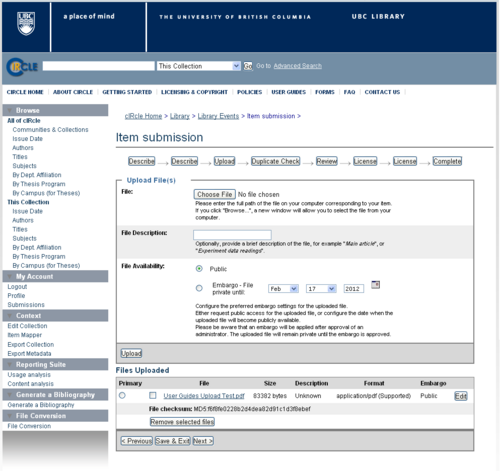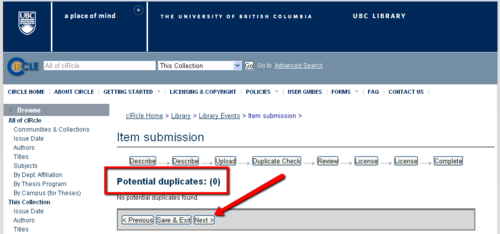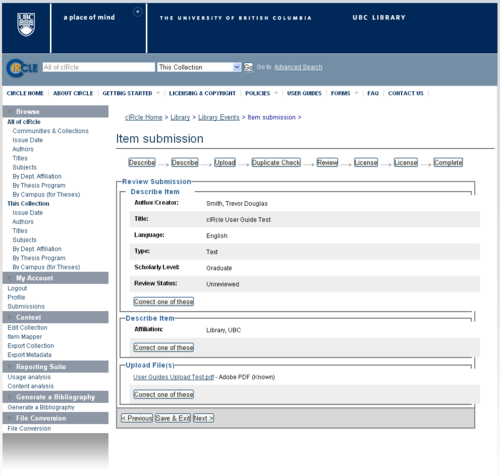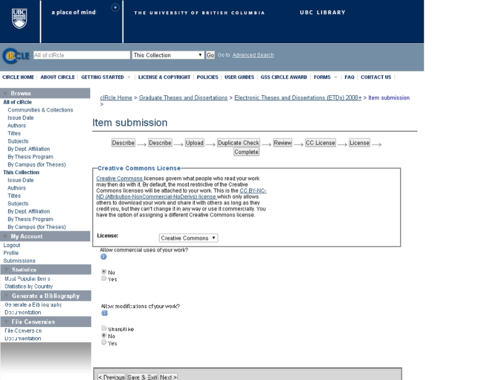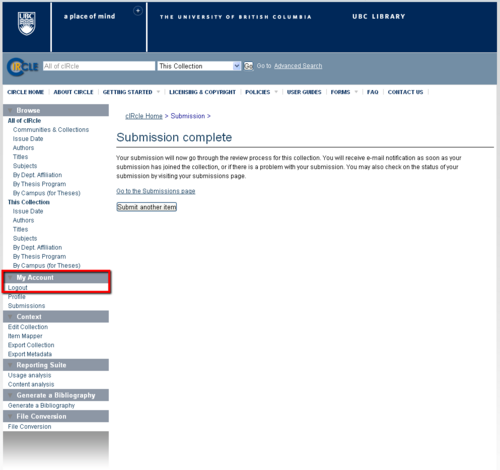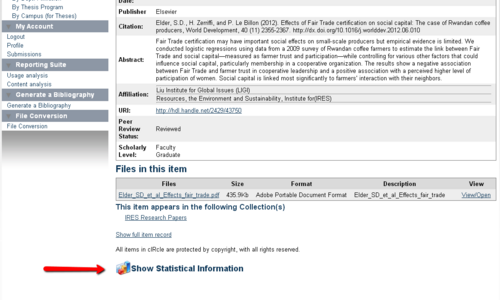Library:Circle/IRES Pilot Project Upload Guide
| This article is a candidate for deletion. If you have any concerns, please start a discussion on the talk page. |
Print me |
|---|
| Print this page |
The IRES Graduate Student Pilot Project (2013)
All IRES graduate students are invited to submit versions of their published articles to cIRcle as part of a pilot project to develop appropriate procedures for this process. Students will submit their papers into the IRES Research Papers collection.
The onus is on IRES graduate students to establish (ahead of submission to cIRcle) whether their publisher has a self-archiving policy that permits authors to make versions of their published papers available in open access repositories such as cIRcle.
To submit your paper as part of this pilot project, please follow the step-by-step instructions outlined below.
Want to submit unpublished work to cIRcle? Please email ubc-circle@lists.ubc.ca (yes, it's a valid email address).
|
IMPORTANT! Theses and dissertations must be submitted to cIRcle according to Faculty of Graduate Studies instructions. Non-thesis graduate course work (unpublished) may be submitted to the GSS cIRcle Open Scholar Award collection in cIRcle. See the Award guidelines. |
Please follow the instructions below for submitting your article to cIRcle.
What you need to know about publishers
Many publishers now permit authors to make pre-publication versions of their articles available in open access repositories such as cIRcle. Authors may ascertain their publishers’ self-archiving policy:
- By consulting the publication agreement they signed with their publisher
- By consulting the Sherpa/Romeo web site
- By consulting their publisher’s web site
For more information on open access see UBC’s scholarly communications website:
What is Open Access?
Copyright and Author Rights
Check your publication agreement/consult co-authors
Do you have the rights to make a preprint (pre-peer review) or postprint (post-peer review, but pre-publication) of your published article available in an open access or institutional repository such as cIRcle?
Please check:
- i. The publication agreement you signed with your publisher.
- ii. Failing that, use the Sherpa/Romeo website to check your journal’s self-archiving policy:
- iii. Also check your publisher’s web site (you may find links on the Sherpa/Romeo site). For example, Elsevier’s ‘Article posting policy’:
- iv. Ensure that you follow your publisher’s guidelines regarding how you reference the published version of your article in the cIRcle record.
If your paper was co-authored, please obtain the permission of your co-authors to upload the paper to cIRcle, and ensure that they agree to the terms of the cIRcle Non-exclusive distribution license
You will agree to the cIRcle license when you upload your paper. The license includes this statement:
- “If there is more than one author, all co-authors have approved the Submission and have read and agreed to the terms of this agreement”
Register for a cIRcle login
1. On the cIRcle homepage at https://circle.ubc.ca/, look at the left-hand menu for "My Account" and choose "Register".
2. Email ubc-circle@lists.ubc.ca and include the following information:
- State that you are an IRES graduate student and have the rights/permission to archive a copy of your article in cIRcle.
- Provide your cIRcle login and ask to have it authorized for submission to the ‘IRES Research Papers’ collection: https://circle.ubc.ca/handle/2429/887
3. cIRcle staff will authorize your login and will let you know when it’s ready for use. Note that you can link your CWL to your cIRcle login and thereafter use your CWL to login to cIRcle. For instructions, see the cIRcle login page
Prepare your file for uploading
- Ensure that you upload the correct version of your paper (preprint or postprint).
- Save your file as a PDF in accordance with cIRcle file naming conventions
Login
On the cIRcle homepage at https://circle.ubc.ca/, look at the left-hand menu for "My Account" and choose "Login".
Choose a login method
Login to cIRcle with either your UBC Campus Wide Login (CWL) account (after linking your CWL to your cIRcle login), or use your cIRcle login.
|
Tip! cIRcle staff need to authorize your cIRcle login before you can submit your article to cIRcle. Please ensure that you have followed the registration guidelines above. |
Submissions
Now that you have logged in, you will have new menu options on the home page. To start a new submission, look at the left-hand menu for "My Account" and choose "Submissions". This new menu item will take you to your “Submissions & workflow tasks” page.
Start a new submission
On your “Submission & workflow tasks” page, click on “Start a new submission”
If you have already completed a submission during this session, the prompt will read “Start another submission”.
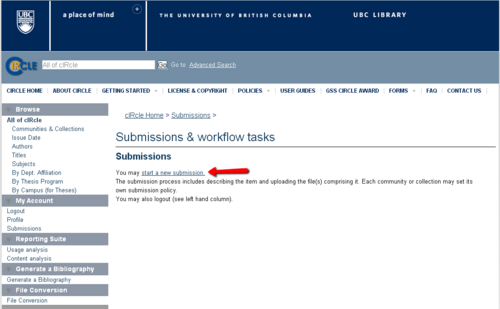
Select the IRES collection
On the “Item submission” page, click on “Select a collection” from the drop-down menu. Choose the "IRES Research Papers" collection for your item. Click “Next” to continue.
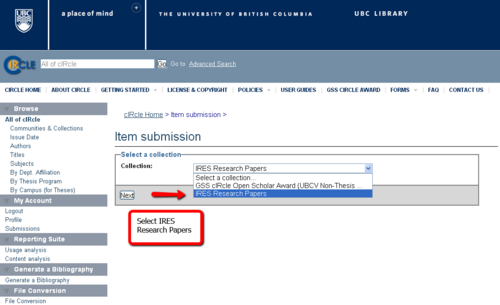
Description of item
There are two stages to describing the item. In the first stage, you record the author/creator name, title, language, and other key fields. In the second stage, you add your academic affiliation, date of issue, publisher, citation details and other optional fields. On both pages, each field has a selection area, text describing the field, and an indication of whether the field is [REQUIRED] or [optional]. Required fields will display in red if you do not fill them in and you will be prompted to complete them before continuing the submission process.
To complete the first stage, fill in all required fields, and note particularly the following:
- Text Attribute: Select both 'Article' and 'Preprint' or 'Postprint' as appropriate
- Scholarly level: If there are multiple authors with different levels, select multiple levels, for example 'Graduate' and 'Faculty'
You may also fill in the optional fields if desired. When you have finished, click on “Next” to continue.
|
Tip! To save your unfinished submission, click “Save & Exit” followed by “Save it, I'll work on it later” to confirm. Look for this option throughout the submission process. |
Describe the item
On the second page, you need to define your academic affiliation, date of issue, and other fields. Please pay special attention to the following:
- Affiliation: Include multiple affiliations if appropriate. If a co-author is not from UBC, include the '(Non-UBC)' affiliation as well.
- Publisher: Enter the name of your journal article publisher.
- Citation field:
- Include the full citation to the published article, as stipulated by your publisher (check your publisher's web site). If your publisher requires that an explanatory note be added to your PDF file, please do so.
- Include the DOI of the published article. The latter should be prefixed by 'http://dx.doi.org'.
- If you article has not yet been published (but soon will be), please note the forthcoming publication details, including publisher, in the Citation field.
For an example, see the following article from IRES Research Papers in cIRcle: Effects of Fair Trade Certification on Social Capital: The Case of Rwandan Coffee Producers
If applicable, fill in any other optional fields. Click on “Next” to continue.
|
IMPORTANT! Required fields display in red if not completed. You will need to complete them before advancing to the next screen. |
Upload a file
Click on “Choose File” to select the file from your computer. If there is only one file to be uploaded, simply click on “Next”. If you have more than one file to upload, click on “Upload” and continue to add additional files.
Your file will be publicly accessible, so there is no need for an embargo date. (If your publisher insists on an embargo period, please email the cIRcle Office at ubc-circle@interchange.ubc.ca first).
Upload another file
If you click on “Upload”, you will see the name of the file you first uploaded under “Files Uploaded”. To add another file, click on “Browse” to select the file from your computer. Repeat this step to add multiple files. Click on “Next” when all the necessary files have been uploaded.
If you wish to remove a file uploaded by mistake, select the file you wish to remove under “Files Uploaded” then click on “Remove Selected Items”.
Potential Duplicates
The system automatically checks for duplicate items in the database. The statement on the screen should read, “No potential duplicates found.”
This quality assurance check ensures that there are no duplicate submissions already archived in cIRcle. If the statement indicates the presence of a duplicate, email the cIRcle Office at ubc-circle@interchange.ubc.ca for assistance.
Click on “Next” to continue.
Review your work
Under each of the “Describe Item” sections, verify that the information entered into all of the metadata fields is correct. Click “Next” if there are no changes.
If you need to change the metadata in one of the fields, click on “Correct one of these”. This will allow you to return to the relevant section to make changes. Be sure to click on the “Next” button after making any correction(s) to ensure the changes have been saved. To navigate through the Item submission sequence, simply use the tabs labelled, “Describe”, “Upload”, “Duplicate Check”, etc. that appear at the top of the Item Submission page.
Creative Commons License
Click "Next" if you *do not* wish to modify the default Creative Commons License known as the Attribution-NonCommercial-NoDerivs, or CC BY-NC-ND license. The text of the license is available http://creativecommons.org/licenses/by-nc-nd/2.5/ca/.
To modify the Creative Commons License to add additional permissions, use the radio buttons provided and click "Next" to proceed to the UBC Thesis Non-Exclusive Distribution License.
|
Tip! Creative Commons Licenses govern what people who access your work may then do with it. To help you decide which license to use, click on the “Info” icon for each license type to learn more about conditions of use or visit the Creative Commons website. |
cIRcle Non-Exclusive Distribution License
This is the final step in the submission process. The distribution license permits cIRcle to make your work available via the Web but you, as the author/creator, retain the rights as negotiated with your publisher. When you have read the license agreement, click on the box beside the statement, “I Agree”. Click on the “Complete submission” button.
Submission completed
Congratulations! You have now completed your cIRcle submission!
cIRcle staff will check the descriptive information that you've supplied and will, if necessary, return the record to you to make changes. When all is correct, your record will be added to cIRcle (this may take a few days).
After addition to the database, you will receive an automated email containing the persistent URL of your submission.
To start another submission, click on the “Submit another item” on this page. Or, you may click on “Submissions” under “My Account” in the left sidebar to return to your “Submission & workflow tasks” page.
To exit cIRcle, go to the left-side menu and locate “My Account”, then click on “Logout”.
Your Research on the Web
How do I cite an item in cIRcle?
For information on how to cite your paper or other items in cIRcle, please consult our FAQ: How do I cite an item in cIRcle?
Who's using my article?
Track usage of your paper by clicking on 'Show statistical information' at the bottom of your record in cIRcle. This link will display the last six months of views and downloads as well the top ten countries viewing your paper.
|
Tip! You can access view and download statistics for your paper for all time with our Usage Analysis module. Visit our User Guides page for appropriate tutorials. |
Comments or questions about the IRES pilot project?
Please email the cIRcle Coordinator: hilde.colenbrander@ubc.ca