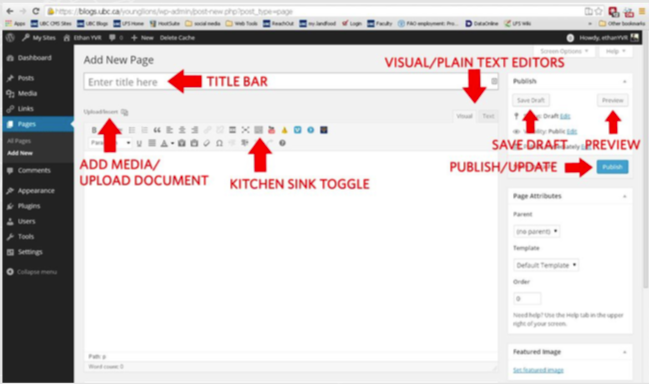LFS:Workshops/WordPress
Workshop link: http://wiki.ubc.ca/LFS:Workshops/WordPress
Creative Commons photo courtesy of Flickr user thatcanadiangirl
This presentation can be seen in slide format here: https://wiki.ubc.ca/File:LFSLC_Wordpress_Intro.pdf
Wordpress is a type of blogging service that provides a free and easy-to-use interface for users to create unique and creative blogs.
Wordpress at UBC
What is Wordpress?
- Content Management System, or CMS
- Open-source free software built by community volunteers
- Platform for building a website -- allows website owners to manage the content of their website with an easy-to-use interface
blogs.ubc.ca
UBC's Blogs are available to anyone with a CWL. They are straightforward and are intended for individual users, although they do support multiple authors.
- Similar to Wordpress.com, but self-hosted by UBC; only open to CWL users -- students, staff, faculty, alumni, some community partners
- Administered by the CTLT web group. New themes, plugins, etc must be approved by this group, and benefit the greater community.
- Supports multiple blogs
Setting up a new site
1. Log in and click ‘Create a New Website’ 2. Give your site a name (editable) 3. Set Search Engine visibility (editable-ish) 4. Set up a URL. Must fit the pattern of “http://blogs.ubc.ca/ {yoursite}”
- Keep it short -- 5 words or less (easier to remember/write)
- E.g. blogs.ubc.ca/ubclfs versus blogs.ubc.ca/UBC-Faculty- of-Land-and-Food-Systems
- Avoid uppercase letters or numbers (exception: date-specific content)
- UBC Blogs does not allow special characters (e.g. hyphens)
- Use descriptive words that inform the user of your content
- Cannot be modified
- Keep it short -- 5 words or less (easier to remember/write)
The CMS platform
UBC's CMS sites are meant for official university pages. They have custom templates with UBC "common-look-and-feel" (CLF). Account and sites must be requested.
Editing
Dashboard
The dashboard is your editing screen which gives you access to editing capabilities such as page statistics, Comments, page design, old posts and pages, and allows you to create new posts and pages as well. It basically is everything you need for editing your website in one easy place.
Admin Toolbar
Allows quick access to commonly used features:
- Links to UBC Blogs homepage, Documentation or Support forums
- Display your site Dashboard and other commonly used menu options: Themes, Widgets, Menus
- View/Edit blog comments
- Add a new Post, Media, Page or User
- Edit the current Page or Post
- View or Edit your Profile and log out from the WordPress Dashboard
User Access
Five different levels of user access:
- Administrator
- Editor
- Author
- Contributor
- Subscriber
Appearance
Have fun exploring the appearance of your new blog by moving through the available Themes and Widgets when you first create your blog. Keep in mind the spirit of your website and what story you're trying to tell. It will help shape the visual landscape you create.
Pages
Even if you're just creating a standard Blog, you can always add extra static content pages like Ask me a Question, FAQ, Contact, or Events. To create a new page just find the "Pages" Icon on the left side of your WordPress Dashboard and roll your mouse over it. The options "All Pages" and "Add New" should come up. Click "Add New" and it will take you to a blank document that will soon become your page. Editing and putting content on pages uses the same tools as posting There is an "About" page that is created by default on your new WordPress website which helps make getting started easy.
Posts
Adding posts can be very easy particularly if you just want to have a Tittle and then Content. However, there are a lot of easy-to-use additives to posts which can make your posts more attractive and more professional.
Tags
Tags allow your blogs audience to track your posts and find them again later, as well as find a certain type of content they may need specifically.
Widgets
One great facet of Wordpress is that you can extend it's capabilities beyond it's core installation by adding plug-in and widgets. Widgets are an easy to use and handy way to extend your website's uses.
Collaborating
Often Wordpress site can become quite a collective. People will work together collaboratively to create content or a single creator may delegate responsibilities to individuals they have acquired so as to lighten the load of work each individual is required to do. Be aware of what kind of roles you are giving individuals and make sure they have enough access, or restricted access if need be. Some roles include Author, Editor, Administrator, and Contributor for more information look in to the different Roles and what they entail.
Comments and Privacy
It is important to be aware of how to change and manipulate Privacy Settings to make sure the correct information is being outputted to your audience. You can allow everyone including search engines or even block them or you can even restrict access to specific users that you choose. This can be particularly useful if your website is still in infant stages but you want to let a limited number of people minimal access to your information.
Commenting is very popular on blogs as well as your audience has the ability to respond to the content you are putting out or ask questions and so on. It might be helpful to get comfortable with Comments in WordPress including the anatomy of a comment and proper commenting and responding etiquette. It is also possible to change certain settings to prevent comment spam, change comment display and enable or prevent comment notifications among other things.
Integrating media
One of the benefits of using the web is the ease with which you can share media. Enhance your writing with links, photos, videos, sounds or maps. Embedding this media allows you to use other's media, and will not be counted against your 500MB account limit. Be warned, however, if you do not control the account that posted the media, it could disappear.
See Embedding Media below
Publishing
- Posts & pages can exist in one of three states:
- Draft -- in progress
- Pending Review -- finished, but requires approval/edits
- Published -- final draft
- Published posts & pages have three levels of access:
- Private -- only Admin & Editors can view; does not show in menus/archives
- Password-protected -- page is accessible, but needs password to view content
- Public -- everyone can view it
Taxonomies
Use Categories and Tags to help organize your posts into similar topics and keywords (optional but recommended).
- Categories are hierarchical; you can have multiple levels of categories, depending on the topics of your posts.
- Tags are a comma-separated list of phrases used to identify keywords in your posts.
What Makes a Successful Website
Consider:
- Who is your audience?
- How do they like to digest new information?
- How to they interact with websites? Where are they when doing so?
- What is their experience/expertise with your subject matter?
Good navigation is critical to good user experience and conversion
- Can’t control how people enter your site (entry page)
- Might link from blog post or search result
- Good navigation ensures they stick around the site
Layout
- Best school of thought with designing page layout is KIS -- Keep It Simple.
- Simple colour palette that doesn’t distract from content or make it difficult to read (see: colour blindness and the web)
- Clearly defined sections and headings
- Use a maximum of three font styles (“font families”)
- Users will rarely read every word of your text
- The first two paragraphs are the most important and should contain your hook
- Start paragraphs, subheads, and bullet points with enticing keywords
The Web and copyright
If you're uploading media to UBC Blogs or the CMS, you need to have permission to use it. The easiest way to address this is to use media that you've created. If you are unable to create the media you need yourself, you can find open resources that can be used with attribution.
- Copyright overview
- Creative Commons search
- Photos: Flickr CC, Unsplash, Pixabay The Noun Project
- Audio: Free Music Archive and [freesound.org Freesound]
- Video: Pexels
- Miscellany: Archive.org & Wikimedia Commons
Embedding Media
This allows you to use media from other websites. Many web services make this available.
- Photos: Flickr & Instagram
- Video: YouTube, Vimeo & Kaltura
- Soundcloud
- Google Maps
Example: https://blogs.ubc.ca/duncanmchugh/2019/03/13/my-favourite-video/
Blog assistance
- UBC Blogs FAQ
- Wordpress support
- One-on-one assistance at the Learning Centre
Thanks! Duncan This workshop was designed with the generous assistance of Ethan Perricciolli