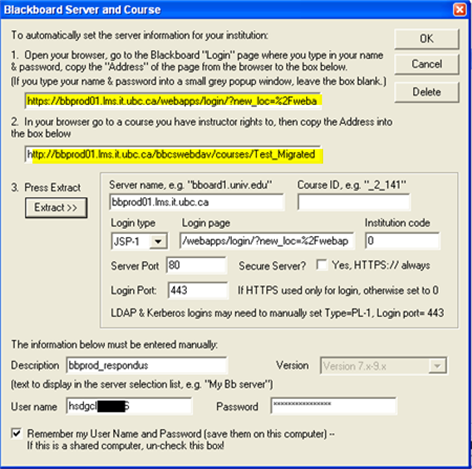Elearning:NewLMS/Accessing Non-CWL Services/Respondus
Appearance
Respondus
- In field “Current Personality”, select “Blackboard 7.x -9.x”
- This step is required to convert your Vista files to Blackboard Learn
- Select “Publish to Blackboard” and begin the Publish Wizard.
- Select “Publish to single course”.
- Add “new server” and “no, I want to enter the server settings manually”.
- In the Login page field, enter: https://bbprod01.lms.it.ubc.ca/webapps/login/?new_loc=%2Fwebapps%2Fportal%2Fframeset.jsp
- In the course path field, enter the web address as described in Finding the Blackboard Learn Course Folder Path
- Enter your PUID and Utility Password.
- Select Next and select the course to publish to.
- Complete the process by selecting the area (i.e. Assessments) or create a new folder to place the content.