Documentation:WordPress Basics/Basics 2 Guide/Comments
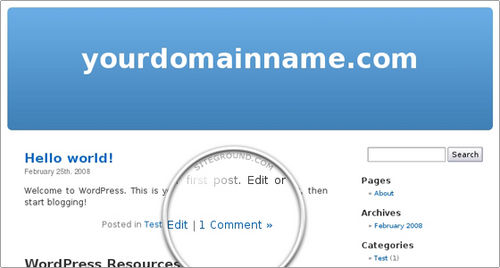
One of the most social aspects of your blog is the opportunity for visitors to leave comments on your posts and pages. They can ask you questions about the topic you wrote and you can respond accordingly. Pose a question to your students have them start a discussion on possible solutions. This feature creates a dynamic interchange between you and your readers, and between readers themselves.
When used properly, Trackbacks and Pingbacks are an excellent way to build links and traffic to your blog, as well as building relationships with other bloggers.
Pingbacks are your entries on a bibliography. If you have linked to another resource, such as a colleague's blog, in a post, she will be notified once the post is published. The same thing will happen if somebody links to a page or post you have written. It is a simple way of giving credit and attribution.
Trackbacks are a way to notify a website when you publish an entry that references it. When you send it a trackback, a link with a short excerpt of your entry will appear on the referenced website. Comments, pingbacks and trackbacks can be found at the bottom of each page and post.
Discussion Settings

You can also moderate comments and pingbacks via the Discussion Settings in the dashboard. The image on the left shows the default settings on UBC Blogs. Many of the settings are self-explanatory but here are a few you should take note of:
- Default article settings
- Leave these checked if you want to notify blogs that you have linked to, receive notifications from blogs that linked to you, and allow people to comment on your posts/pages.
- Users must be registered and logged in to comment
- Check this box if you only want only those with CWLs to comment.
- Enable threaded (nested) comments...
- Allow comments to look like forum posts. Leaving it unchecked will present comments as a linear conversation.
- An administrator must always approve the comment
- Check if you always want to look at comments before they are published.
- Comment author must have a previously approved comment
- Check if you want to immediately publish comments from those you have previously approved.
Managing Comments
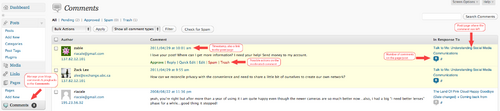
If you choose to approve comments before they are published, they can be found by clicking on the Comments section of the left-hand sidebar in the Dashboard. New comments will be indicated by a number beside Comments on the sidebar.
Moderating comments beforehand can help you fight spam and deal with disrespectful comments. As the blog owner, it is your responsibility to set what kind of environment you will be fostering through your discussions.
You can do the following to any comment that needs to be moderated:
- Approve: Publish it immediately
- Reply: Respond to a comment
- Quick Edit & Edit: Edit the comment before being published
- Spam: Mark comments as spam
- Trash: Delete comments
Fighting Spam
A great benefit of moderating comments is to prevent spam from being published on your blog. Many spammers use bots to automate certain tasks such as fill out forms or make randomized linked comments.
As mentioned before, you will be able to mark a comment as spam by going into Comments and hovering over the comment you are suspicious of. When a series of actions appear under the comment, just click spam and it will be transferred to your spam folder. WordPress will automatically take note of the email and IP addresses that those spammers leave. Future messages will then be blocked.
Other uses for comments
There are other ways you can take advantage of comments & pingbacks:
- Add the Comments Widget to your blog's sidebar. It will help visitors see what is currently being discussed on your blog.
- Enable the Subscribe to Comments Plugin. This will place a check box at the bottom of your posts or pages enabling visitors to receive notifications when others have left a comment. It can help foster discussion between readers.
- Grab the RSS Feed of a page or post. Add "/feed" to the end of the post/page URL. This will produce an RSS feed that you can take into an RSS reader or the RSS widget. It can help you and your students keep track of a discussion that is happening in post.