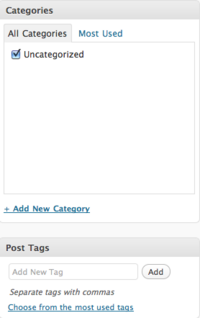Documentation:WordPress Basics/Basics 2 Guide/Categories and Tags
Categories & Tags (10 min)
In WordPress Basics 1, we briefly discussed categories & tags. Both have similar functions where they help blog authors organize their posts in certain ways.
Imagine categories as a more formal way to structure your blog posts. They should be broad enough to capture different kinds of activities. If needed, you can also create sub-categories for a more refined approach.
Tags, on the other hand, has a more flat structure with multiple tags having equal importance. They are more commonly used to describe the topics a post is discussing.
You can easily add categories and tags to a post by going to the right hand corner of the Add New Post page.
As mentioned in the Custom Menus, you can easily use Categories as navigational tab on your custom menus. Once included, visitors who click on that tab will be presented all of the content within the that category. It helps visitors easily find the posts that are relevant to them.
Categories/Tags Sidebar Widget
Another way you can help blog visitors find content easily is through the Categories Widget and the Tag Cloud Widget.
The Categories Widget, once added, will create a list of all of your categories on the sidebar. Clicking on a category will give all the content categorized under it.
Similarly, the Tag Cloud widget will show you a cluster of all of the tags you have created. A tag used multiple times will appear larger compared to those used once. Clicking on a tag will bring you to a list of all the posts associated with that term.
Categories/Tags RSS
Categories and tags also produce RSS feeds that visitors of your blog can subscribe to if they're only interested in a specific topic.
You can find these RSS by adding "/rss" or "/feed" at the end of your category/tag's specific URL. These URLS usually take the following form:
Categories
- http://blogs.ubc.ca/yourblog/category/your-category/
Tags
- http://blogs.ubc.ca/yourblog/tag/yourtag/
Links to your blog's categories and tags can also be found at the bottom of each post.
Hands-on Activity - Categories & Tags
- From the Dashboard, under the Appearance, click Widgets
- Add the Categories Widget or add the Tag Cloud Widget
- Visit your site and look at your sidebar
- From the Dashboard, open Appearance, click Menus
- Create a custom menu and add the blog categories as tabs
- Under the Theme Locations box, choose the custom menu you made as the Header Menu
- Visit your site and look at the navigational tabs
- Go to your blog and search for your categories or tags.
- Click on a category/tag and add "/feed" or "/rss" at the end of the URL
- Grab the RSS feed and add it into either an RSS reader or the RSS widget.
- If you added the RSS widget, visit your blog and look at your sidebar. If you used an RSS reader, browse through the feed items.