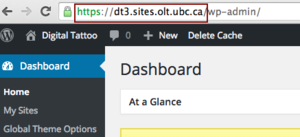Documentation:WordPress/Plugins/BadgeOS/Login
Appearance
Login to a Site
- From the drop-down menu under Required Step, choose [UBC]Login to the Website. Set the no. of required time of login.
- Press Save All Step.
- From the menu on the right, click Publish.
- In order for this trigger to work, you will have to create a login link for badge earners.
- Create your login URL. Your login URL for your website will be:https://cas.id.ubc.ca/ubc-cas/login?service=https%3A%2F%2Fsites.olt.ubc.ca%2Fwp-login.php%3Fredirect_to%3Dhttp%3A%2F%2FYour Site URL%2F?badgelogin=1. For example, if your website is dt1.sites.olt.ubc.ca, your login URL will be: https://cas.id.ubc.ca/ubc-cas/login?service=https%3A%2F%2Fsites.olt.ubc.ca%2Fwp-login.php%3Fredirect_to%3Dhttp%3A%2F%2Fdt1.sites.olt.ubc.ca%2F?badgelogin=1. You can find your website's URL form Dashboard.
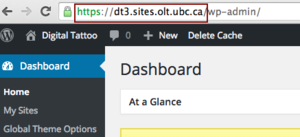
You can find out the URL of your website from Dashbaord. - Add this link to a page or a post or a widget. When a badge earner click on this link, they will be able to earn the badge.