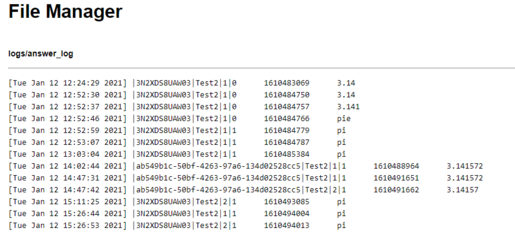Documentation:WeBWorK/How to access the answer log
Appearance
How to access the answer log
- Access your WeBWorK course site via Canvas.
- Click File Manager in the left sidebar.
- By default, the File Manager opens in the "templates" directory. Click the "^" (up arrow button on the left of the dropdown menu) to access the parent directory.
- Select "logs" and click View.
- In the "logs" directory, there should be a file named "answer_log". Select the file, and click Download.
How to view answer log in WeBWorK
You can view the answer log within your WeBWorK course.
Follow steps 1 to 5 in "Steps on how to access the answer log." Instead of clicking Download, click View.
Below is an example of what you may see when you open the file.
1st Column: Date and Time.
2nd Column: The Problem Set and Question.
3rd Column: Unix Timestamp (not important).
4th Column: The Student's Answer.
Notes:
- If there is no "answer_log" file, it means none of the students have submitted any answers yet.
- The file is a text file and can be opened in Excel.