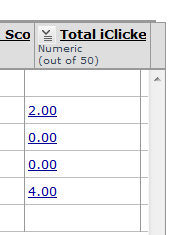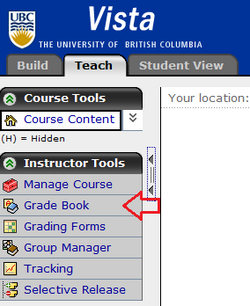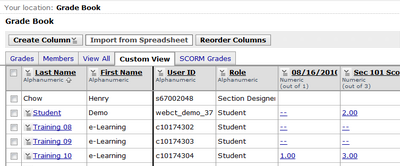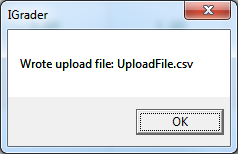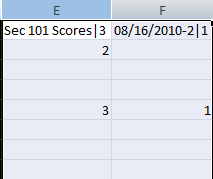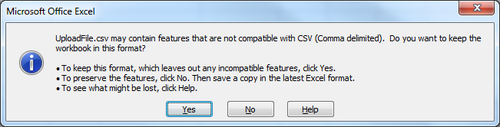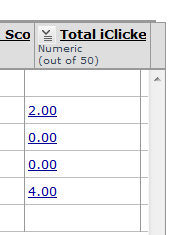Documentation:UBC iClicker User Guide (Windows)/WebCT Vista Gradebook
Appearance
How do I view my students' iClicker grades in WebCT Vista?
- Login to WebCT Vista and go into your class.
- Click the "Teach" tab.
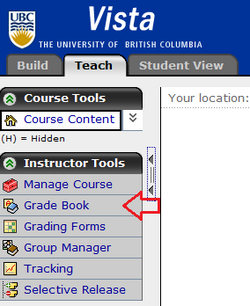
- In the sidebar, click "Grade Book".
- Your sessions will appear exactly as they are in iGrader.
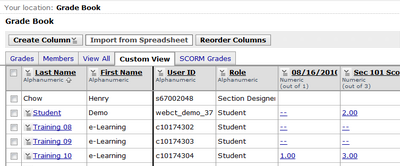
- Note: If you edit the marks in WebCT Vista and then export the same session(s) again, the CMS Integrate wizard will omit the manually edited marks.
- Note: If you edit the marks in WebCT Vista and then export the same session(s) again, the CMS Integrate wizard will omit the manually edited marks.
How do I upload only the total socre of all the sessions into WebCT Vista?
- In iGrader, press "Export Term Summary as CSV(Excel) File".

- An export successful dialog will appear. Press "OK"
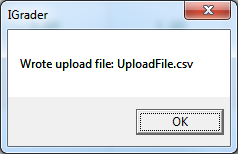
- CMS Integrate Wizard will start automatically. Ignore it for now.
- In your course folder (i.e.:"iClicker Win - UBC/Classes/<your_course_here>"), open the "uploadfile.csv" file in Microsoft Excel.
- Select your iClicker sessions' columns (i.e.: column E and beyond).
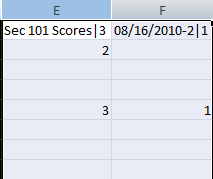
- On your keyboard, press the "delete" key to remove the contents in the selected columns.
- Column D should be your total Marks. Copy column D and paste it into column E (i.e.: Right click on Column D. Select "Copy". Right click on Column E. Select "Paste".)
- If you want, rename "Total" to "Total iClicker Scores" or a meaningful name.
- Save the file (i.e.: Click on the "Save"
 icon).
icon). - An confirmation box may appear as below. Click "Yes".
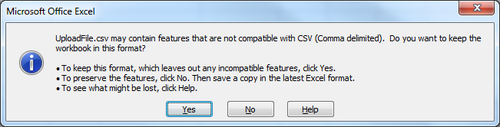
- Close Microsoft Excel.
- Now open the CMS Integrate Wizard and export your total grades (See Exporting Session Grades to WebCT Vista).
- In the WebCT Vista Grade Book, your total iClicker scores will be in the last column.