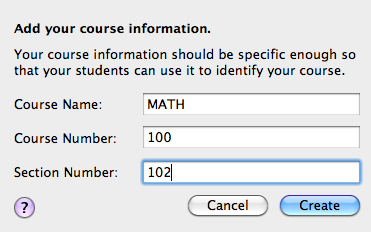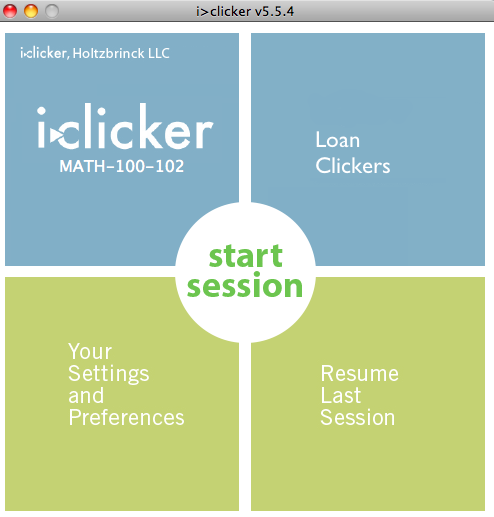Documentation:UBC iClicker User Guide (Mac)/Adding a New Course
Appearance
| Previous: WebCT Vista iClicker Course Registration | Next: iClicker: Interface, Settings and Preferences |
|---|
Software update for Mac computers:
- Unzip the file and run the program: iClickerMacSoftware.
I've plugged in my USB drive or the software for iClickers are somewhere in my hard drive. How do I add courses to the iClicker application?
- 3. Type in the necessary course information - eg. Course Name: MATH, Course Number: 100, Section Number: 102 (MATH-100-102). Click on "Create".