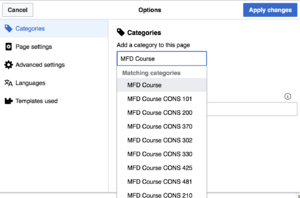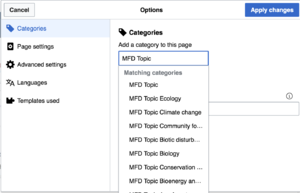Documentation:MFD/Admin/Add
Appearance
About
Add a new forestry terms by following the
How to
Step 1: Create a new Term
From the form below, type the name of the term after Documentation:MFD/Term/ and click on Add a new term. For example, if you want to add a term called agroforestry, it will look like Documentation:MFD/Term/agroforestry.
Step 2: Edit the page
Edit the page. Below are the list of pages that can help you get started with wiki editing:
Step 3: Categorize the term
Categorize the term so that the term will appear on the Course page and Topic page.

- On the edit page screen, Click on the hamburger menu (an icon with 3 lines), and select categories.
- Adding Course Category: Under Add a category to this page, type MFD Course (case-sensitive). Select the course category that apply to this term. You can add multiple course categories.
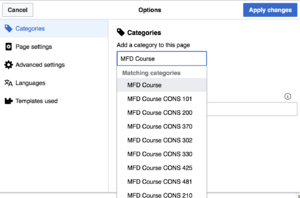
Under Add a category to this page, Add a course category by typing "MFD Course" (case sensitive) - Adding Topic Category: Under Add a category to this page, type MFD Topic (case-sensitive). Select the topic category that apply to this term. Similar to course category, You can add multiple topic categories.
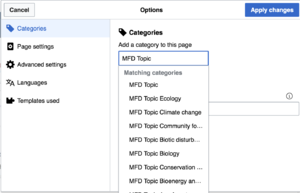
Under Add a category to this page, Add a topic category by typing "MFD Topic" (case sensitive)
- Adding Course Category: Under Add a category to this page, type MFD Course (case-sensitive). Select the course category that apply to this term. You can add multiple course categories.
- Change how the term is being sorted on category pages: Under Sort this page by default , type the name of the term. For example, if the name of the term is tree height, type tree height.

Step 4: Save the page
- Click on Save changes to save the page.
- Done! Thank you for contributing to the dictionary.