Documentation:DIY Media Toolkits Guides/Video/Kaltura
Kaltura is a video streaming platform hosted at UBC, which allows instructors and students to share videos within a course on Canvas. Kaltura offers a variety of features that will help you customize your videos. For example, you can add chapters (bookmarks) to your video timeline and keywords, which will help users navigate through the content. You can also add captions, a description and tags.
How to add chapters to a Kaltura video
You can complete the following steps from a course on Canvas. Log into Canvas and enter a course.
1. In the course menu on Canvas, click My Media and select "Add New / Media Upload" (attach an MP4 video file).
- Wait few seconds for your video to be processed.
2. Edit your video and select Timeline (number 1)
3. Play your video and pause where you would like to add a chapter (number 2)
4. Click on the Bookmark icon on the left hand-side corner of the video timeline (number 3)
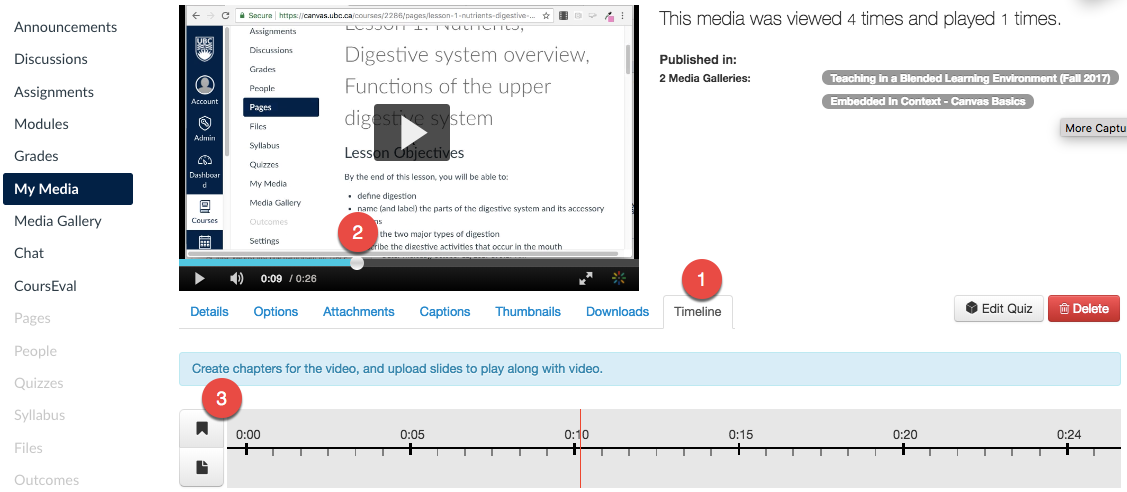
5. Choose a Thumbnail, and add chapter information (second screenshot, number 1, 2, 3)
6. When you save (number 4), play the video. A breadscrumb appears on the top left-hand corner of the video player.
7. Click to expand and view the chapter. You can search key words and jump directly to a specific part of the video:
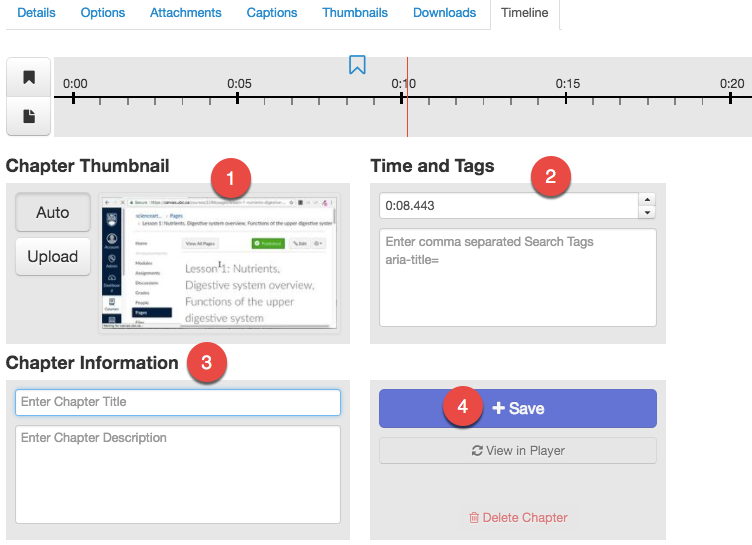
How to add captions
- You can also add captions to your video (SRT file). Contact Kaltura Admin to request a transcription.
