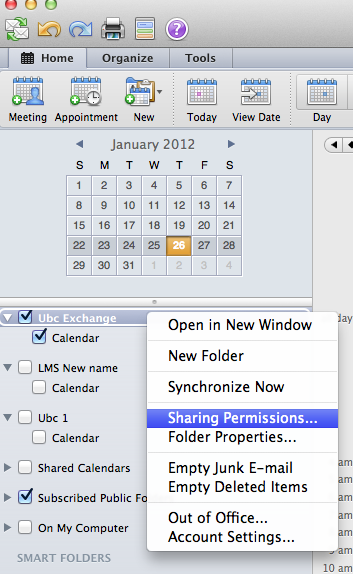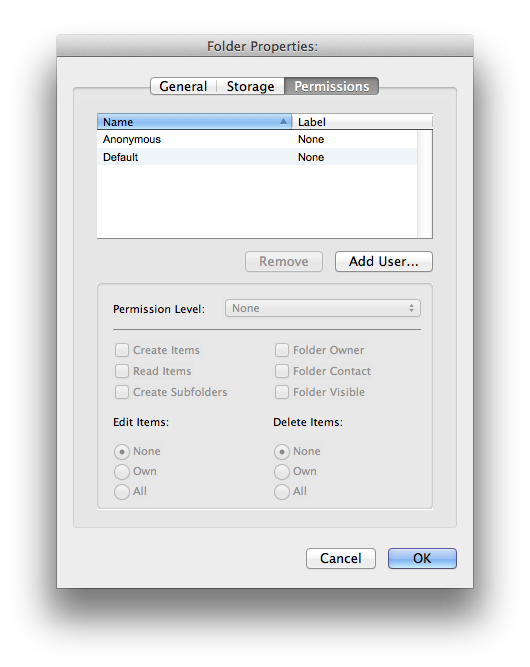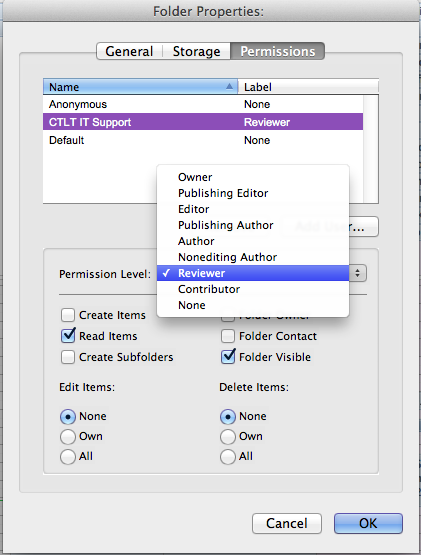Documentation:CTLT Microsoft Outlook: Sharing your Exchange Calendar
Appearance
Microsoft Outlook: Sharing your UBC Exchange Calendar
To share your UBC Exchange Calendar, two tasks must be performed:
1. The 'Sharer' of the calendar must grant the 'Viewee' permission to view their calendar 2. The 'Viewee' of the calendar must add the shared calendar to his/her Outlook
Mac
Supported Software: Microsoft Office 2011 for Mac
- With Outlook open, click on your Calendar Folder
- Right-click (or Control+click) on your UBC Exchange Calendar and select "Sharing Permissions..."
- You'll see the window shown below. Click the "Add User..." button to select the Exchange user you would like to share your calendar with.
- If you are not sure of the full username, you can search the directory with the Find field as below. Once you find the user, click "Ok"
- With the newly added user selected, set the Permission level with the dropdown field. A user must have at least Reviewer status to be able to view your Calendar Items.
- That's it - click OK to complete!
Windows
Supported Software: All versions of Microsoft Outlook for Windows
- With Outlook open, click on your Calendar Folder
- Right-click on your Calendar to select "Share" then "Share Calendar"
- A new "Sharing Invitation" window will pop up, enter the name of the Exchange user you would like to share your calendar with, then select "Limited details" from the "Details" drop down list
- Click "Send" to share your calendar
Outlook Web Access
Login to your Exchange Calendar through the Outlook Web App
- With Outlook Web Access App open, click on your Calendar Folder
- Right-click (or Control+click) on your Calendar to select "Share" then "Share This Calendar..."
- A new "Sharing Invitation" window will pop up, enter the name of the Exchange user you would like to share your calendar with, then select the radio button for "Free/busy information including subject and location"
- Click "Send" to share your calendar
- After the Sharer has given the Viewee permission to access his/her calendar, the Viewee can Add the calendar in Outlook.
- See: Adding a Shared Calendar