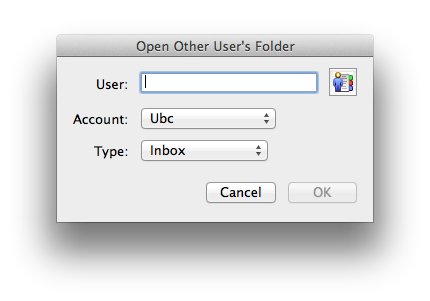Documentation:CTLT Microsoft Outlook: Adding Another User's Calendar/Inbox
Appearance
Microsoft Outlook: Adding Another User's Calendar/Inbox
Before adding another user's Calendar/Inbox, the other user will need to share their Exchange Calendar with you.
Mac
- With Outlook open, go to File and select Open -> Other User's Folder
- In the Type Field - select the type of folder you wish to access (Calendar or Inbox)
- In the User Field - Search for the User whose folder you wish to access, select OK
- That's it!
Windows
- With Outlook open, click on your Calendar Folder
- Click on "Open Calendar", then select "Open Shared Calendar..."
- In the "Name..." Field, enter the User whose calendar you wish to view, select OK
Outlook Web Access
- With Outlook Web Access App open, click on your Calendar Folder
- Click on "Share", then select "Add Calendar..."
- In the "Name..." Field, enter the User whose calendar you wish to view, select OK