Documentation:CIS/Canvas
More known issues are documented here: Documentation:LTHub/Canvas/KnownIssues
Access Errors
I cannot access Canvas!
Check the server status here: https://status.instructure.com/
Also check the UBC IT Bulletins: http://bulletins.it.ubc.ca/
I'm getting an unauthorized error!
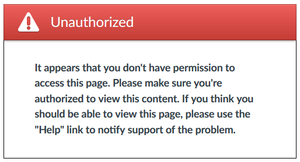
This usually occurs when a student or in student view and clicking a link to an unpublished page/file/module/assignment. Re-map the link or publish the item to resolve this error. We recommend avoiding links as they easily break.
Students cannot access the course!
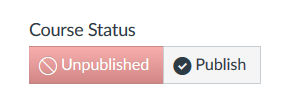
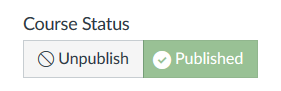
Check if the course is published from the homepage; pale green indicates it is published.
Students cannot access a tab in the left sidebar!
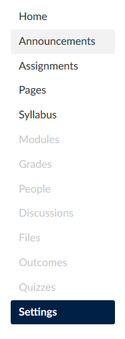
If the tab is greyed out, there are two possible causes:
- The tab is disabled and hidden from students.
- Go to [Settings], then [Navigation].
- Drag and drop the relevant items.
- Don't forget to save at the bottom of the page.
- There is no published content in the tab, so Canvas automatically hides it.
- Go to the relevant tab.
- Publish an item.
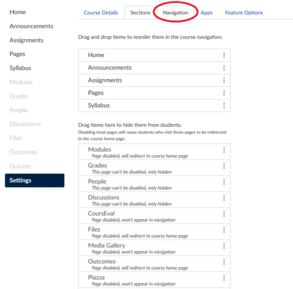
Canvas Guide: https://community.canvaslms.com/docs/DOC-12933-415257079
Students cannot access an assignment/page/quiz/module/etc!
Check if the page is published; usually indicated by a green checkmark.
Some Canvas features aren't appearing!
Several features are disabled in UBC’s implementation of Canvas because of FIPPA.
Restore Items
I accidentally deleted something! How do I restore it?
From the Canvas homepage, add "/undelete" to the URL
You will access a page containing all your deleted content, and you can restore them.
Assignment Groups
How do I weight assignments to a certain percentage of the final mark?
Canvas Guide: https://community.canvaslms.com/docs/DOC-10059-415267002
How can I automatically drop the lowest graded assignment of a student?
Canvas Guide: https://community.canvaslms.com/docs/DOC-9880-4152232976
Group Assignments
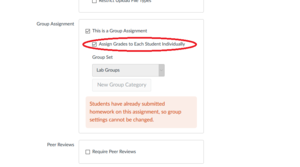
Why are grades not applying to the entire group?
Go to the assignment's settings and disable [Assign Grades to Each Student Individually]. You may need to re-save the grades for Canvas to apply them to the entire group.
If you used SpeedGrader and/or rubrics, you will need to enter each assignment. View the rubric and resubmit the grades.
How do I give individual marks to a group?
Go to the assignment's settings and enable [Assign Grades to Each Student Individually].
Peer Review
Note that students only leave comments in Canvas's peer review.
If you would like peer reviews to account for the grade:
- Ensure that students leave a grade (ex: 5/10) in the comments.
- Create a new assignment column in the gradebook.
- View and manually enter the grades into the gradebook.
Set up Intra-Group Peer Reviews.
Currently Canvas does not have this feature, but this script enables Intra-Group Peer Reviews.
Please refer to this guide for instructions: Documentation:CIS/Canvas/Scripts#Assigning Intra-Group Peer Reviews
Rubrics
Setting up rubrics can make marking much faster and easier. You can simply click on the appropriate criterion, and Canvas will tally up the marks automatically.
How do I make a rubric?
This guide shows how to make a Rubric: https://community.canvaslms.com/docs/DOC-12861-4152724129
Canvas is particular about rubrics, it must be highest score on the left to lowest score on the right.
Can I manually enter a mark into a rubric criteria?
Yes, click on the box to edit.
Can students see an assignment's rubric?
Yes, it will appear in the assignment page for a student.
You can share courses with rubrics in the Canvas Commons.
- Create assignments and rubrics in a course.
- Export that course to the Commons.
- Canvas Guide: https://community.canvaslms.com/docs/DOC-12785
How do I import rubrics from a course?
In your desired course, import the course with the assignment and rubric.
- Select [Specific items on import] to specify the desired rubric.
- Course from the Commons: https://community.canvaslms.com/docs/DOC-12783
- Another course you are an instructor of: https://community.canvaslms.com/docs/DOC-12935-415257077
How do I import a rubric from a spreadsheet?
Currently Canvas does not have this feature, but you can download a script that allows importing rubrics.
Please refer to this guide for instructions: Documentation:CIS/Canvas/Scripts#Importing Rubrics from a Spreadsheet
Currently Canvas does not have this feature, but you can download a script that sorts rubrics.
Please refer to this guide for instructions: Documentation:CIS/Canvas/Scripts#Sorting the Find a Rubric dialog
Settings
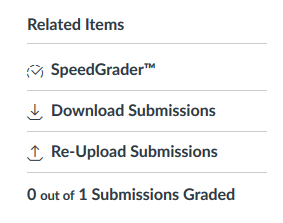
Can students submit multiple files for an assignment?
Yes.[Download Submissions] will download all files in a student's current submission, you do not have to create multiple dropboxes for an assignment.
If a student submits multiple times, which submission will I see?
When you click [Download Submissions], it will include only student's most recent submission.
In the SpeedGrader, it will default to showing the most recent submission.
How do I view previous submissions (not the most recent)?
Previous submissions will appear in the right sidebar through a dropdown menu.
How can I upload a submission file for a student?
Canvas Guide: https://community.canvaslms.com/docs/DOC-10003-415275096
How do I add an inclass quiz/assignment/test?
In the assignment settings under assignment type, select [On Paper]. This will add a column which you can edit in the Grades page. You can also upload an spreadsheet with an assignment in a column.
Canvas Guide: https://community.canvaslms.com/docs/DOC-12959-4152406523
How do I set assignments to automatically open on a date?
Canvas Guide: https://community.canvaslms.com/docs/DOC-10327-415273044
Quizzes
How can I export quiz results?
You can export quiz results to a spreadsheet.
Canvas Guide: https://community.canvaslms.com/docs/DOC-13094-415263225
Quiz improvements
This collection of scripts add features such as automatically assigning 0 or partial marks to unanswered text entry questions and more.
Please refer to this guide for instructions: Documentation:CIS/Canvas/Scripts#QuizWiz: Enhancements to SpeedGrader and Quizzes
SpeedGrader
SpeedGrader is a convenient tool that allows you to view student assignments and grade them quickly using rubrics. However, it lacks Turnitin integration for checking plagiarism, so you might opt to use Turnitin as a dropbox instead.
How do I leave annotations?
Canvas has a great guide on using annotations: https://community.canvaslms.com/docs/DOC-15081-4152719763
I'm having issues using a stylus for free draw annotations!
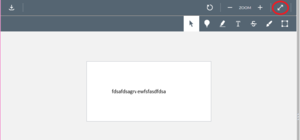
When using a stylus (Surface, Yogabook, iPad, etc), the document might jerk around because of the horizontal scroll. A workaround is to enter full screen mode which prevents such scrolling.
How do I access an assignment's rubric?
In the right sidebar, click on [View rubric].
SpeedGrader improvements
This collection of scripts add features such as auto-advancing to the next student, automatically opening Rubrics, and more.
Please refer to this guide for instructions: Documentation:CIS/Canvas/Scripts#QuizWiz: Enhancements to SpeedGrader and Quizzes
Analytics
How do I view course analytics?
Canvas Guide: https://community.canvaslms.com/docs/DOC-10299-415266790
How can view how many students viewed a specific page/assignment?
Canvas does not have this functionality, but this script allows you to extract and process that data.
Please refer to our guide here: Documentation:CIS/Canvas/Scripts#Obtaining and using Access Report data for an entire course
Creating Courses
When do course shells get created?
They are created approximately two weeks after the course calendar has been published.
UBC Guide: https://faculty.canvas.ubc.ca/course-shells-now-automatically-created-in-canvas/
How do I import course content from a previous term?
Canvas Guide: https://community.canvaslms.com/docs/DOC-12935-415257077
How do I adjust assignment due dates when importing a previous course?
Canvas Guide: https://community.canvaslms.com/docs/DOC-13099-4152497986
How do I manually adjust assignment due dates in bulk?
Canvas does not have this functionality, but this Google sheets spreadsheet allows users to do so.
Please refer to our guide here: Documentation:CIS/Canvas/Scripts#Adjust All Assignment Dates on One Page
How do I delete / publish pages in bulk?
Canvas does not have this functionality, but this Google sheets spreadsheet allows users to do so.
Please refer to our guide here: Documentation:CIS/Canvas/Scripts#Bulk Publish .2F Delete Pages
Viewing Courses
How do I view all my courses?
Canvas Guide: https://community.canvaslms.com/docs/DOC-12972
How do I pin a course to my dashboard?
Canvas Guide: https://community.canvaslms.com/docs/DOC-12880-4152719653
Can students see concluded courses?
UBC Guide: https://faculty.canvas.ubc.ca/canvas-access-dates/
I need to make changes to an archived course!
Submit a request here: http://cisticket.ca/
Announcements
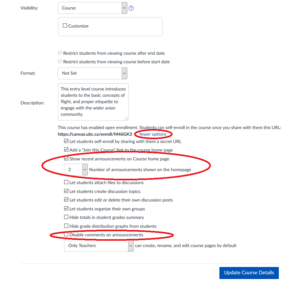
How do I access announcement settings?
In the left sidebar, go to the [Settings] tab.
Scroll down and click on [more options].
I want to disable announcements from the home page!
Deselect [Show recent announcements in Canvas home page].
I want to show more/less announcements on the home page!
Select the desired number in [Number of announcements shown on the homepage].
I want to set section specific announcements!
Currently, Canvas announcements are not granular and will notify the entire course. We recommend sending out messages to specific groups instead.
Calendar
To be added
Discussions
How do I pin a discussion?
Canvas Guide: https://community.canvaslms.com/docs/DOC-13065-4152123560
How do I restrict students from creating new discussions?
Canvas Guide: https://community.canvaslms.com/docs/DOC-12714-415299890
How do I set up group discussions?
Canvas Guide: https://community.canvaslms.com/docs/DOC-10330-415249999
How can I quickly access group discussions?
Currently Canvas does not have this feature, but this script creates links that allow for quick access.
Please refer to this guide for instructions: Documentation:CIS/Canvas/Scripts#Better Group Discussion Navigation
Phone App
Are there apps on for the phone?
Yes, Canvas has Student and Teacher apps available for Android and iOS.
Canvas Guide: https://community.canvaslms.com/docs/DOC-10196-4152719659
What functions are available in the Canvas Teacher mobile app?
Canvas Guide: https://s3.amazonaws.com/tr-learncanvas/docs/Mobile_CanvasTeacher.pdf
Inbox
to be added
Files
How do I restrict files to students?
Canvas Guide: https://community.canvaslms.com/docs/DOC-12771-415241391
Links
Links should be avoided as they can easily break. For example, if you upload a new syllabus, it needs to be relinked and the file needs to be published.
How can I create file previews?
Canvas Guide: https://community.canvaslms.com/docs/DOC-12868-415268090
What files can be previewed?
Canvas Guide: https://community.canvaslms.com/docs/DOC-10033-415241392
How do I make links?
Files can be linked to Canvas pages: https://community.canvaslms.com/docs/DOC-12724-415287672
Modules
What is a module?
Modules allow instructors to organize content to help control the flow of the course: https://community.canvaslms.com/docs/DOC-10735
How do I add a module?
Create a new module: https://community.canvaslms.com/docs/DOC-13129-415241424
What can I add to a module?
You can add the following items to a module: https://community.canvaslms.com/docs/DOC-12689-415241427
- Assignment
- Quiz
- File (document and media file types)
- Page
- Discussion
Students can't see my module!
- Ensure your module is published: https://it.umn.edu/canvas-publishunpublish-content-items
- Enable "Modules" in course navigation: https://community.canvaslms.com/docs/DOC-12933
How do my modules connect to my homepage?
To link your homepage "Home" to the modules created in "Modules":
- Access the "Edit" settings for your homepage: https://community.canvaslms.com/docs/DOC-12777-415241442
- Build links to your modules: https://youtu.be/sXZecR4equw?t=57
How do I add prerequisites for a module?
Canvas Guide: https://community.canvaslms.com/docs/DOC-13092-415241433
How do I add requirements for a module?
Canvas Guide: https://community.canvaslms.com/docs/DOC-13134-415261967
Pages
How do I set a homepage?
Click the "Pages" tab in the left-hand menu of your Canvas course.
Click the "View all pages" button.
Click the ellipsis (three vertical dots) on the right side of the desired page.
Click the "Use as front page" option from the drop down menu.
Canvas Guide: https://community.canvaslms.com/docs/DOC-13012-4152724499
How do I hide announcements from the homepage?
Click the "Settings" tab in the left-hand menu of your Canvas course.
Click the "Navigation" tab in the top menu.
Click the three vertical dots on the right side of the "Announcements" option in the course navigation.
Click the "x Disable" option
Scroll down to the bottom of the page and click the "Save" button
HTML Formatting
Replace the HTML Text editor with a more feature rich one.
Canvas's built in editor removes formatting and is difficult to work with especially when coding in HTML. This script adds an additional editor that maintains formatting and highlights syntax.
Please refer to our guide here: Documentation:CIS/Canvas/Scripts#Canvas Syntax Highlighter
How can I format tables/tabs/badges/columns/etc?
Canvas has a style guide: https://canvas.instructure.com/styleguide
How do I add CSS?
Canvas does not have this functionality.
Gradebook
I cannot see an assignment in the Gradebook!
Make sure the assignment is published; it must be published to appear in a column in the Gradebook.
What do the icons in the Gradebook mean?
If there is an icon instead of a grade, it means that assignment if not fully graded yet (ie: quiz with text entry question not graded yet)
Canvas Guide: https://community.canvaslms.com/docs/DOC-10478-4212136679
How do I excuse a student from an assignment?
Canvas Guide: https://community.canvaslms.com/docs/DOC-12938-4152386299
How do I curve grades?
While Canvas provides this functionality, it is irreversible. We recommend manually curving them on a spreadsheet, and then uploading to Canvas.
Canvas Guide: https://community.canvaslms.com/docs/DOC-12832-415255003
How do I set a default grade?
Be mindful about [Overwrite already-entered grades].
Canvas Guide: https://community.canvaslms.com/docs/DOC-12834-415255002
How do I treat ungraded assignments as zero?
Canvas Guide: https://community.canvaslms.com/docs/DOC-10225-4152181047
How do I give change grading to submitted and unsubmitted?
In assignment settings, select Display Grade as [Complete/Incomplete].
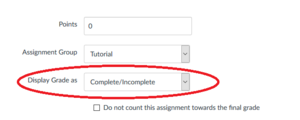
How do I mute an assignment?
We recommend muting assignments; so students aren't notified until you are done grading all submissions.
Canvas Guide: https://community.canvaslms.com/docs/DOC-12961-4152724339
How do I manually editing grades?
Canvas Guide: https://community.canvaslms.com/docs/DOC-13081-4152724415
How do I view the Gradebook history?
Canvas Guide: View the history of all grading changes in the Gradebook
How can I organize the Gradebook by student groups?
Canvas does not natively have this functionality, but we can mimic this sorting by creating an assignment that does not apply to grades.
- Create an assignment with the settings: and
- "Do not count this assignment towards the final grade"
- No Submission"
- "This is a group assignment" and select the respective Groupset
- Go to the Gradebook and mute the assignment (so it remains hidden from students)
- Assign one student in each group a grade manually (ex: group one receives 1, group two receives 2...)
- Ensure that each group has a different grade
- Instructors and TAs can now sort the gradebook by this column and the students will be grouped together.
Downloading Files
How do I upload grades from a CSV file?
Canvas Guide: https://community.canvaslms.com/docs/DOC-12786-415255013
Course Roles
What roles can be set?
UBC Guide: Documentation:LTHub/Canvas/Course roles
I need to be added to a course!
If you are a TA, contact your T-Rep to make sure your paperwork is processed. SIS will load you into the Canvas course automatically.
We can provide temporary 2 week access to a course; submit a request at cisticket.ca
Groups
How can I automatically assign groups?
Canvas Guides: https://community.canvaslms.com/docs/DOC-12809-415255490
How can I manually assign groups?
Canvas Guides: https://community.canvaslms.com/docs/DOC-12761-4152225018
How can I import groups?
Create a CSV file in the format shown below.
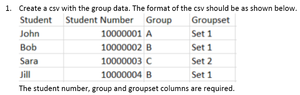
Contact our office, and we can import the groups into Canvas.
How can I make groups self signup?
Canvas Guide: https://community.canvaslms.com/docs/DOC-10169-415255486
How do I prevent students from switching groups after self signup?
In the group settings, disable self signup.
How do I notify students who haven't signed up for a group?
Canvas Guide: https://community.canvaslms.com/docs/DOC-12964-4152724337
How can I export a group list?
- Contact our office, and we can export a CSV file of the group lists.
- Alternatively, there is a workaround through iPeer
Why have the groups changed?
Canvas is synced with UBC's Student Information System (SIS); students who drop the course or join will automatically be updated. We recommend waiting until after the Add/Drop date before creating your groups.
Generating a Token
Tokens allow users to access the Canvas API to integrate external tools and scripts. Many of the scripts below require a user to generate and enter a token.
Canvas Guide: https://community.canvaslms.com/docs/DOC-10806-4214724194
Browser Scripts
These scripts were created by community members and therefore are unofficial. They add functionality to Canvas and are listed in full here: https://community.canvaslms.com/docs/DOC-8591-canvancements-canvas-enhancements
We have adapted and tested the extensions below to faculty members here for download and use.
Installing a Browser Extension
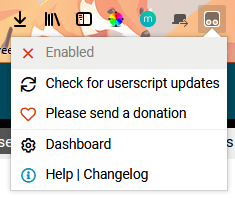
For these scripts to work, you will need to download TamperMonkey for Chrome, Firefox, or Safari.
- Download the relevant scripts in the links below.
- Click on the TamperMonkey extension in the browser's menu.
- Click on Dashboard in the dropdown menu.
- In the top right menu, go to the Utilities tab.
- In the ZIP row, click import to install the script.
- You can enable/disable installed scripts will appear in the Installed userscripts tab.

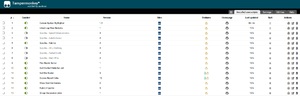
Assigning Intra-Group Peer Reviews
This script allows for Peer Reviews within student groups in Canvas.
Instructions: https://community.canvaslms.com/docs/DOC-14465-assigning-intra-group-peer-reviews
Download here: https://drive.google.com/open?id=1or0I6otwHdfzw97Hhwjd583VSqJ6u3pJ
Importing Rubrics from a Spreadsheet
This script allows importing Rubrics from spreadsheets, providing an easier means to manage and edit them.
Instructions: https://community.canvaslms.com/docs/DOC-8844-importing-rubrics-from-a-spreadsheet
Download here: https://drive.google.com/open?id=1x3SON7c94DWl2b-HHsDbT8K2MymIC7VM
QuizWiz: Enhancements to SpeedGrader and Quizzes
QuizWiz adds functionality to SpeedGrader and Quizzes, streamlining the workflow for grading assignments.
Instructions: https://community.canvaslms.com/docs/DOC-8251-quizwiz-enhancements-to-speedgrader-and-quizzes
There are several configurations of QuizWiz; choose and install only ONE version of QuizWiz. They are described below:
Scripts that focus on speed enhancements
All of these scripts enable the automatic expansion of the comment box, duplicate the question headers, and duplicate the footer at the top when not using Grade by Question. Do not install more than one script, regardless of the type. Instead, find the one closest to what you want and then edit the configuration (see the second video).
- Speed enhancements only contains just the common features listed above.
- Auto Advance includes the common features and adds the advance to next users buttons, but does not automatically show the rubrics on advance.
- Math Whiz is the configuration used by Avi Naiman in the first video. It takes the common features and adds automatically assigning 0 points to unanswered questions and full points to answered essay and file-upload questions.
- Rubrics is a configuration that may be useful for those who grade with rubrics. It includes the common features, the advance to next user buttons, and automatically opens the rubrics when you advance via the save rubric and advance to next user button. It also includes automatically assigning 0 points to unanswered essay questions.
Scripts that focus on regrading
All of these scripts enable the automatic expansion of the comment box, duplicate the question headers, and duplicate the footer at the top when not using Grade by Question. Do not install more than one script, regardless of the type. Instead, find the one closest to what you want and then edit the configuration (see the second video).
- All or Nothing includes those common features and adds buttons for regrading multiple-answers, fill-in-multiple-blanks, and multiple-dropdown questions as all or nothing.
- Partial Credit includes those common features and adds a button for assigning partial credit based on the percentage of responses correctly answered.
This script adds links to provide quick access to individual group discussions.
Instructions: https://community.canvaslms.com/docs/DOC-9174-better-group-discussion-navigation
Download here: https://drive.google.com/open?id=1lcrHWm8nKZbibAJ9fz1UAD3U3pRSpP30
Sorting the Find a Rubric dialog
This script sorts the Rubric dialog for better organization.
Instructions: https://community.canvaslms.com/docs/DOC-11001-sorting-the-find-a-rubric-dialog
Download here: https://drive.google.com/open?id=10nWXJgNBqnLCtIcH_qoniTBj2v022bhP
Sorting the Course Roster
This script allows sorting of the course roster by columns in ascending and descending order.
Instructions: https://drive.google.com/open?id=1bMOymZR-HaDcYNsJLXzEKeETR9cQ9fSi
Download here: https://community.canvaslms.com/groups/higher-ed/blog/2015/09/03/roster-enhancements
How to List Items Alphabetically when Adding to a Module
This script alphabetizes items when adding them to a module.
Instructions: https://community.canvaslms.com/groups/designers/blog/2015/08/26/how-to-list-items-alphabetically-when-adding-to-a-module
Download here: https://drive.google.com/open?id=1lyh0_hPSfqcci9a2KUN9G6fwSVAFqpYE
Obtaining and using Access Report data for an entire course
This script compiles the course's Access Report data, where the total number of students and views for a specific page of a course can be derived.
Instructions: https://community.canvaslms.com/docs/DOC-6061-obtaining-and-using-access-report-data-for-an-entire-course
Download here: https://drive.google.com/open?id=1FPynKY1vpgb7Mvy_k1GRn2wZ5OiQUd6p
Show student names for Differentiated Assignments
This script shows student names in the summary for multiple due-date assignments.
Instructions: https://community.canvaslms.com/docs/DOC-6232
Download here: https://drive.google.com/open?id=1DWVpD8neZx2e2Lyn5WkMvjzpKJAaGUqP
Canvas Syntax Highlighter
This script adds a better formatted HTML/text editor in Canvas.
Instructions: https://community.canvaslms.com/groups/canvas-developers/blog/2018/09/11/html-editor-syntax-highlighter
Download here: https://drive.google.com/open?id=1yoONDlPrMrUBn9qBP6l8OyE99_DwOVKb
Python Scripts
Coming soon!
Upload group lists from a CSV file, export group lists, upload grade comments for assignments and more!
Google Docs integrations
Please note UBC's privacy policies and FIPPA: As Google Docs is hosted on external servers outside of Canada, sensitive data such as student information cannot be stored.
We have ensured that these scripts do not host sensitive data and can be used.
Setup
These scripts require a token to be generated as well as a Google account to access a spreadsheet. Please see the above section on Generating a Token.
Adjust All Assignment Dates on One Page
This script allows for bulk editing of assignments in Canvas:
- Change due dates/times
- Change available from and until dates/times
- Change quiz show and hide answer dates/times
- Publish/Unpublish assignments
- Mute/Unmute assignments
Instructions: https://community.canvaslms.com/docs/DOC-8585-adjust-all-assignment-dates-on-one-page
Make a copy of this sheet: https://docs.google.com/spreadsheets/d/1Mh1e89AuhT92FkxwUjMWH6df6gPm3Ofx7VAgIv7VSp8/edit#gid=1438788560
Bulk Publish / Delete Pages
This script allows for bulk deleting and publishing of pages in Canvas.
Instructions: https://community.canvaslms.com/docs/DOC-5676
Make a copy of this sheet: https://docs.google.com/spreadsheets/d/1EZXnDWKcUPIvAHZ91d_UhjFn08xbxp8WcEK0AD2B2VY/edit#gid=1438788560