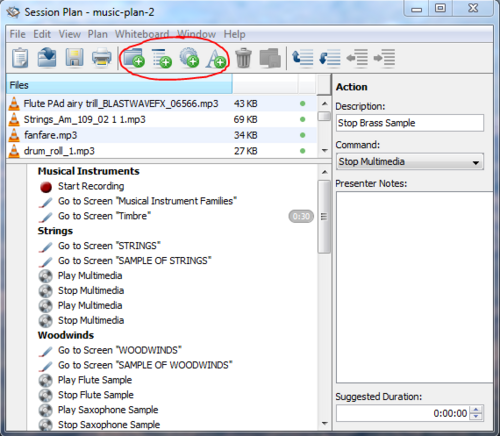Documentation:Blackboard Collaborate/Create Session Presentations with Plan
Blackboard Collaborate Plan allows you to upload all your presentation content for a web conferencing session in advance so that you can simply click step by step through your content. This will allow you to focus on delivery and interaction with your participants.
This document will show you how to:
- Embed content files to your Blackboard Collaborate Plan session plan file list
- Order your files and associated actions and topics to create a presentation for Blackboard Collaborate web conferencing sessions
- Upload your session plan to your web conferencing session
- Identify teaching and learning best practices facilitated by this function
Video
Watch the video below to go through the steps in video format:
Embed a Content File
- In the Plan Editor Tool Bar (panel of images directly under File, Edit, View, etc) click on the image showing a folder with a green addition sign.
- After clicking the Embed File button you will be prompted to browse your computer for the desired file.
- Once selected, it will become available to embed in your session plan. You will be able to see it in the Embedded Files List (first list directly below Plan Editor Tool Bar). Click on the Add Action button (image of a cog with a green addition sign), from the drop down menu identify the category your file fits into (one of Multimedia, Whiteboard, or File Transfer), and load it directly into your session plan.
Populate and Order your Session Plan with Files, Actions, Topics, and Text Items
Before you start populating your session, think about how you want to conduct your presentation with the following questions:
- Will you want to have a content file to support your presentation of each topic?
- Will you want to move to a new slide in your presentation?
- Will you want to have notes in your session plan to use as prompts?
- Will you want to poll your participants at any point in the presentation?
- Will you want to send your participants to a Breakout Room at any point?
- Will you want to transfer files to your participants? Will you want to quiz your participants?
All of these options (outline items) are available to you by adding Content Files, Topics, Actions, and Text Items to your Plan Outline.
Every type of item is available via the Create Content Files, Create Topic Items, Create Action Items, and Create Text Items buttons in the Plan Editor Tool Bar.
- Select the desired Outline Items for your presentation. An added Outline Item will go directly to the end of your outline sequence.
- To re-order an item in your outline, click and drag it onto the item you want it to follow.
Upload your Collaborate Plan File to your Collaborate Web Conferencing Session
- From within your session, click on the file menu, hover over Open and click Session Plan to open the Session Plan window.
- Use the Session Plan Window to maneuver through your presentation.
Effective Practices
Blackboard Collaborate web conferencing is a unique communication platform that creates the potential for students and instructors to create flexible extended learning environments. The functions focused on in this document directly:
- Reduce the in-session demands placed on presenters
- Enable presenters to focus on unique communication and learning opportunities
The function focused on in this document can support a number of Chickering and Gamson's Seven Principles, inculding:[1]
- 1. Good practice encourages interaction between students and faculty
- 2. Good practice encourages interaction and collaboration between students
- 3. Good practice uses active learning techniques
- 5. Good practice emphasizes time on task
- 7. Good practice respects diversity --- talents, experience, and ways of learning
We encourage both students and instructors to read more about the Seven Principles to see how they can inform their teaching and learning.