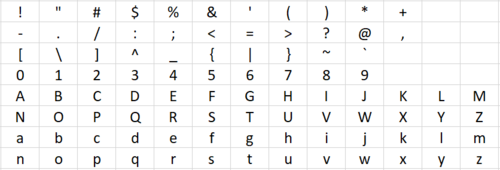Documentation:AtoM Data Entry
Appearance
RBSC AtoM Data Entry
This is a guide for creating file and/or item-level descriptions in RBSC AtoM via CSV import. This guide is part of the RBSC Archives Toolkit at the University of British Columbia Library - Rare Books and Special Collections.
Data entry template
- Download the file/item-level description data entry template
- Download the file/item-level description data entry template sample
UTF-8 encoding
- Non-UTF-8 characters in CSV files prevent descriptions from being imported into AtoM correctly. Only use the characters below in the data entry spreadsheet
- UTF-8 characters
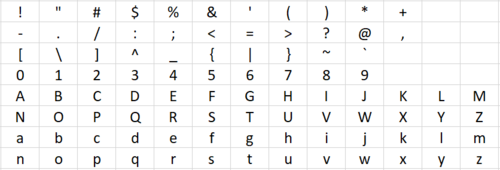
- When using MS Office (especially when copy-pasting between MS Word, Excel, and/or browser), please note the difference between:
| UTF-8 | Non-UTF-8 |
|---|---|
| ' | ‘ |
| " | “ |
| - | – |
Mandatory fields
Identifier
- Leading zeroes are required for sorting purposes. In most cases (i.e. fonds/collections with less than 100 boxes), one leading zero is sufficient.
- For file level descriptions, the identifier consists of a box-file number such as 05-01
- For item-level descriptions, the identifier consists of a box-file-item number such as 05-01-01
Parent slug
- This field is to facilitate the embedding of file/item-level descriptions within a series or subseries
- Once series structure has been finalized, create series/subseries-level descriptions in AtoM
- See RBSC Guide to Arrangement and Description for more details on creating series/subseries-level descriptions in AtoM
- The "Parent slug" is the last component of the URL of the series or subseries level description
- Example: https://rbscarchives.library.ubc.ca/legal-career - legal-career is the parent slug for all file/item-level descriptions in this series
Title
- Transcribe title information from source material
- RBSC practice is for file titles assigned by processing archivist to be in square brackets: e,g. [assigned file title]
Level of description
- Select either "File" or "Item" for each description
- Refer to the section about the AtoM-OC Harvester if there are plans to present a AtoM fonds/collection in Open Collections
Dates of creation
- Follow Canadian Rules for Archival Description (RAD) date formatting - 1.4 DATE(S) OF CREATION, INCLUDING PUBLICATION, DISTRIBUTION, ETC., AREA
- Certain dates
- 1970
- 15 Dec. 1986
- 1949-1951
- 1885-1960, predominant 1916-1958
- 1930, 1952-1978
- Uncertain and probable dates
- [1967?] - probable date
- [ca. 1967] - approximate date
- [before 1967] - terminal date
- [after 5 Feb. 1967] - terminal date
- [1962 or 1963] - one year or the other
- [between 1925 and 1935] - use only for dates fewer than 20 years apart
- [198-] - decade certain
- [198-?] - probable decade
- [19--] - century certain
- [19--?] - probable century
- Certain dates
Start and end date
- Based on the date entered in the "Dates of creation field", enter the earliest latest year in the "Start date" and "End date" fields
- For example
| Creation date | Start date | End date |
|---|---|---|
| 1970 | 1970 | 1970 |
| 15 Dec. 1986 | 1986 | 1986 |
| 1949-1951 | 1949 | 1951 |
| 1885-1960, predominant 1916-1958 | 1885 | 1960 |
| 1930, 1952-1978 | 1930 | 1978 |
| [1967?] | 1967 | 1967 |
| [ca. 1967] | 1967 | 1967 |
| [before 1967] | Leave blank | 1967 |
| [after 5 Feb. 1967] | 1967 | Leave blank |
| [1962 or 1963] | 1962 | 1963 |
| [between 1925 and 1935] | 1925 | 1935 |
| [198-] | 1980 | 1989 |
| [198-?] | 1980 | 1989 |
| [19--] | 1900 | 1999 |
| [19--?] | 1900 | 1999 |
Optional fields
Creator
- For file-level descriptions, the creator is assumed to be the creator of the fonds. In AtoM, the creator linked to the top-level fonds/collection description is automatically linked to lower level descriptions (i.e. series, subseries, file, item). This means it is not necessary to duplicate this work by adding a creator for each file-level description. In most cases, the creator column can be left blank
- Check with Supervising Archivist and/or Archives Assistant if you think it is necessary to add a creator that is not the creator of the fonds/collection for specific file-level descriptions
- If creator is unknown, use [Unknown] (Authorized heading)
- If there are multiple creators and difficult to capture all of them/list in AtoM, use [Multiple] (Authorized heading)
Physical description
- As stated in the RBSC Specific requirements for using AtoM and RAD, we do not include physical extant for file-level descriptions, unless there is something special about the records that warrant the extra detail. Check with Supervising Archivist and/or Archives Assistant to see if it is necessary to record physical description information
- Record the extent of the unit being described (including specific material designation), other physical details or the dimensions when appropriate.
- For digital media, record the following information:
- Size
- Number of files
- File formats
- Example: 20.6 MB (100 files) : .xls and .pdf files
Scope and content
- Scope and content at the file-level should only be created if the title or description at higher levels do not provide sufficient information to the user.
Restrictions on access
- Any files containing materials that are restricted must be indicated in this field, including the date for when the restriction is lifted
- Example: Restricted until 2067.
- See Archival Processing wiki for details
General notes
- This field is typically used to record separation and location information, see [1] for details
- Check with Archives Assistant if there are other types of information that should be included as part of the file-level description. In some cases, this information may go into other existing AtoM notes fields. The Archives Assistant can adjust the data entry template if additional notes fields are required
- Multiple genreal notes can be created by inserting a pipe delimiter/separator "|" between each note
- Example: Note #1.|Note #2.
Separation
- In most cases, item-level descriptions are created to indicate separation of materials
- Use the "Separation" tab in the data entry template to record information on separated materials (see the Archival Processing wiki for details)
- For separated materials, create an item-level description immediately below the file-level description
- Assign legacy ID for all descriptions (i.e. file and item-level)
- Instead of populating the parent slug column for the item-level description, use parent ID instead (i.e. map to the Legacy ID of the parent/file-level description - see template sample for an example
Things to note/consider
- If possible, use LibreOffice in stead of Microsoft Excel when preparing spreadsheets and CSVs
- All columns in the data entry template have been formatted as "Text" to prevent auto-conversion of numbers to dates, time, etc. Reformat columns to "Text" if they have been auto-formatted back to "General" or "Number"
- Please ensure there are no extra spaces at the end of each value in each cell in the spreadsheet. These extra spaces will cause AtoM imports to fail!
CSV import
- Send completed data entry spreadsheet to Archives Assistant for quality control and migration to CSV
AtoM-OC Harvester
- If a decision is made to a present a collection in AtoM that contains digital objects (i.e. digitized content) in Open Collections, then the AtoM hierarchical structure of the collection will have to be configured in a specific way for the harvester to work properly.
- The harvester looks for the lowest levels of description to locate the digital object and its immediate parent description for metadata. In archival arrangement and description, the most common lower-level descriptions are File and Item. For the harvester, File is the parent description and Item is the child description. If an Item is the parent description then the child is Part. With this logic, there are two hierarchies that the harvester will recognize and map digital objects and metadata to an OC item:
- File-Item
- File (Parent contains archival metadata, eg. Title, creator, date, scope & content)
- Item (Child contains digital object and technical metadata about the digital object, eg. File format)
- Item-Part
- Item (Parent contains archival metadata, eg. Title, creator, date, scope & content)
- Part (Child contains digital object and technical metadata about the digital object, eg. File format)
- If File-Item-Part hierarchies are present in a collection, it must be reconfigured to a File-Item hierarchy or the harvester will not be able to map elements correctly. To reconfigure to a File-Item hierarchy, the Part level is collapsed into the Item level.
- See examples from the AtoM-OC Harvester Test Collection
- File-Item
- Digital object's "Media Type" field in AtoM - If PDF’s contents are not text-based, manually change from Text to Image
- The "Restrictions on access" note at the top-level in AtoM is mapped to OC item's Rights field. Consider how this will appear in OC when adding a restrictions note at the top-level in AtoM.
- The AtoM OAI feed does not feed information about record deletions. If any AtoM items need to be deleted from OC, please let UBC IT know by submitting a ticket.
- AtoM reference code is used as the unique identifier for harvesting. Once something from AtoM has been harvested into OC, changing the identifier (which is linked to the reference code) will break the harvesting of the object.
- Be sure to enter start and end dates when creating parent descriptions. If these date fields are not populated, the harvester will have issues with the sort date in OC.
- Changes in AtoM should be reflected on the corresponding OC item the next day. (cronjob runs at 1AM every night).
Formatting archival descriptions in AtoM
- Hyperlink syntax: [display text in square brackets](http://www.my-hyperlink-example.com)
- Emphasis, aka italics, with *asterisks* or _underscores_.
- Strong emphasis, aka bold, with **asterisks** or __ double underscores__.
- Combined bold and italics emphasis with **asterisks and _underscores_**.
- Strikethrough uses two tildes. ~~Scratch this.~~
- To create a bullet list:
* one
* two
* three
* four