Library:Searching in databases
First Steps
Databases typically contain full-text journal articles and/or citation information about articles. Searching in databases is not always straightforward. Here are some tips which will help make the process simpler, faster and bring up more relevant results lists.
Choosing Keywords
Knowing how to find what you need in electronic databases is a powerful research skill and the keywords you use are a huge part of the success or failure of your search. Keywords, or search words, are words or short phrases that represent the main ideas or concepts in your topic. For example, if you want to find out if caffeine has an influence on academic achievement in teenagers, then caffeine, "academic achievement" and teenagers are obvious keywords to use.
Tip:
- Single words or short phrases work best as search words.
- Type " " around your phrases. Otherwise the database will bring back results which contain your phrase words in any order, anywhere in the content.
- If you type in a long sentence most databases will search for all the words in the sentence - and you may get zero results or results which are not relevant.
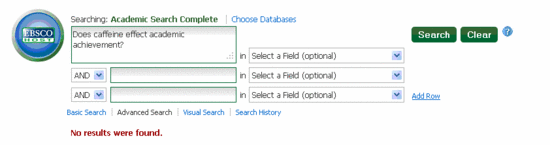
The power of synonyms
Include synonyms in your search whenever possible. Databases only bring back results which contain the exact words you typed in. If you don't include synonyms you could miss a great deal of relevant material.
- For example, if you are researching a candy-related topic take a moment to jot down as many synonyms as you can think of - such as confectionery, snacks, "snack foods," sweets, "junk-food" etc.
Combining keywords
Many databases open to an advanced search screen showing two or more empty search boxes. To begin searching, type in keywords which represent your ideas - one idea per search box.
AND - links search terms together:
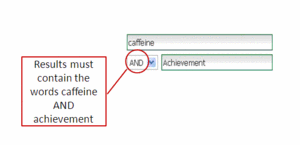
OR - allows you to work synonyms into your search:
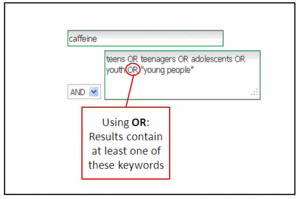
NOT - eliminates results which contain specific words. **Note, this can have unpredictable results so you should only use NOT when you need to use keywords which have multiple meanings/uses:
- Pancake NOT makeup
- Grizzlies NOT hockey
- most databases have a NOT option in the AND drop-down menu.
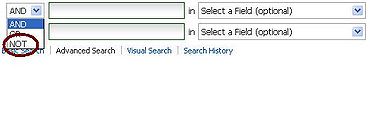
- Google search has a similar function but you will have to use the dash symbol rather than typing out the word NOT. Type: Grizzlies -hockey
Typing shortcuts
Truncation: allows you to search for variations of a word without having to type each word out. Just type the root word and then add the database's truncation symbol at the end.
- Note, there is no universal truncation symbol - but most databases use * If you are unsure click the database's help link and look through the menu for truncation.
So, type
| standard* |
rather than
| standards OR standardized OR standardization |
- make sure to use a long enough root before adding the truncation symbol -
- man* will bring back results containing: mankind, manager, manuscript, manifold and every other word which begins with "MAN."
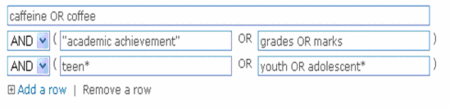
Wildcards: allow you to search for terms that have different characters in the middle, rather than at the end of their roots.
| For example, typing in wom*n will bring back results for both woman and women. |
For useful results only use wildcards for terms which are variations of the same word.
| Eg., typing b*nd will bring back band, bend, bind, and bond - none of which are related terms. |
Troubleshooting
This is most important if your results are unsatisfactory. Did you get no, or very few results? It may be that that you need to revise your search strategy:
- Broaden your search: perhaps some elements of your topic are too narrow, i.e., a geographic region, demographic group or area of focus that is quite small. For example, try Canada instead of B.C., teenagers instead of 14-16 year-olds, or junk food instead of chips.
- Extrapolate from similar research: there might not be any research on your specific topic. However, you may find research on a closely related topic that you can apply to your own interest area. For example, if there is nothing on blueberry production check you may find relevant information on raspberries or another similar berry crop.
- Try older search terms: terminology can change over time - don't forget to consider whether or not your keywords were in common usage for the time frame you are researching. For example, when searching for topics related to the environment, don't forget to include older terms like ecology.
- Try a new database: there may be a better database for your interest area. Some databases are very general, and some are very narrow - consult the Library research guide for your topic area for other database suggestions.
- Learn from your results list: scan the first few pages of results to see if you can analyze what worked and what didn't.
- Are there a lot of irrelevant results because one of your keywords has multiple meanings? Try using NOT to eliminate these.
- Are there barely any results when you are sure there should be a lot of research on your topic? Try adding more synonyms.
- if you're stuck - check a thesaurus to find more synonyms.
- also - if you get even one relevant result - scan it for synonyms and related terminology
- Amend your topic: as a last resort you may need to shift your focus. Occasionally there just isn't any research on a particular topic.
- check in with your instructor or the relevant subject librarian for some help with refocussing your topic.