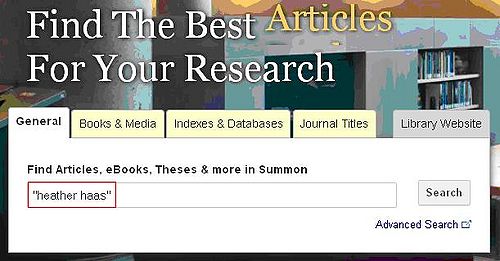Library:How to Find Articles
Articles on a List, Bibliography, etc.
A bibliographic citation is a reference that points towards a specific source of information.
A complete citation provides all the pieces of information that you need to track down a source that has been referenced in a book or article you read, or assigned as part of your class readings.
It is important to be able to distinguish between citations to different types of information sources (e.g. books or journal articles), because you need to use different strategies to locate different kinds of materials.
You can identify common types of citations by the information elements that they contain. While some elements are common to most citations (such as the author/creator of the work and the date of publication), other elements provide clues about the kind of information source that is being cited.
Don't rely on italics or bolding to identify an element. Each type of citation can be formatted in different ways, depending on which citation style is being used.
Tip: If your citation has an abbreviated journal title (e.g., Bull at Sci, J. Appl. Econom), cut and paste the title into Google or consult the Science & Engineering Journal Abbreviations list to discover the complete journal title.
Journal Articles
At first glance, journal article citations can look very similar to book chapter citations. In particular, journal article citations also contain two titles: the title of the article and the title of the journal. However, different publication information is given for a journal article.
For example, the table below shows a sample citation in MLA and APA style, and the kind of information it displays:
| Citation Elements | Item Details | Sample Citations |
|---|---|---|
| Author(s) | Haas, Heather A. | MLA Style:
Haas, Heather A. “The Wisdom of Wizards—and Muggles and Squibs: Proverb Use in the World of Harry Potter.” Journal of American Folklore, vol. 124, no. 492, 2011, pp. 29-54. |
| Article Title | The Wisdom of Wizards—and Muggles and Squibs: Proverb Use in the World of Harry Potter | |
| Journal Title | Journal of American Folklore | |
| Volume Number | 124 | APA Style:
Haas, H. A. (2011). The wisdom of wizards—and muggles and squibs: Proverb use in the world of Harry Potter. Journal of American Folklore, 124(492), 29-54. |
| Issue Number | 492 | |
| Year of Publication | 2011 | |
| Page Numbers | 29-54 | |
| Medium of Publication |
Distinguishing Features
- The citation includes two titles: the title of the individual article and the title of the journal in which it is published
- No place of publication or publisher's name is given
- Instead, the citation specifies the exact volume and issue of the journal that is being referenced
Look It Up
To find journal articles by title, you can use Summon. Type the title of the article in the "General" search box on the library homepage. As with the example below, remember to add quotations to search for the title as a phrase.
To find journal articles by author, you can use Summon. Type the name of the author in the "General" search box on the library homepage. As with the example below, remember to add quotations to search for the author as a phrase.
To get the full text of an article. Look for terms like "Link to full text", HTML Full Text, PDF, for example:
IF you don't see a link to PDF or HTML full text, click on the![]() button to connect to full text.
button to connect to full text.
On a Topic
There are two basic ways to search for articles on a topic. Searching Summon is quick and easy but has a number of limitations. Searching within specific databases is more time consuming but is also more precise and comprehensive.
General Search (Summon)
Searching Summon is fast and easy but has some limitations. Summon contains content from hundreds of databases which means that it includes articles from most subject areas, however, Summon doesn't include everything so you may be missing out on some articles relevant to your research. Furthermore, Summon lacks many advanced search features that individual databases provide. If you need to do a comprehensive and precise search you should search in specific databases and indexes.

To learn about searching in Summon, watch the following video:
Tips for Finding Articles
|
Specific Search (Databases)
Searching one database at a time can be more time consuming but is also more precise and comprehensive. Some of the advantages of searching within databases include:
- Databases usually only include content from a specific discipline (E.G. Psychology, Medicine) so you're less likely to get irrelevant results.
- Databases usually let you search by more specific characteristics, such as journal name, age/sex/gender of subject, research methodology, geographical location of research subjects, etc.
- The ability to do complex searches
Choosing a Database
To find a database in your subject area, search the Indexes & Databases portal or look at the Research Guide for your discipline or topic. Research guides are written by subject librarians to bring together the best sources on a subject in one place.
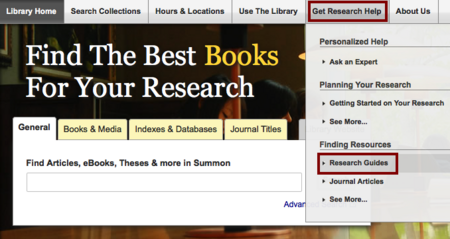
Enter the general term for your subject, e.g. physics. You may retrieve more than one guide: choose the guide that seems best for your research, e.g. Engineering Physics
Once inside the research guide, look for a tab labeled Articles or Indexes and Databases or Getting Started. This will provide you with a list of databases you can search for subject specific articles.
To learn more about database searching, go to the Searching in Databases guide.
Full Text Online
- Look for terms like "Link to full text", HTML Full Text, PDF, UBC eLink, for example :

- If you don't see a link to PDF or HTML, but there is a "UBC elink" button click on that to see if we have full text. If UBC Library subscribes to the online version of the journal, you'll see this:

3. Try searching for the title of the article in Summon. If the title is generic you may have to put it in "quotations"
4. If you still can't find the full-text of the article, you can go to a library and ask for help or use our Interlibrary Loan Service to get the item from another library.
wiCourse Reserve
Course reserves are learning materials made available by your course instructor. They may include electronic articles, books and DVDs and even websites.
- Many course reserves are electronic but some materials are only available at the Library.
- Non-electronic items are made available for a shortened loan period to ensure access for all students.
Access Course Reserves
To access Course Reserves, follow the steps outlined below for the Standalone LOCR site or Canvas.
Standalone LOCR
1. Log into LOCR with your CWL login.
2. The courses you are currently enrolled in with course reserves will display under My Courses. Select the course to access the course reserves.

Canvas
You can access your course reserve readings in LOCR from your Canvas course.
1. Access your course in Canvas
2. Click on Library Online Course Reserves on the Navigation List. You will be taken to your course within LOCR
3. Click on the appropriate link for your course reserve item.
Viewing Items
Your list of course readings is in the order submitted by your course instructor. The item list include Title, Format, Author, Call Number (if on physical reserve at your library branch), Pages, Availability Date and Tags. If you've already clicked to access a resource, you will see a Yes under the Read column.
The Search box will allow you to quickly filter down by Title, Author or Instructor Tag.
If your instructor is making use of the required reading feature, you will notice a ![]() to the left of your reading
to the left of your reading
Clicking on any title will take you to a record with further information about an item. You can connect to electronic items from this page or link to the item record to see if it is available at your library branch.
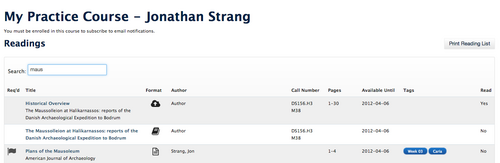
The Item record window will include a View Item button that will launch to the library record or download a PDF. If your instructor has left special notes on your item, they will appear on this screen.
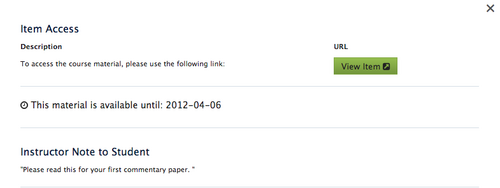
Format Types
![]() Article: This will open to an electronic journal article available through the Library. If an article is available in multiple databases, you may be asked to select one.
Article: This will open to an electronic journal article available through the Library. If an article is available in multiple databases, you may be asked to select one.
![]() Book: This is a physical book available in your library branch. The item record will open to a catalogue record with the call number and branch.
Book: This is a physical book available in your library branch. The item record will open to a catalogue record with the call number and branch.
![]() PDF Chapter: This is a scanned PDF from a Library resource. The PDF will download automatically to your desktop.
PDF Chapter: This is a scanned PDF from a Library resource. The PDF will download automatically to your desktop.
![]() PDF Upload: This is a PDF uploaded by your instructor. The PDF will download automatically to your desktop.
PDF Upload: This is a PDF uploaded by your instructor. The PDF will download automatically to your desktop.
![]() Web Resource: This is a hyperlink to a website on the internet. The resource will link to a resource outside of UBC.
Web Resource: This is a hyperlink to a website on the internet. The resource will link to a resource outside of UBC.
![]() DVD/CD/Media: This will link to a catalogue record for a DVD or CD available through the library or an online streaming media resource available through the library.
DVD/CD/Media: This will link to a catalogue record for a DVD or CD available through the library or an online streaming media resource available through the library.
![]() Physical Item: This is is physical item placed on reserve by your instructor for your course.
Physical Item: This is is physical item placed on reserve by your instructor for your course.
Troubleshooting
Error Messages
If you encounter any errors accessing a library resource, it is possible that an electronic resource is unavailable. Please contact your Library Course Reserve branch immediately for assistance.
I can't see my course listed in LOCR
You must be enrolled in a course to see it in LOCR. Please make sure that you are properly enrolled in your course or contact your instructor to have them add you. If you have recently been added to your course, please allow one night for course reserves to update with your enrollment information.