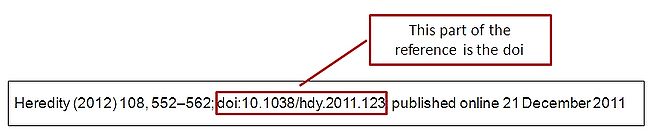Library:Creating persistent URLs to Online Resources /Finding PURLS on the Web
Online Materials
How can I tell if a webpage URL is permanent?
- Look at the URL that appears in your browser's address bar and see if the word “session” appears in it. This means that the URL is only valid for your (temporary) session. For example:
- Look to see if there’s a link on the page that says “Permanent URL,” “PURL,” “Permalink,” “Stable URL” etc. This will be the URL that you will want to use.
- Sometimes no such link is offered. In these cases, check to see if there is an option to email a link to the article to yourself.
- For example, OVID articles (HTML formats) have a link called "email jumpstart" which will generate a permanent URL for you to copy.
To test a URL, email it to yourself and try to open it from home, another workstation or even just a couple of hours later. If it won’t open you’ve likely got a session-based URL.
Digital Object Indicator (DOI)
Another type of permanent link is a DOI – or Digital Object Indicator. DOIs look like this: doi:10.1038/hdy.2011.123.
Using DOIs with EZproxy can be tricky so only use them if no other permanent URL option is offered.
Here's what the DOI looks like on an article's title page:
- DOIs need a special EZproxy prefix:
http://ezproxy.library.ubc.ca/login?url=http://dx.doi.org/
- So the full and complete link you'd have to use for the DOI 10.1038/hdy.2011.123 would be http://ezproxy.library.ubc.ca/login?url=http://dx.doi.org/10.1038/hdy.2011.123.
- As noted above, DOIs don't always work well with EZproxy - you can report problems here
Example: Article from a Database
To link to the following article - found using the database Communication & Mass Media Complete – see the instructions below.
"Approaching Emotional Pain--As A Journalist." Nieman Reports 63.4 (2009): 53-54. Communication & Mass Media Complete. Web. 14 June 2013.
- Select the correct article from your results list.
- Look at the Tools menu on the right side of the page.
- Click Permalink and copy the URL that appears in the pop-up window.
If you followed these steps then the EZproxy-generated PURL that you would link to in your course would be: http://ezproxy.library.ubc.ca/login?url=http://search.ebscohost.com/login.aspx?direct=true&db=ufh&AN=47762141&site=ehost-live&scope=site