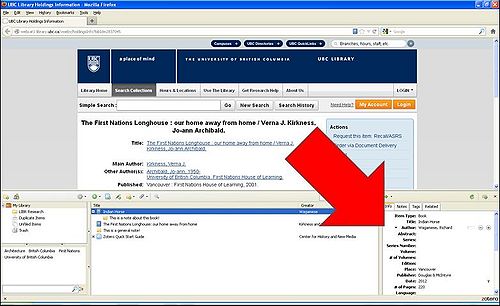Library:Citation Management/Zotero References
Adding References to Your Zotero Library
Adding References Automatically
This video shows how to add references to your Zotero library from the UBC Library's Summon Search. However, this same method will work from any database or website. Often, the icon in your address bar will change based on whether the resource in question is a book, journal article, or website. Remember that the quality of the citation data (or [en.wikipedia.org/wiki/Metadata metadata]) will always depend on the database or website that it is coming from. You may find that some sources have stronger metadata than others. However, you can always edit or add citation information manually.
Adding/Editing References Manually
You may occasionally need to add a reference to your library for which no usable electronic record exists - a photocopy or scan of an old article, or a physical book from the library stacks. You can do this by creating a new citation manually.
To manually add an item to your Zotero library, click the green “New Item” [GREEN PLUS] button at the top of the center column, and select the desired item type from the drop-down menu (the top level of the menu shows recently created item types; the complete list of item types, minus Web Page, can be found under “More”). An empty item of the selected item type will now appear in the center column. You can then manually enter the item's bibliographic information via the right column.
Note: When you want to create an item for a web page, it is usually easiest to visit the page in your browser and then save it to Zotero (see Saving Web Pages). Because of this, Zotero developers removed the Web Page item type from the “New Item” menu. However, you can still create an empty Web Page item by creating an empty item of another type and switching the item type to Web Page via the right-hand column of the Zotero pane.
-from zotero.org
You can also edit existing references, by clicking on the different fields in the details pane on the right side of your Zotero interface:
Both adding and editing references manually are very important features of Zotero when it comes to citing your references automatically in Word or Open Office (below). Those automatic citations will draw from the information in your Zotero library, so it is important that your references are as complete and accurate as possible.