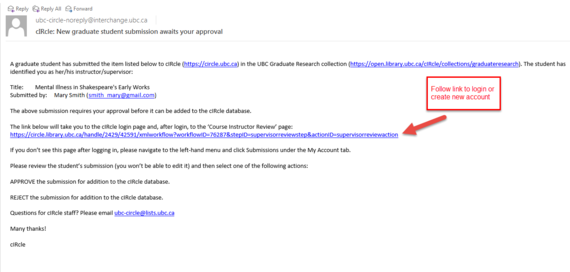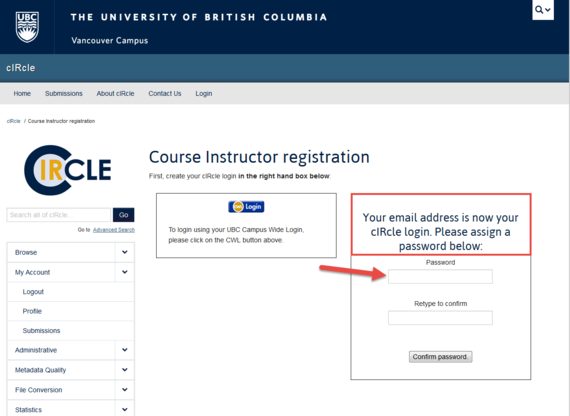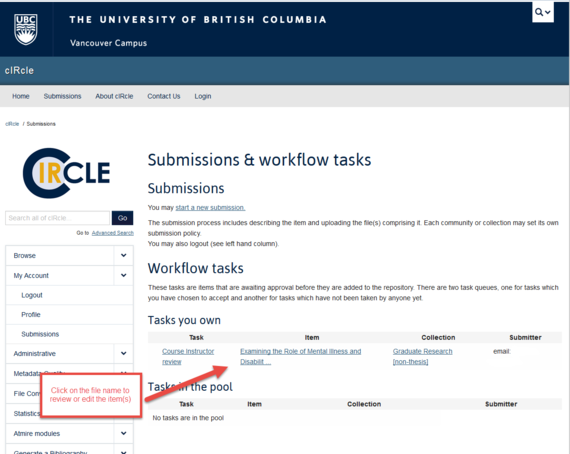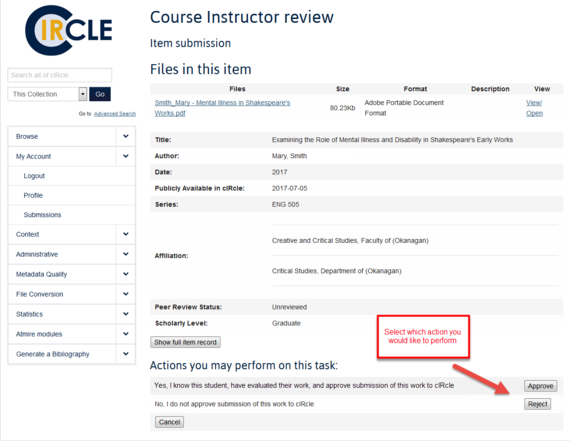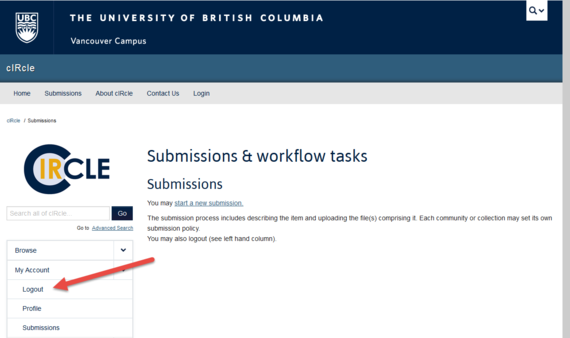Library:Circle/Graduate Research Submission Instructions
Summary
The Graduate Student Research collection is for non-thesis graduate student work at UBC Vancouver and UBC Okanagan. All work destined for this cIRcle collection must be approved online by the students' course instructors or supervisors (see guide below). Only submissions of exemplary quality should be approved.
NOTE: UBC Theses and Dissertations must be submitted in accordance with the requirements of the Faculty of Graduate and Postdoctoral Studies (G+PS, UBC-V) or College of Graduate Studies (CoGS, UBC-O) into the Electronic Theses and Dissertations collection in cIRcle. Students must contact G+PS/CoGS for authorization to submit their theses and dissertations.
Students
The guide below is for UBC Vancouver and Okanagan graduate students who are submitting their work to the Graduate Student Research collection in cIRcle.
|
Tip! Are you a SCARP or SALA student? Be sure to also consult specific submission instructions from your graduate administrator to avoid errors and delays. |
1. Prepare file(s)
Follow the steps on our Graduate Research (Non-thesis) page to prepare your deposit.
2. Register or Log In
Register for a cIRcle login, if you don’t have one yet or log in.
If you plan to submit multiple times, you can link your cIRcle login to your CWL after registering, and use your CWL to login to cIRcle thereafter. Please follow the instructions for linking your CWL and your cIRcle login.
3. Start a Submission
After logging in, click on ‘Submissions’ (under ‘My Account’) in the left hand column of your screen. Then click on ‘start a new submission’ and select the ‘Graduate Research [non-thesis]’ collection.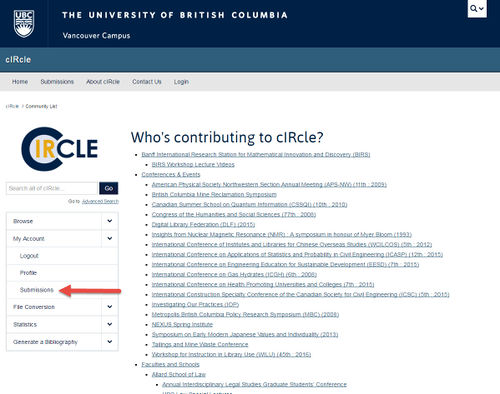
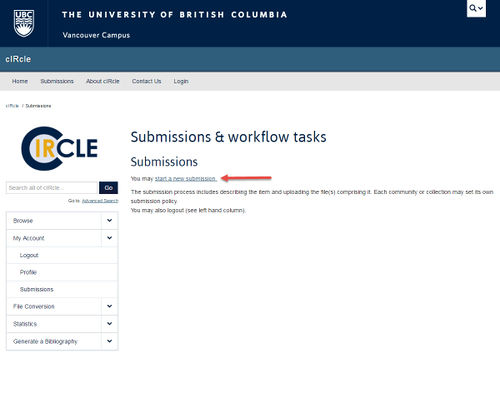
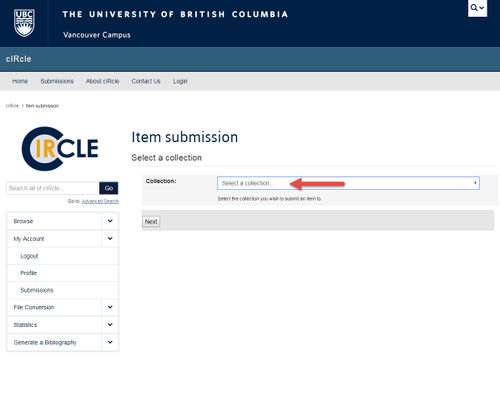
4. Course code and instructor information
If this work is the result of coursework, input the course code in the Course Name and Number field. If this work is not the result of coursework, you may leave this field blank.
Input the e-mail address and select the academic unit for the person responsible for approving your submission. This may be your supervisor/course instructor or a graduate administrator. To avoid errors or delays with your submission, please confirm in-advance the correct email address for the person approving your submission.
Click the 'Next >' button to move to the next screen.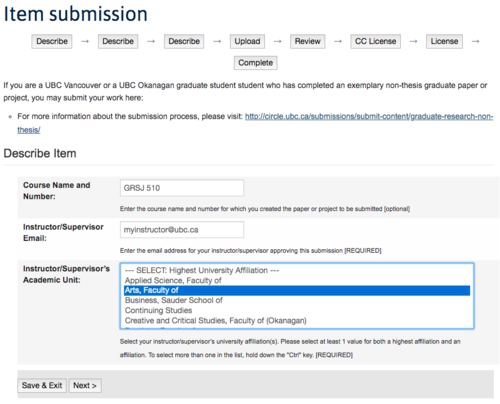
5. Describe yourself and your item
Follow instructions on the next screens carefully as you describe and upload your submission.
Your Name
- Be sure to enter your name in the format that you wish to be known by. You are beginning to establish your scholarly identity: do you want to be known by your full name, include middle initials, etc.?
- You should use this format of your name consistently on all your scholarly work; this will make it easier for others to find and identify your work.
Follow the instructions on the form to finish describing your item. If you are submitting as part of a course, check in with the office coordinator if there are any specific fields you should be inputting (e.g. putting "Early childhood education" as a subject keyword).
6. Upload File
Click on “Choose File” to select the file from your computer. If there is only one file to be uploaded, simply click on “Next”. If you have more than one file to upload, click on “Upload file & add another” and continue to add additional file. Be sure to follow the file naming conventions requested by your department or use the best practices provided by cIRcle.
If you clicked on “Upload File & add another”, you will see the name of your file under “Files Uploaded”. Repeat this step to add multiple files. Click on “Next” when all the necessary files have been uploaded.
If you wish to remove a file uploaded by mistake, select the file you wish to remove under “Files Uploaded” then click on “Remove Selected Items”.
Avoid uploading files larger than 2GB. For larger files, please contact the cIRcle office for assistance at circle.repository[at]ubc.ca. You may also want to consult cIRcle file format guidelines for more information.
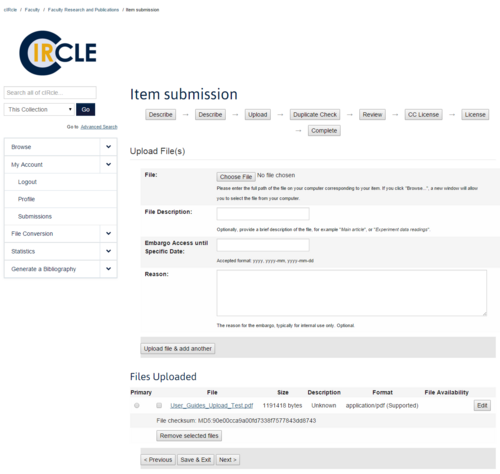
7. Creative Commons License & cIRcle License
After you upload your item and review it, you will be asked to select which Creative Commons License you wish to give the item. Creative Commons Licenses govern what people who access your work may then do with it. The default license CC-BY-NC-ND means anyone wanting to use your work has to attribute it to you. To help you decide which license to use, visit the Creative Commons website.
On the final screen you will be asked to agree to the cIRcle license; please review the terms and agree to the license.
8. Finish Submission
Click on ‘Complete Submission’ and your submission will be routed to your course instructor/supervisor or graduate administrator for online approval.
Please note that you may receive an automated email indicating that revisions to your submission are required. It is important that you respond to such emails to complete the submission process.
9. Instructor approval & notice of upload
After your course instructor/supervisor or graduate administrator’s online approval has been received by cIRcle staff, we require an additional three to five business days to verify your record and add it to cIRcle.
When your submission is added to the cIRcle database, you will receive a confirmation email with the persistent link to your project like this http://hdl.handle.net/2429/72216. A DOI will also be activated soon after your item is archived (e.g. 10.14288/1.0385108). For your item statistics, click on the 'Usage Statistics' link at the bottom of your item’s web page to see the number of page displays (views) and file downloads from top countries and cities.
Course Instructors or Supervisors
The guide below is for course instructors or supervisors who are asked to provide online approval for non-thesis submissions by UBC Vancouver and UBC Okanagan graduate students to the Graduate Student Research collection in cIRcle. The length of time required to complete the online approval process depends on whether you have previously registered for a cIRcle login and whether you require the student to edit the submission. At its quickest, online approval should only take a few minutes.
1. Email notification
Your graduate students may submit only non-thesis manuscripts or projects to the Graduate Student Research collection in cIRcle, provided you give your online approval. Only submissions of exemplary quality should be approved.
As part of submitting their work to cIRcle, students provide contact information for their course instructors/supervisors or graduate administrators. As soon as the student completes the online submission, you (the course instructor/administrator) will receive an automated email notification asking you to approve the submission online.
2. Register or Log In
No cIRcle login:
- If you do not have a cIRcle login, you will be prompted to create one by following the link provided in your email (see above image).
- Please note that the system will automatically generate a username/cIRcle login for you using your email address.
- You will then be asked to create a password.
By following the link provided in your email notification (see above image), you will be able to create a password for your new cIRcle login.
Already have a cIRcle login:
- If you already have a cIRcle login, the link in your email message will take you to the usual cIRcle login screen.
- Please use your existing cIRcle login (email address and password, or CWL if you have linked it to your cIRcle login).
3. Review
When you have logged in, you will be taken to the course instructor review page.
If you don’t see this page after logging in, please navigate to the left-hand menu and click 'Submissions' under the 'My Account' tab.
Here you will see the student submission and can click on the file name link to review the manuscript or project. This is an important step for you to confirm that the attached file is indeed the submission you approve.
When you have reviewed the file please use one of the two function buttons on the bottom right hand side of your screen to perform one of the following functions:
- Approve item: By selecting this option you agree that the submission is suitable to be permanently added to cIRcle. After you click the "Approve item" button, the submission is automatically routed to Library staff who will ensure that proper metadata has been entered. Library staff will then add the submission to cIRcle and the student will receive an email notification with a link to their archived submission in cIRcle. No further action from you is required.
- Reject item: If there is an error in the submission that the student needs to correct, click the "Reject" button and then describe the required changes in the text box. Please click the "Reject" button a second time when you have finished adding your text. The student will receive an email notification asking them to make the changes that you requested and to resubmit. After the student resubmits the manuscript or project, you will receive a new email notification asking you to perform the review process once more. You can follow the link provided in the email to login to cIRcle and complete the approval process. You may also use the "Reject" button option if the student has added you as a course instructor by mistake. Please state in the text box that you are not the appropriate instructor and click the "Reject" button a second time. The submission will be returned to the student with your text. No further action from you is required.
Note: The student's work will not be added to cIRcle without your explicit online approval, using the above process.
4. Logout
When you have completed the approval process, you can use the "Logout" link on the left hand side navigation to leave the system.
Help
If you have any questions or require assistance, please Contact Us.
Visit our Graduate Research page to learn more about the Graduate Student Research collection criteria.