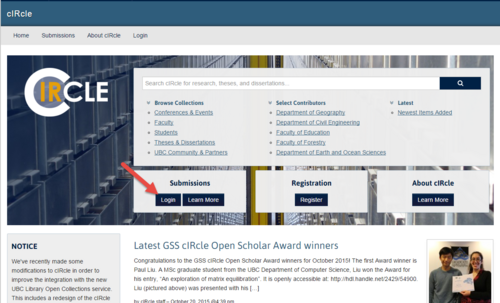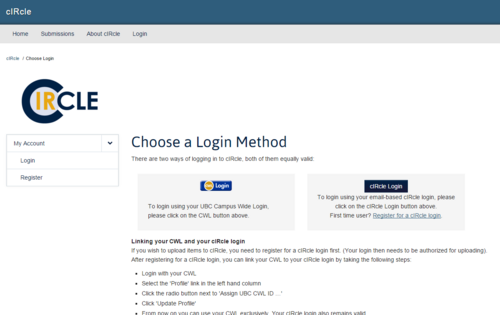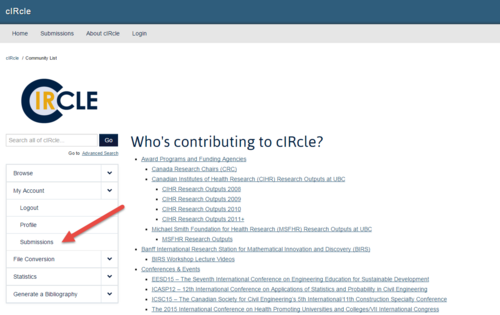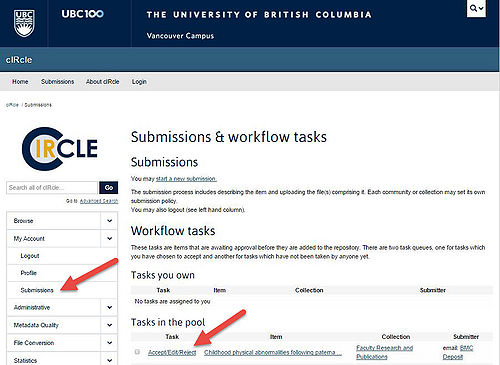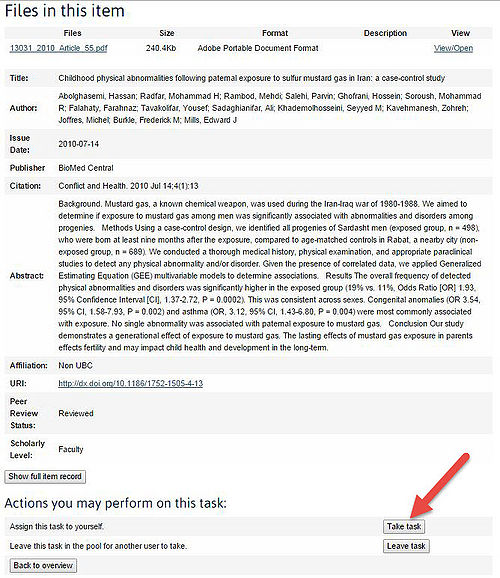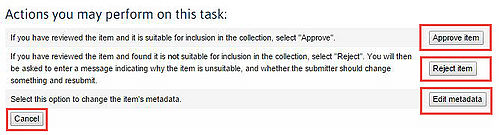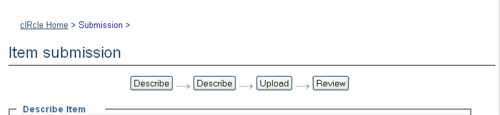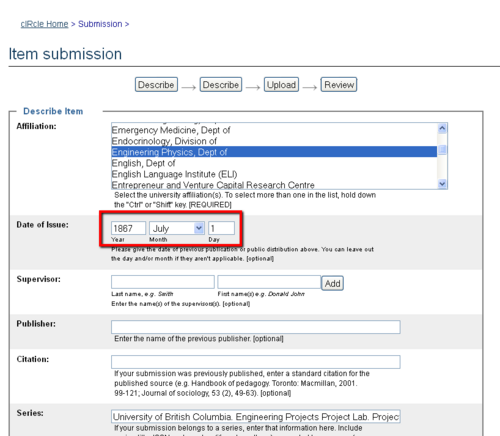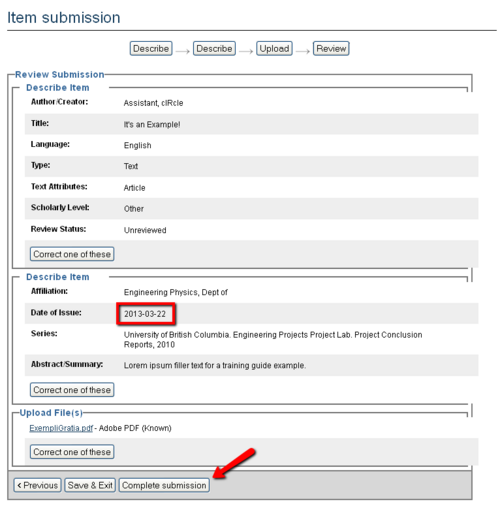Library:Circle/Approve Reject or Edit a Submission
Print me |
|---|
| Print this page |
Summary
The following instructions will guide Editors through the process of approving, rejecting, or editing items submitted to cIRcle, UBC's digital repository. This process provides a level of quality control for cIRcle items, to identify and fix incorrect or incomplete submissions, before the material is permanently added to cIRcle's repository.
|
Communities and Collections:
|
Approving, Rejecting, and Editing Submissions
This guide is intended for individuals who have been assigned as an Editor to a collection by a Collection Administrator. The people responsible for this step are able to edit the metadata of incoming submissions, and then accept or reject them. The ability to edit metadata is what distinguishes the Editor role from the Reviewer role. For this reason, most collections in cIRcle will have an assigned Editor rather than a Reviewer. A collection may be assigned to more than one Editor. Please contact the cIRcle Office if you have any questions regarding the roles and/or need to acquire permission to Edit a record in cIRcle.
Login
On the cIRcle homepage at circle.ubc.ca, look at the buttons under the main menu on the banner. Under “Submissions” choose “Login”.
Choose a login method
Login to cIRcle with either your UBC Campus Wide Login (CWL) account or your cIRcle login.
|
Tip! If you have not signed up for a cIRcle login, please register here: https://circle.ubc.ca/register |
Submissions
Now that you have logged in, you will have new menu options on the home page. To start a new submission, look at the left-hand menu for "My Account" and choose "Submissions". This new menu item will take you to your “Submissions & workflow tasks” page.
Claim a Task
The Submissions displays two queues: Tasks you own, for items you've already claimed, and Tasks in the pool, which are waiting to be claimed by an Editor. Click on the appropriate task (aka submission) that you need to approve, reject or edit before it can be archived in cIRcle.
Take Task
On the individual task page, click Take task in order to claim responsibility for reviewing that item.
back to top
Task Actions
Once you have claimed a task, you will have the option to approve, reject, or edit the item. You may also choose "cancel" if you wish to leave the task for another time. Click on the "Edit Metadata" to review the submission and determine whether it can be approved or rejected. This gives you the opportunity to make sure that the correct file was been submitted with an appropriate file name, and that the proper metadata has been supplied.
Once you have reviewed the metadata you will be returned to this screen for the final step in the approval process.
Edit Metadata
Select this action if you wish to modify the metadata supplied by the item's submitter. You will have several screens with metadata fields; you may edit or add new information to any or all of these fields.
- In the screenshots below, the example submission included an erroneous issue date--it was not originally issued (published or distributed) on July 1, 1867. These fields can be replaced with the correct date of March 22, 2013, which is when the example file was actually made available.
On the Review screen, click Complete Submission to save your changes and archive the item or, if there is a Final Editor, the item will go to the next review pool prior to being archived. Once you have clicked on Complete Submission you will be returned to the Task actions page.
- As you can see, the Review screen shows the revised issue date.
|
Tip! Good metadata is essential for providing access to cIRcle content. By ensuring that items in the Collection have useful metadata--subject keywords, Series/Report numbers, affiliation, etc--you allow potential users to find those items through cIRcle's search feature as well as other search engines like Google Scholar. |
Approve Item
If you have reviewed the item and decided that it is ready to be added to the Collection, select "Approve Item". The item will immediately be archived in cIRcle. You will receive an email notification with a permanent link to the item. No further action is required.
Reject Item
If there are problems with the submission that you cannot fix by editing the metadata, the item can be returned to the submitter by clicking on Reject Item. You will be asked to enter an explanation for why the item was rejected. If appropriate, include any changes which the submitter needs to make in order for the item to be approved.
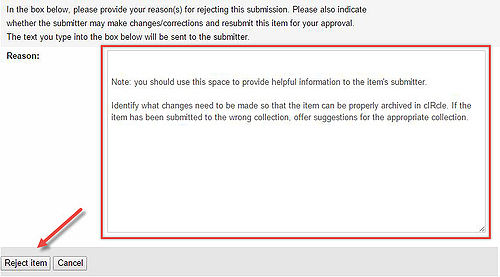
Once you have rejected an item, it will no longer appear on your "Submissions & workflow" screen. It will instead be returned to the submitter's workflow for editing and re-submission.
|
Tip! Clicking Cancel will return you to the Submissions & workflow page. The task will remain assigned to you, and will not be available to other Editors or users. You can return to the task at any time to complete the review process. |
Conclusion
You have completed your review of a cIRcle submission. The item has either been permanently archived in cIRcle, returned to the submitter for further editing, claimed for your personal task queue, or returned to the task pool for later review.
If you have any questions or feedback regarding the review process, please contact contact cIRcle or visit our website.