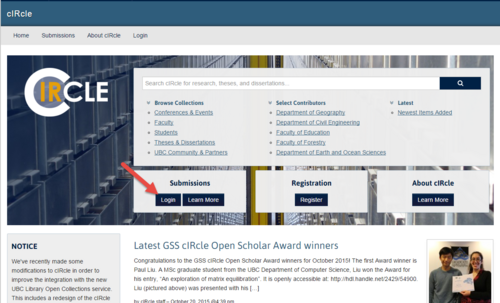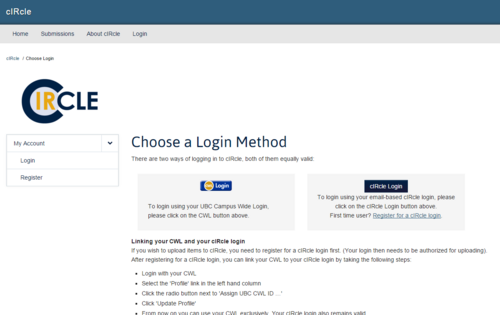Library:Circle/Add Edit Item Metadata
Print me |
|---|
| Print this page |
Summary
This guide describes a five-step process for adding or editing metadata for an item that has already been archived in cIRcle. Use this function to correct a typo, add or edit author names or make any other changes to the description of an item or items in a record. This function is restricted to cIRcle users with collection administrator status or “edit metadata” permission levels. If you have any questions about how to correctly use the metadata fields or if you have questions regarding permissions, please contact cIRcle Staff at ubc-circle@lists.ubc.ca.
Related Articles
Login
On the cIRcle homepage at https://circle.ubc.ca/, look at the buttons under the main menu on the banner. Under “Submissions” choose “Login”.
Choose a login method
Login to cIRcle with either your UBC Campus Wide Login (CWL) account or your cIRcle login.
|
Tip! If you have not signed up for a cIRcle login, please register here: https://circle.ubc.ca/register |
Locate the item
Once you are logged into your cIRcle account, use the cIRcle search box or browse using the “Communities & Collections” link to navigate to the item you want to edit.
Now that you have logged in, you will have new menu options on the home page.
Select the item edit view
Once the desired item is located, click on the “Edit this item” link.
Select the metadata edit function
From the item edit view page, click on “Item Metadata”.
Add metadata
Use the drop-down menu to select the desired metadata category. Once you have entered the metadata, click on “Add new metadata” to automatically save your changes.
|
Tip! You can use the “Return” button at any time to go back to the previous page or simply logout when you have finished. |
Edit metadata
To edit existing metadata, such as correcting a typo, scroll down to the appropriate metadata field and make your changes, then click “Update” at either the top or bottom of the screen. To remove metadata, select the field you want to delete, then click “Update”.
Once you have successfully edited the metadata, it is important to note what changes you have made using the "Provenance" field. Following the instructions for adding metadata, use the drop-down menu to select the "dc.description.provenance" field. Note changes you made using the following format: "[Describe change] was changed by [Your full name] on [dd/mm/yyy]". Once you have recorded the change(s) made, click on “Add new metadata” to automatically save your changes.
If you have any questions please contact cIRcle staff at ubc-circle@lists.ubc.ca.
Update Metadata in Open Collections
Changes to metadata in DSpace will be reflected in Open Collections overnight. If you need the changes to be reflected in Open Collections immediately, click the Update to Open Collections button. After a few minutes, confirm that the change has been made in Open Collections.
Conclusion
Congratulations! You have now completed editing your cIRcle item!
To exit cIRcle, go to the left-side menu and locate “My Account”, then click on “Logout”.