Learning Commons:Chapman Learning Commons/Grad Thesis Formatting Word 2007 (PC) Troubleshooting
If you run into formatting issues other than page numbering and table of contents, you may find the solution here. You will find instructions with screen-shots for creating Landscape Pages, fixing Margins, where to find Word Count & Spell Check and how to use the Hidden Mark-ups feature to find out why you may be having formatting difficulties.
Landscape Pages
Step 1: Move the cursor to the end of the Portrait Page, then select, Page Layout -> Breaks -> Section Break (Next Page)
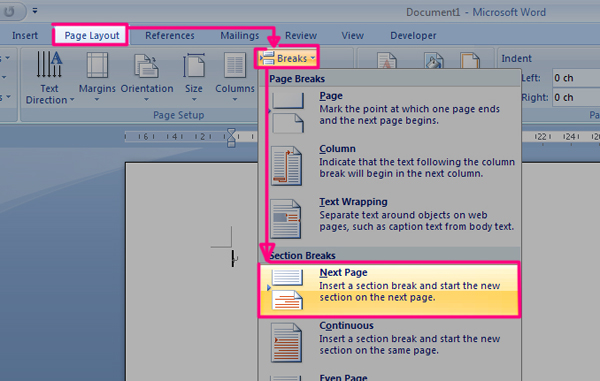
Step 2: Move the cursor to the page you want to turn into landscape, then select, Page Layout -> Orientation -> Landscape
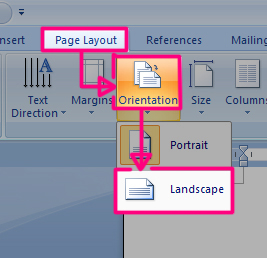
Step 4: Move the cursor to the end of the Landscape Page, then select, Page Layout -> Breaks -> Section Break (Next Page)
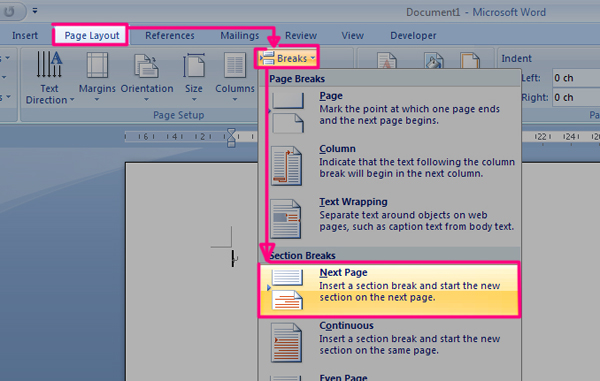
Step 5: Move the cursor to the page after the Landscape Page, then choose, Page Layout -> Orientation -> Portrait
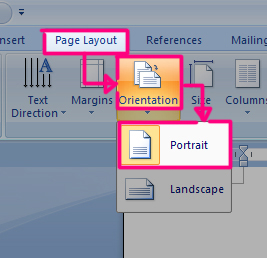
Step 7: A Landscape Page between two Portrait Pages
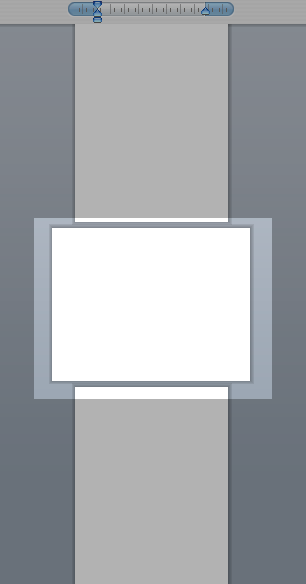
Margins
Step 1: Go to Page Layout -> Custom Margin...

Step 2: Specify the margins -> OK
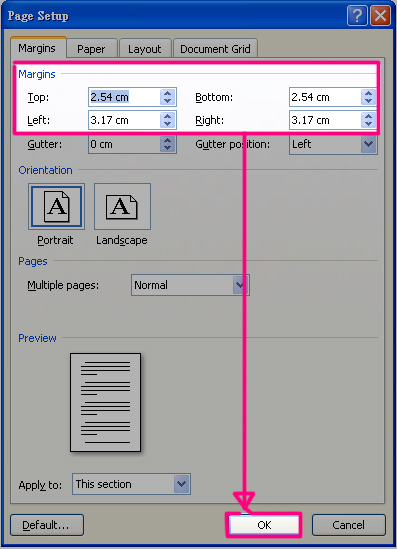
Word Count
Step 1: Go to Review -> Word Count...
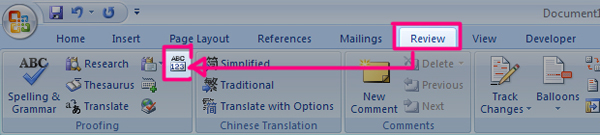
Spell Check
Step 1: Go to Review -> Spelling and Grammar...
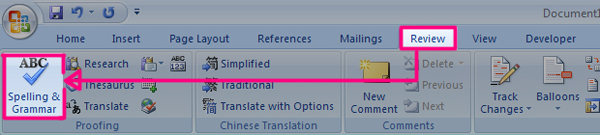
Show Hidden Markups
Step 1: Hidden markups will be shown, good for fixing mistakenly added breaks, tabs
File:Nomnomnom.png