Learning Commons:Chapman Learning Commons/Grad Thesis Formatting Word 2003 (PC) Troubleshooting
If you run into formatting issues other than page numbering and table of contents, you may find the solution here. You will find instructions with screen-shots for creating Landscape Pages, fixing Margins, where to find Word Count & Spell Check and how to use the Hidden Mark-ups feature to find out why you may be having formatting difficulties.
Landscape Pages
Step 1: Move the cursor to the end of the Portrait Page Insert -> Break...
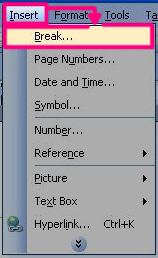
Step 2: Select "Next Page" under 'Section Break Types' -> OK
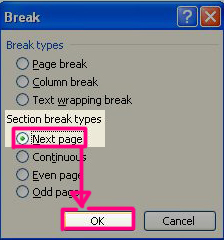
Step 3: Select the page you want to be turned into a landscape page, File -> Page Setup...
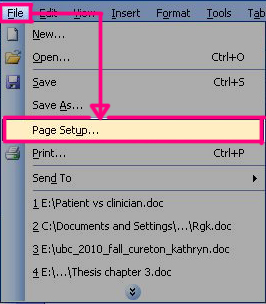
Step 4: Select the landscape orientation -> OK
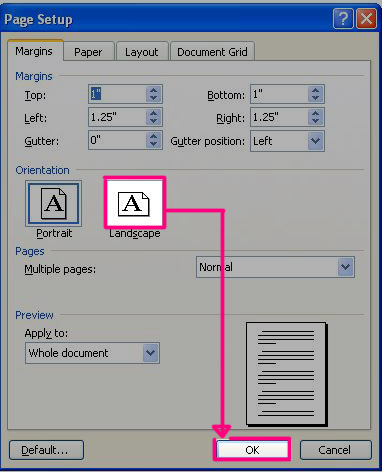
Step 5: Move the cursor to the end of the Landscape Page, Insert -> Break...
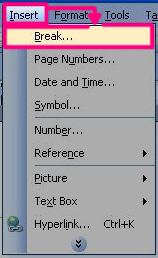
Step 6: Select "Next Page" under 'Section Break Types' -> OK
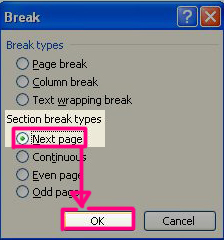
Step 7: Select the page after the Landscape Page File -> Page Setup...
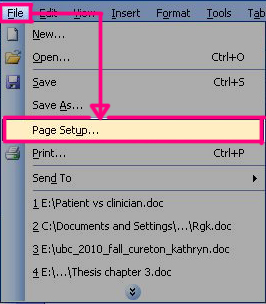
Step 8: Select the Portrait orientation -> OK
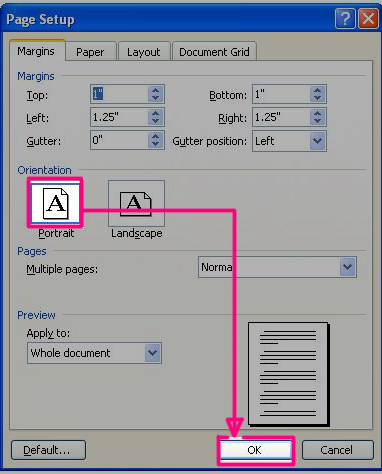
Step 9: A Landscape Page between two Portrait Pages
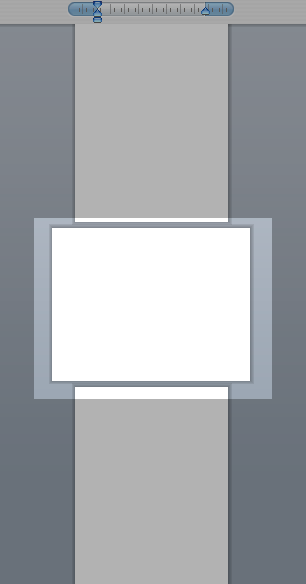
Margins
Step 1: Go to File -> Page Setup...
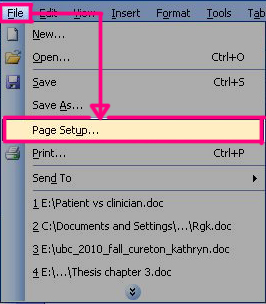
Step 2: Specify the margins -> OK
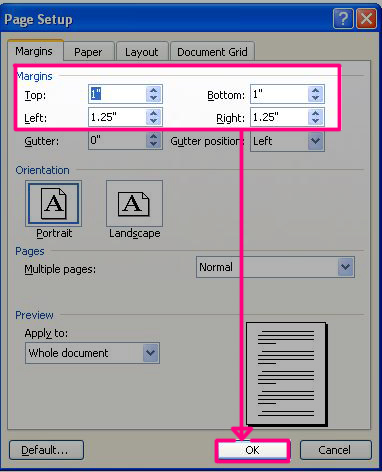
Word Count
Step 1: Go to Tools -> Word Count...
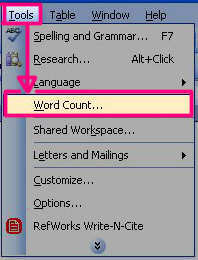
Spell Check
Step 1: Go to Tools -> Spelling and Grammar...
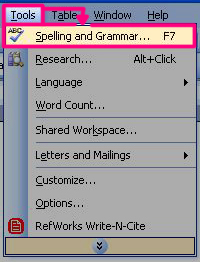
Show Hidden Markups
Step 1: Hidden markups will be shown, good for fixing mis-added breaks, tabs
