LFS:Zoom-updating
Appearance
Updating your Zoom client to the latest version
Start your Zoom client on your computer
- Click on the icon with your initials in the top right corner
- Click on the Check for Updates menu item
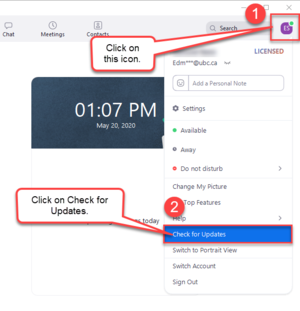
If there is an update available, it will start downloading on to your computer.
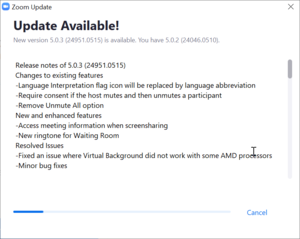
When the download is complete, click on the Update button to install the software.
NB, Mac users, you may be prompted to enter an administrator password for your laptop at this point.
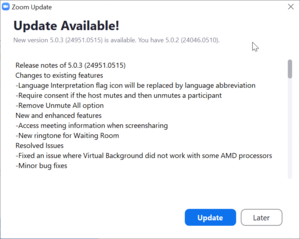
Once the installation is complete, the Zoom client will automatically restart.
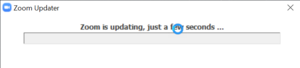
For LFS users, contact it@landfood.ubc.ca if you have any difficulties with the update.