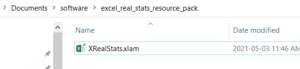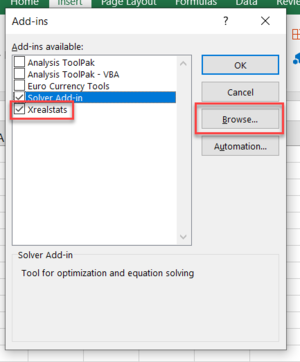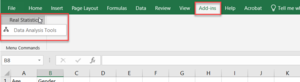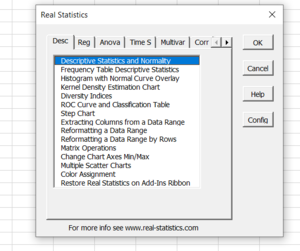LFS:HowTo/Install Real Statistics Resource Pack in Excel Add-in
Appearance
This is a documentation for the installation of Real Statistics Resource Pack Add-ins on MS Excel on a Windows OS device.
- Visit the website https://www.real-statistics.com/free-download/real-statistics-resource-pack/ and download the XRealStats.xlam file from the website.
- Create a folder called 'Software' and 'excel_real_stats_resource_pack under your Documents folder. You can save the add-in file in any folder, however the website recommends to save it under C:\Users\user-name\AppData\Roaming\Microsoft\AddIns where the "user-name" will be your sign-in user name.
- Put the add-in file in the folder you created or under the path mentioned above.
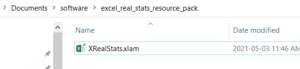
File Path for Excel Add-in File - Open Microsoft Excel. Open the Add-ins dialog box with the keyboard shortcut Alt+T+I.
- Click "Browse" and select the downloaded file from the saved folder. Check the checkboxes for "Solver Add-in" and "Xrealstats". Click OK to proceed.
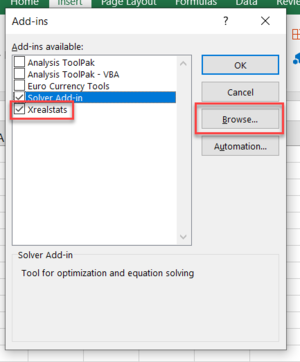
Excel Add-in Dialogue Box. Select the Solver Add-in and Xrealstats add-in - On your MS Excel toolbar, under the Add-ins tab, you should see the add-ins added to your software.
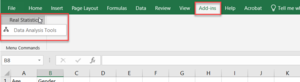
Click on the Real Statistics Add-in on the Add-in tab - Finally, select the "Data Analysis Tools" under "Real Statistics"
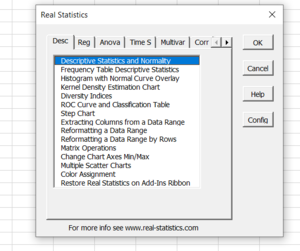
Select Data Analysis Tool and Real Statistics
NOTE: It is possible that the add-ins could disappear when you close your Excel file. If this happens, please follow the same steps above to reactivate it. If you are working on the file for a longer duration of time, try not to close the Excel window.