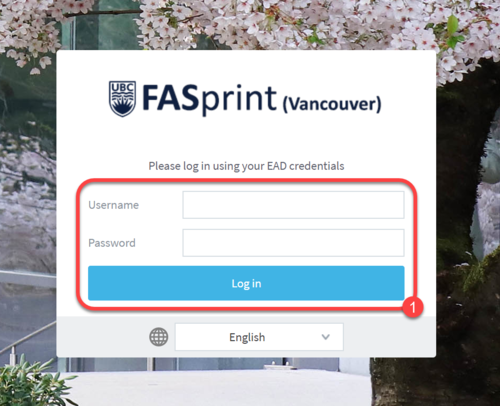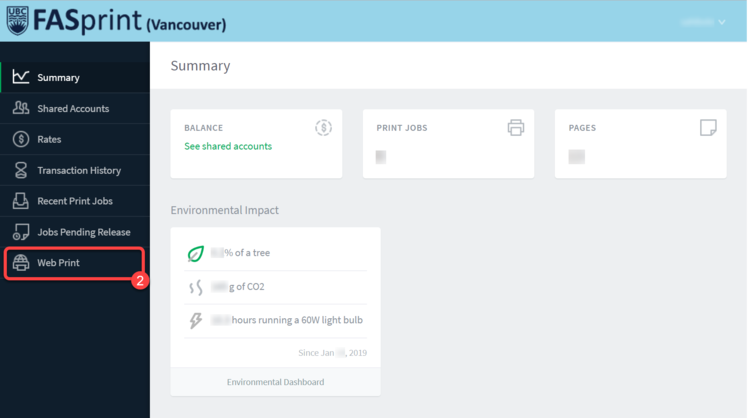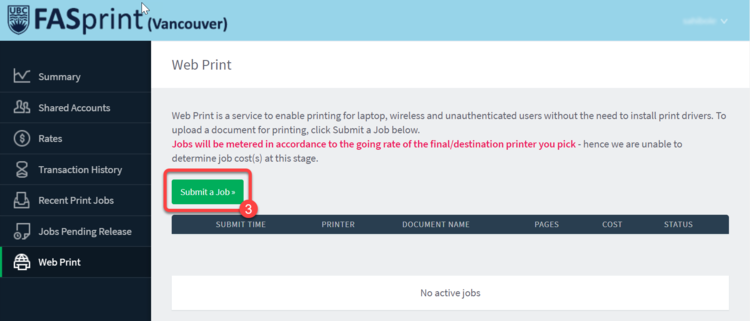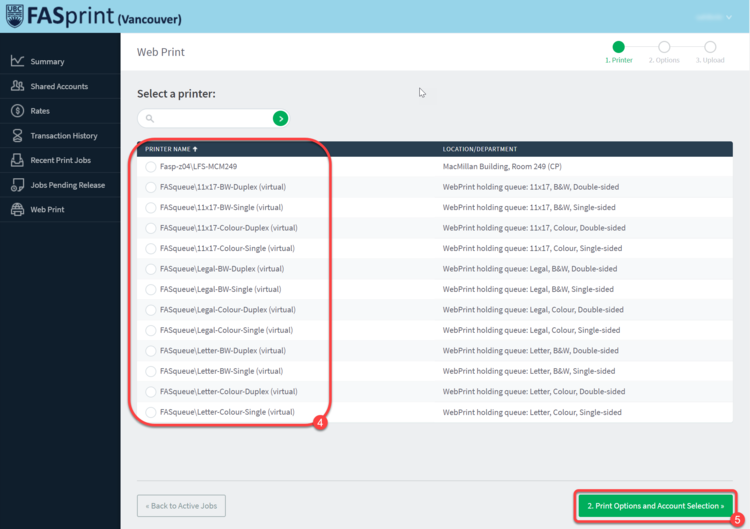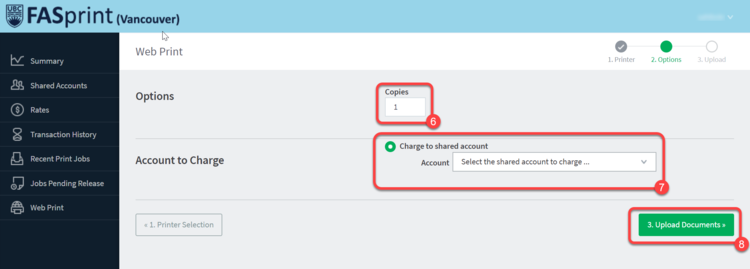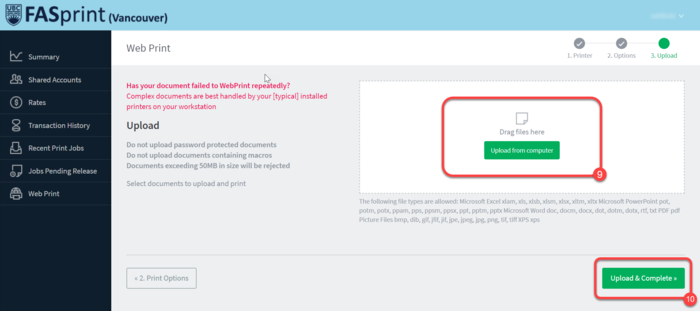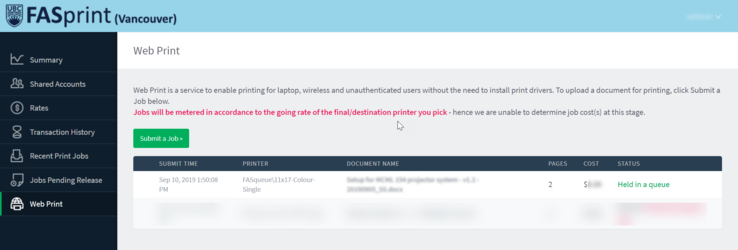LFS:FASprint-webprint
Appearance
Using the web portal for FASprint:
The following steps help you print via the Web Print portal for UBC FASprint:
- Go to fasprint.ubc.ca. Login with your CWL credentials.
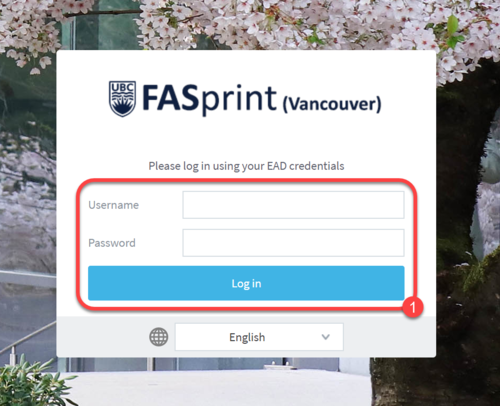
Login using your CWL credentials. - The user summary page opens. Click on ‘Web Print’ from the menu bar on the left.
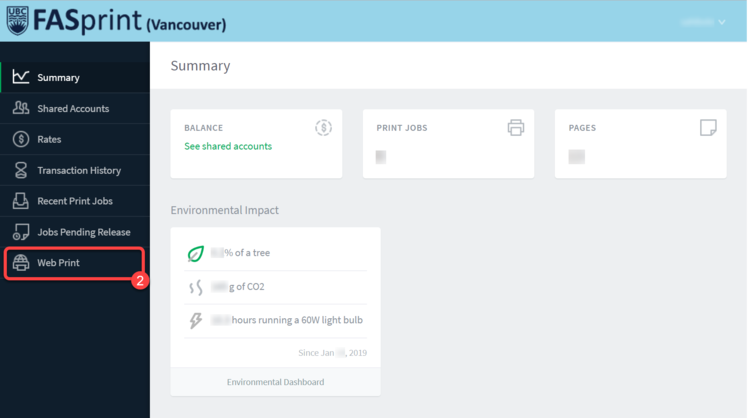
Landing page for web print after logging in. - This page gives you a summary of pending print jobs. Click on ‘Submit a Job’ to print a new document.
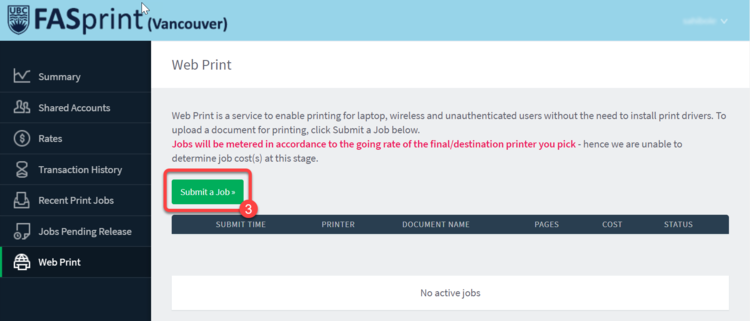
Click on 'submit a job'. This screen also summarizes the print jobs you have recently submitted. - On ‘Select a printer’ page, you can select the paper size and type of print (color or black and white, single-sided or double-sided). Ensure that the paper size selected matches your document. NOTE: Irregular paper sizes (ones not listed in the options) will not be allowed to be released for printing.
- Once the printer is selected, click on ‘Print options and Account Selection’ button.
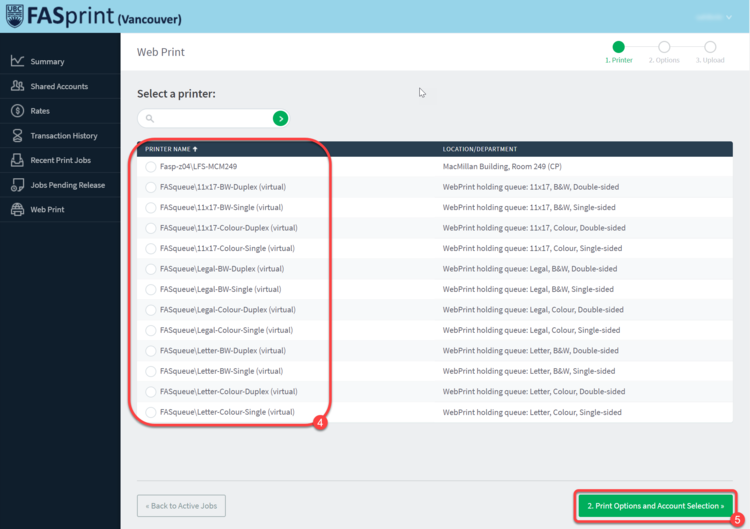
Select your printer carefully to match with your file paper size. - Under ‘Options’, type in the number of copies in the box.
- Under ‘Account to charge’, select the Speedchart account you want to charge your printing to.
- Once all selections are made, click on ‘Upload Documents’ button.
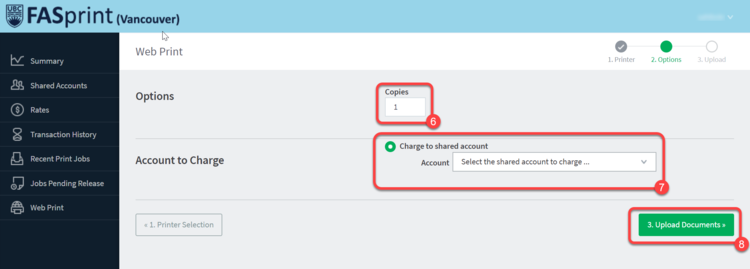
This allows you to select the number of copies for the document and the account that you want to charge for the print. - On the ‘Upload’ page, drag and drop your file from your computer on the box or click on ‘Upload from computer’ and select your file through the menu bar.
- Once uploaded click on ‘Upload & Complete’.
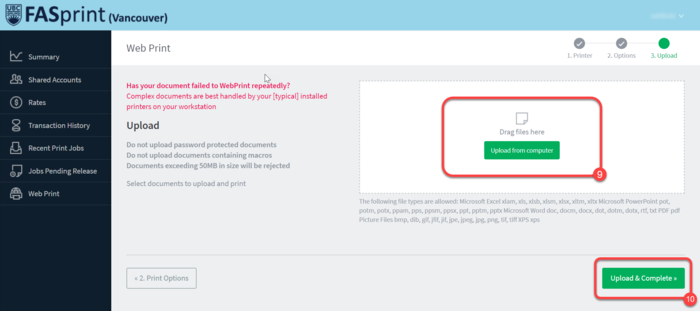
Upload your documents by drag-and-drop method or selecting it via the dialog box - The document will now show up in Jobs Pending Release. Check the status of the document. Once it displays ‘Held in a queue’, you can go to the print station for printing.
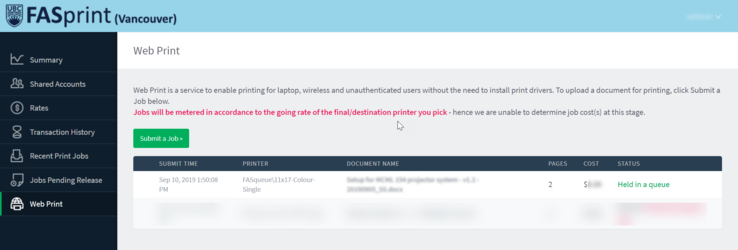
Go to the printing station once the status changes to "Held in queue" - Swipe your UBC card at the print station to login or login via your CWL credentials. Select the print job you submitted and release it for printing. Your document should now be printed.