Documentation:WordPress Basics/Video Resources
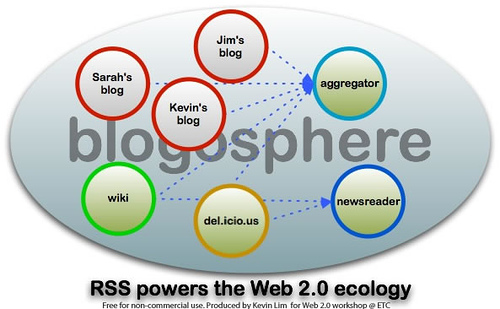
Weblogs
Why would I choose a blog for my course?
- A blog supports comment/ discussion on posts.
- Blogs are typically administered/managed by one person - others may be added as editors or authors.
- Blogs are about creating a community of interest around a specific topic.
What are Blogs?
A weblog, or "blog", is really a webspace on the Web. Weblogs cover as many different topics, and express as many opinions, as there are people writing them.
Some blogs are highly influential, some have enormous readership, some are university course websites, while others are mainly intended for a close circle of family and friends.
Blogging with Wordpress can be as easy or in-depth as you want it to be. What sets Wordpress apart from other blogging software programs are the many extensions available through plug-ins to help enhance your webspace.
Examples: SDS Courses
http://blogs.ubc.ca/sciencefictionandthecity/
Hands On
Getting Started with Wordpress
Login with Your CWL @ http://www.blogs.ubc.ca/wp-login.php
Or set up an account at http://www.wordpress.com
Tags and Categories
WordPress uses categories and tags to organize the content. Categories, unlike tags, can have a hierarchy. You might have a Jazz category, and under that have children categories for Bebop and Big Band. Another example might be like sections of a news website - Politics, Business, Entertainment, Sports, and Technology, etc. Or like signs on aisles of grocery stores - Cereal, Crackers, Sauces, etc. Categories are meant to be permanent, tags are ephemeral. Tags are free form words and generally describe your post in more detail. For example, a post titled “Last Night At Burger King” might be filed under the “Dinner” category, but could have tags such as, “burger, chicken fries, chocolate shake, dr. pepper”. Tags are meaningful, one-off keywords attached to a post. Get the gist?
<flashow>http://v.wordpress.com/0M42sPky%7Cwidth=400%7Cheight=224</flashow>
Adding & managing categories
<flashow>http://v.wordpress.com/duPLFt5X%7Cwidth=400%7Cheight=224</flashow>
Dashboard
The Dashboard provides you with an at-a-glance snapshot of your activity on your webspace, such as: pages, posts, categories, and the QuickPress tool. From the Dashboard, you can also access a variety of tools on the left hand menu bar.
<flashow>http://v.wordpress.com/TNpNObS3%7Cwidth=400%7Cheight=224</flashow>
Writing and Editing Post/Page
From the Dashboard, click Posts (or Pages) on the left-hand menu bar . Click Add New.
Add text into the text box provided and format using the WYSIWYG editor.
Click Publish to make this content available to your readers.
To edit a post or page: Click on Posts (or Pages) on the left-hand menu bar, and select the title of the post/page you want to edit.
<flashow>http://v.wordpress.com/a81PKPUD%7Cwidth=400%7Cheight=224</flashow>
Saving and returning to draft posts and pages: <flashow>http://v.wordpress.com/VN5O01er%7Cwidth=400%7Cheight=224</flashow>
Adding Images and Media
<flashow>http://v.wordpress.com/mAQazAM6%7Cwidth=400%7Cheight=224</flashow>
Themes
The WordPress Theme system is a way to "present" your weblog. WordPress Themes can provide control over the look and presentation of the material on your website.
Choosing a theme: <flashow>http://v.wordpress.com/OuQLZBiH%7Cwidth=400%7Cheight=224</flashow>
Customizing the header image: <flashow>http://v.wordpress.com/us5fptQx%7Cwidth=400%7Cheight=224</flashow>
Privacy Settings
The Privacy Settings control your webspace visibility to search engines, such as Google and Technorati.
You can decide if you would like your blog to be visible to everyone, including search engines (like Google) and archivers, or not. If you don't want your blog available to the search engines you can block search engines, but allow normal visitors to see your site.
<flashow>http://v.wordpress.com/HgKJ4am4%7Cwidth=400%7Cheight=224</flashow>