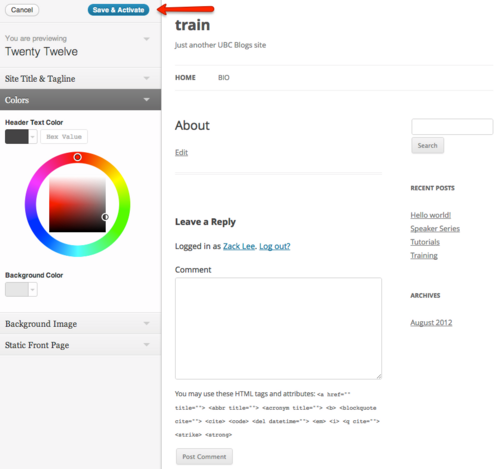Documentation:WordPress Basics/Basics 1 Guide/Themes
Appearance
WordPress Themes can provide control over the look and presentation of the material on your webspace. Changing your WordPress Theme does not impact the content of your site only the look and feel (e.g. header image, widgets).
- From the Dashboard, under the Appearance drop-down menu, click Themes.
- Manage Themes screen appears, displaying your current theme together with the different customization options.
- Browse through the many different themes.
- Click either the theme thumbnail or Live Preview'
- In the Live Preview page, you can customize your site using the different options on the left-hand sidebar.
- Note: Options in Live Preview are dependent on the theme's features. Feel free to experiment as this will not appear on your site until you click Save & Activate at the top-left corner of the page.
- Click Save & Activate at the top-left corner of the screen and visit your site.
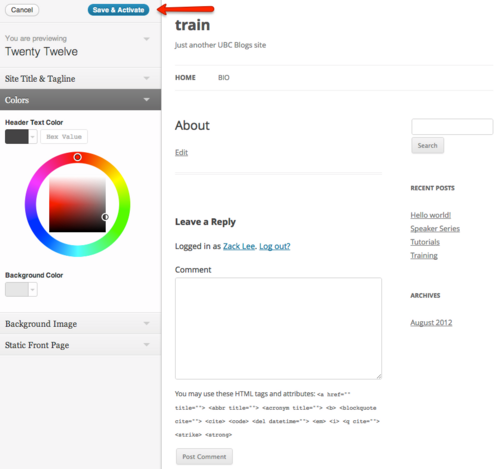
Live Preview empowers you to change your theme's settings before it appears on your site. Save & Activate is at the top-left corner of the screen.