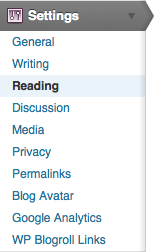Documentation:WordPress Basics/Basics 1 Guide/Pages and Posts
WordPress employs two fundamental content types: pages and posts. These content types behave quite differently and therefore it is important to understand when to create a page or a post.
Pages are static. They are a good way to publish information that doesn’t change much, like an "About" or "Contact Us" page. Pages are usually linked from the main navigation bar on the Homepage.
Posts are dynamic. Posts are always associated with a date and are meant to update your audience.
Some key differences:
- Posts are:
- dynamic (you may create a couple of Posts a day!)
- displayed in reverse chronological order (placing the most recent content at the top of the page)
- can be assigned tags and categories (helps with search engines!)
- meant for updating your audience
- syndicated via RSS
- Pages are:
- static content that will not change - or very, rarely anyways (Examples are 'About Me', 'Contact Me', 'Services', etc.)
- not related to categories or tags
- do not appear in RSS feeds
- may have sub-pages (this gives the appearance of a more traditional website)
Add New Post
Posts are designed for more dynamic content such as news and updates.
- From the Dashboard, click Posts on the left-hand menu bar
- Click the Add New button
- Enter a new short title in the New Post and enter text in the text box below
- On the far right, in the Publish settings, click Preview to see if everything looks fine
- Click Publish (Note: the yellow confirmation at the top of the page)
- At the top of your Post, click View Post
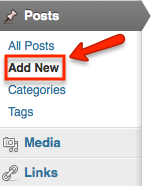
Categories and Tags
Categories and tags are indexing systems for your site. Categories are typically used to index your posts often using general taxonomies. Tags are typically more granular than categories and are often used to link to keywords or details within a posts.
Creating and linking a post to a category
- While writing or editing a post, under the Categories section on the right-hand sidebar, click Add New Category
- Enter the category in the form that appears and click Add
- Once you have published your posts it will be linked to this category.
Linking a Tag to your Post
- From the post form enter tag(s) separated by commas. Click Add to add the tag to your post
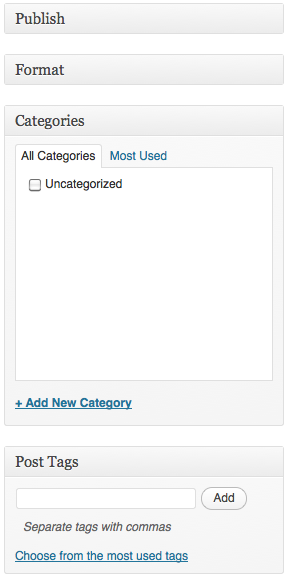
Creating Pages
Pages are used for static information in WordPress. To access all of your site's pages click on All Pages. From this list you can edit and delete any of your pages. The following steps will guide you through adding pages to your site.
- On the left-hand menu bar, under Pages, click Add New
- The Add New Page screen appears. Give the page a title and enter text in the text box
- Click the Kitchen Sink icon to expand the toolbar and format the text
- Click Publish
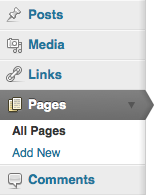
Changing Your Front Page
The Reading Settings control how a webspace is displayed to visitors. Front page displays allows you to choose what appears on the blog’s front: the latest posts or a static page that you have created in the Pages section of your blog.